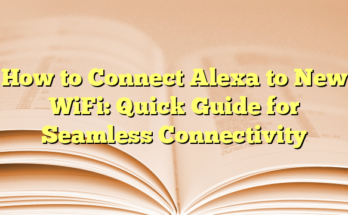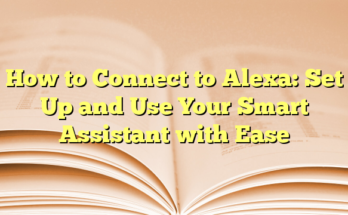How to Change Your Echo Device’s Wake Word
# Table of Contents
Changing the wake word for your Amazon Echo device is a simple process that can enhance your experience with Alexa. Whether you’re tired of saying “Alexa” or you have a household member with the same name, personalization options are available to suit your preferences. Here’s how you can effectively change the wake word using two primary methods: through the Alexa app or using voice commands.
Changing the Wake Word via the Alexa App
1. **Open the Alexa App**: Begin by opening the Alexa app on your smartphone. Ensure you are logged into your Amazon account.
2. **Navigate to Devices**: Tap on the “Devices” tab located at the bottom of the screen. This will display all Alexa-enabled devices under your account.
3. **Select Your Device**: Locate and tap on the specific Echo device for which you want to change the wake word.
4. **Access Settings**: Once the device settings open, tap the gear icon in the top-right corner.
5. **Choose Wake Word**: Scroll down to find the “Wake Word” option. Tapping on this will present you with a list of available names.
6. **Select Your Preferred Name**: The options you can choose from include “Amazon,” “Echo,” “Ziggy,” and “Computer.” Choose the one that suits you best.
7. **Save Your Changes**: After making your selection, tap “Save” or “OK” to finalize the change.
Keep in mind that these steps need to be repeated for any additional Echo devices in your household, as changing the wake word on one device does not affect others.
Changing the Wake Word Using Voice Commands
For users who prefer a hands-free approach, Alexa allows for changing the wake word through direct voice commands. Here’s how:
1. **Invoke Alexa**: Say, “Alexa, change your wake word.” This prompt will initiate the voice command process.
2. **Choose from Options**: Alexa will respond by listing the wake words available for selection. You can respond with your preferred name, such as “Computer,” “Echo,” “Amazon,” or “Ziggy.”
3. **Confirmation**: Once you’ve chosen, Alexa will confirm your selection. After a few moments, the change will take effect, and you can start using the new wake word immediately.
This method is particularly useful for those who find it more convenient to change settings through voice rather than navigating through apps.
Additional Wake Word Options
In addition to the standard wake words available, there are options for users looking to personalize their interaction even further. Currently, users can enable celebrity voices for a small fee, such as Samuel L. Jackson or Shaquille O’Neal. While this doesn’t change the wake word directly, it does provide a unique listening experience, making interactions feel more personalized.
As a reminder, the custom name feature does not allow for completely unique wake words—users are limited to the pre-selected options as defined by Amazon. This ensures consistency and reliability in wake word recognition.
Finally, it is important to note that changing the wake word is not only a fun customization option but can also enhance usability for individuals in the home, especially in families with multiple members named “Alexa.” Following these steps will transition your device to a more personalized setup that fits your household dynamics.
Introduction
Changing the wake word for an Amazon Echo device can be an appealing option for many users. With built-in names like “Alexa,” “Computer,” “Echo,” and “Ziggy,” users have the ability to personalize their Alexa experience without the option for custom names. Understanding how to change this feature can enhance user engagement and satisfaction with their smart assistant.
Understanding Alexa’s Wake Word
The wake word is a critical aspect of how interaction with Alexa operates. It serves as a verbal cue that activates the device, allowing it to listen for commands and requests. Without the wake word, Alexa remains in a standby mode, ensuring that it only engages when it is intended to. By default, the wake word is set to ‘Alexa,’ but Amazon provides options for users to modify it according to their comfort and preferences. The available alternative wake words include “Amazon,” “Computer,” and “Ziggy.” While the idea of using a unique name can be appealing, custom names are not available, which limits the creative aspect of personalizing the interaction.
Changing the wake word is straightforward, whether using the Alexa app or voice commands. Users can say, “Alexa, change your wake word,” for a quick switch, or manually adjust the settings through the Alexa app. Individual action is required for each device when a user has multiple Echo devices in their home.
Importance of Customizing the Wake Word
Customizing the wake word can significantly improve the user experience. For instance, individuals sharing a home with someone named “Alexa” might prefer a different wake word to avoid confusion. Additionally, some users find saying “Alexa” repeatedly can become mundane, and opting for a name like “Computer” provides a nostalgic appeal to fans of science fiction. Such customization fosters a sense of ownership and control, making smart home technology feel more personal and less generic.
Moreover, selecting a new wake word can help in reducing accidental activations, which often occur in environments with multiple voices. In families where children and adults alike use the device, customizing the wake word can lead to increased satisfaction as it allows for a more tailored interaction. For those who have a fondness for specific pop culture references, changing the wake word to something a bit quirky or unique can add an element of fun to everyday activities.
In essence, while the available options for changing the wake word may be limited, they serve to enhance the overall interaction with Alexa. This feature allows users to feel more in control and connected with their smart devices, making for a more enjoyable and effective use of technology in daily life.
Prerequisites for Changing Alexa’s Name
Changing the wake word on an Echo device not only personalizes the user experience but also enhances interaction with the smart assistant. Before proceeding with this customization, it is essential to understand the supported devices as well as any requirements or restrictions that may apply.
Supported Devices
Most Echo devices and select third-party devices with Alexa built-in allow users to change the wake word. This includes popular models such as the Echo Dot, Echo Show, and Echo Studio. The capability extends to devices designed by other manufacturers that support Alexa, provided these models have implemented the appropriate software features. However, it is crucial for users to check specific device compatibility and firmware updates, as certain older or less equipped models might not support the wake word feature.
Vendors typically provide more current information about what devices can accommodate a wake word change, and users are encouraged to consult their respective user manuals or the manufacturer’s website for the latest updates.
Requirements and Restrictions
When considering changing the wake word, there are essential requirements users need to meet. First and foremost, the Amazon Alexa app should be installed on the user’s smartphone or tablet. This app is the primary tool for managing multiple Alexa-enabled devices, and it serves as an interface for altering settings such as the wake word. Furthermore, users must ensure they are logged into their Amazon account to access these features.
Another important consideration is the need for a stable Wi-Fi connection. The wake word change process requires the device to be online to implement updates effectively. Users should note that the wake word can only be set for each device individually. If there are multiple Echo devices in a household, the change must be applied separately to each one.
In terms of restrictions, it is important to understand that Alexa does not allow for custom wake words. The only available options for wake words include “Alexa,” “Amazon,” “Computer,” and “Ziggy.” This limitation helps maintain consistency and reliability across devices, even though it might restrict personalization. Users looking for more creative names might find this somewhat disappointing, but the existing options are designed to be distinct enough to prevent accidental activations.
Additionally, if using Alexa for specific third-party devices, users may find that not all functionalities, including changing the wake word, might be supported. Each device’s capabilities can vary depending on its manufacturer and the Alexa features it supports.
Therefore, before attempting to change the wake word to personalize their Alexa experience, individuals must verify these prerequisites to ensure a smooth and successful configuration process. It enhances the usability of their smart devices, making interactions feel more customized to personal preferences. By addressing these considerations, users can further optimize their smart home experience and enjoy the benefits of a more personalized virtual assistant.
Step-by-Step Guide to Changing the Wake Word
Opening the Alexa App
To begin the process of changing the wake word on an Amazon Echo device, the first step involves opening the Alexa app on a smartphone or tablet. Users can download the app from either the Google Play Store or the Apple App Store if it isn’t already installed. After launching the app, users must ensure they are logged in to their Amazon account. This step is crucial as the app will need to access device settings linked to the account. Once logged in, users should look for the “Devices” tab located at the bottom of the app interface.
Navigating Through the Menu
After tapping on the “Devices” tab, users will encounter a list of all their Alexa-compatible devices. This list typically includes various Echo models, such as Echo Dot, Echo Show, and others. Selecting the specific device whose wake word needs to be changed will direct users to the device’s settings. Within these settings, users should look for the gear icon or the “Settings” option usually found at the top right corner of the screen. By tapping this icon, users can open a detailed settings menu for that particular device.
Scrolling down in the settings menu will reveal a section labeled “Wake Word.” Selecting this option will present a list of available wake words: “Alexa,” “Amazon,” “Computer,” and “Ziggy.” Users can choose their desired wake word by selecting one of these options. After making a selection, it’s important for users to confirm the change. This typically involves tapping a confirmation button like “OK” or “Save.”
The entire process is fairly quick, but it may take a moment for the change to take effect. However, until the update is complete, users can continue using the previous wake word. For households with multiple Echo devices, it’s essential to note that changing the wake word on one device does not automatically apply to others. Each device will need to have its wake word changed individually through the same process, ensuring consistency across all devices if desired.
Alternatively, users have the option to utilize voice commands to change the wake word directly on their Alexa device. This method begins by simply saying, “Alexa, change your wake word.” Following this command, Alexa provides users with a prompt to choose from the available options. This user-friendly approach adds convenience for those who prefer a hands-free experience, eliminating the need to navigate through the app.
Whether through the app or direct voice commands, changing the wake word can significantly enhance the interaction experience with Alexa. This customizability allows users to opt for a name that they find more engaging or interesting, contributing to a more personalized smart home atmosphere. By following these straightforward steps, anyone can successfully modify their Alexa’s wake word and enjoy a more tailored experience.
Device-Specific Settings
Selecting the Device to Change Wake Word
Once users have accessed the Alexa app, they will see a list of all their available Alexa-enabled devices. Each device varies in model and capabilities, from the compact Echo Dot to the versatile Echo Show. Users should select the device for which they wish to change the wake word. This selection is crucial because each Echo device can have a different wake word setting. In the settings menu, users will find options tailored specifically to that device, including volume adjustments, voice responses, and the wake word feature. By taping on the device, users will be directed to a dedicated settings page, allowing for specific configurations that optimize performance and personalize their experiences.
It is important to note that any changes made to the wake word will only affect the chosen device. For example, if a user decides to switch the wake word on their Echo Dot to “Ziggy,” this change will not extend to other devices, such as an Echo Show or another Echo Dot. Users interested in maintaining consistency across multiple devices will need to repeat the process individually for each device. This enables users to tailor their devices’ responses to suit their preferences, thereby enhancing their overall interaction with Alexa.
Choosing the New Wake Word
After selecting the specific device, users will scroll down to find the “Wake Word” option within the device settings. Tapping on this gives them a range of options to choose from, which currently includes “Alexa,” “Amazon,” “Computer,” and “Ziggy.” The choice of wake word can significantly alter the user’s experience; for instance, opting for “Computer” may appeal to fans of science fiction, while “Ziggy” could add a quirky edge to interactions. Users can make their selection by simply tapping on their preferred option.
Once the selection is made, users will be prompted to confirm their choice, usually via a button such as “OK” or “Save.” The app will indicate that the change is being processed. This may take a moment, but users can continue using the previous wake word until the new one is fully updated. The process is designed to be seamless, ensuring that users won’t face disruptions in service as they transition to their chosen wake word.
Alternatively, if users want a quicker method, they can change the wake word directly using voice commands. For this, they need to say, “Alexa, change your wake word.” Alexa will respond by presenting the available options, and users simply need to state their preferred choice. This hands-free approach is particularly convenient for those who may find navigating through apps cumbersome.
In addition to improving user engagement, changing the wake word on Alexa devices can result in fewer false activations. For households with multiple members who might frequently mention the name “Alexa,” changing the wake word can minimize instances where the device mistakenly responds to conversations. This customization aspect significantly contributes to a tailored and efficient smart home atmosphere.
By following these straightforward steps, users can successfully modify their Alexa’s wake word and enhance their interaction experience in a way that feels more personal and aligned with their lifestyle. The ease of both methods—the app and voice command—provides convenience, making the personalization of Alexa a simple task for all users, regardless of their technical expertise.
Alternative Wake Word Options
Available Wake Words: Alexa, Amazon, Echo, and Computer
When it comes to changing the wake word for Amazon’s voice assistant, users currently have several options to choose from. In addition to the default name, “Alexa,” consumers can opt for the names “Amazon,” “Echo,” or “Computer.” This range of available wake words allows users to tailor their interaction with the device, reflecting personal preferences and lifestyle.
The wake word functions as an activation cue, enabling the speaker to respond to spoken commands and queries. For example, a Star Trek fan may enjoy using “Computer,” as it provides a nostalgic feel reminiscent of the sci-fi series. Alternatively, some users might prefer a more straightforward approach with “Amazon” or “Echo,” both of which maintain a seamless interaction without the need for a unique identity. Changing the wake word can enhance user experience by making interactions feel more personalized.
To make a change, users can either use the Alexa app or issue a simple voice command to their Echo device. The voice command method is particularly beneficial for those who wish to skip technical navigation through the app. Once the wake word is set, users can continue to use their selected word until it is officially updated, ensuring that interaction with the device remains uninterrupted during the change process. Each of the available wake words is distinctive yet simple, making it easier for users to communicate with Alexa.
Limitations on Third-Party Devices
While the wake word customization feature is available for most Amazon Echo devices, it’s important to note that there are limitations when it comes to third-party devices utilizing Alexa. Many third-party devices come equipped with Alexa functionality but may not support the same level of customization, particularly in regards to changing the wake word. Users purchasing these devices should check the manufacturer’s specifications to understand the available features and capabilities.
This means that while users of official Amazon Echo products can easily switch between the available wake words, those who own third-party integrated devices may find themselves limited to the default wake word, typically “Alexa.” Some devices might not provide the option to change the wake word at all, underscoring the importance of careful consideration when selecting smart home products.
In conclusion, while changing the wake word offers a fun and personalized way to interact with Alexa, users must be aware of the limitations that apply to third-party devices. Being informed about these features can help users make better decisions regarding their smart home setup. For optimal customization and user experience, sticking to Amazon’s own Echo devices may provide the most options for modifying the wake word and enjoying the full suite of Alexa features.
Testing the New Wake Word
Confirming the Change
Once a user has selected a new wake word for their Amazon Echo device, it’s essential to confirm that the change has been successfully applied. Users can do this by simply using the new wake word in ordinary conversation to check whether the device responds as expected. For instance, if the new wake word is set to “Computer,” the user can say, “Computer, what’s the weather today?” If the device activates and provides the correct response, the change has been successful.
In most cases, there is a short delay after the new wake word has been set before it fully takes effect, so patience is advised. Users can continue to use the old wake word during this transition period. This interaction offers a engaging way to become familiar with the device’s behavior after the wake word change and provides an opportunity for the user to adjust to the new command. If the device does not respond as anticipated, further examination might be needed to ensure the wake word was processed correctly in the app or via voice commands.
Troubleshooting Common Issues
While changing the wake word is typically a seamless process, some users may encounter issues. One common challenge is the Echo device not recognizing the new wake word after the change has been made. If a user finds their device still responding to the old wake word, they should first verify that the wake word was set correctly in the Alexa app or check if they used the correct voice command. It is also important to ensure that the device’s firmware is up to date, as outdated software can cause functionality problems.
Another frequent issue is the wake word being misinterpreted if there is background noise or multiple people speaking in the vicinity. In such cases, it may be beneficial to try changing the device’s location to reduce ambient noise or to interact from closer proximity. Furthermore, if the device is not responding consistently to the new wake word, users might need to experiment with their speaking volume or pronunciation, as the device’s microphone sensitivity can vary based on these factors.
If problems persist, reinstalling the Alexa app may solve the problem, allowing the user to reconfigure their settings from scratch. Users can also reach out to customer support for assistance with more complicated issues, ensuring that they can fully enjoy all the features of their smart assistant.
By testing the new wake word and addressing common challenges, users can enhance their experience with Alexa and ensure their commands are recognized promptly.
Additional Tips and Tricks
Changing Wake Word for Multiple Devices
For households with multiple Echo devices, it is essential to know that the wake word change applies to one device at a time. Users can enjoy the flexibility of setting different wake words for each device, tailoring the experience to suit personal or family preferences. For instance, one individual might prefer to call their kitchen Echo device “Amazon” while using “Ziggy” in their living room.
To change the wake word for multiple devices, users can follow the same simple steps outlined in the Alexa app or through voice commands. In the app, navigate to the “Devices” tab and select each Echo device individually. Users can then follow the same procedure to change the wake word, selecting from the options available: “Alexa,” “Amazon,” “Echo,” or “Computer.”
Alternatively, by using voice commands, users can make changes on the fly without navigating the app. Simply say, “Alexa, change your wake word,” and follow the prompts to set a new name. This feature allows for a more personalized experience across various locations in a home and can make interactions with the devices feel more customized and fun.
Integrating Alexa Skills for Personalized Experience
In addition to changing the wake word, Amazon Alexa supports a wide variety of skills that can enhance the user experience. Integrating these skills allows users to customize their interactions even further. Skills are essentially voice-driven capabilities that enable Alexa to perform specific tasks and respond to commands.
Users can explore the Alexa app to find various skills that may align with their interests and needs, ranging from productivity tools to entertainment options. For example, users can enable skills for meditation, trivia games, or interactive stories. By incorporating these into their routines, Alexa can serve personalized content or serve different functions according to the user’s lifestyle.
Moreover, as users continue to explore and add new skills, Alexa becomes increasingly adaptable to their preferences. New skills can be enabled through simple voice commands or by browsing categories in the app. This level of customization, combined with the ability to change the wake word, creates an engaging and tailored assistant that evolves as user needs change.
For families with children or various interests, skills can be a fun way to interact with Alexa. Parents might find educational skills beneficial, while children can enjoy games and stories that align with their favorite characters. The integration of skills not only provides functionality but also enhances the overall interactive experience, making it feel more like a personalized assistant rather than a one-size-fits-all gadget.
Overall, the combination of changing wake words and integrating skills presents users with an opportunity to fine-tune their interactions with Alexa, making it a uniquely engaging component of their smart home environment.
Conclusion
Recap of Steps
Changing the wake word for an Amazon Echo device or smart display can greatly enhance user experience. Users can accomplish this through either voice commands or the Alexa app, making the process efficient and user-friendly. To change the wake word using the app, individuals must open the Alexa app on their smartphone, select the “Devices” section, and choose their Echo device. Once inside the settings menu for that specific device, they should locate the “Wake Word” option and select their desired wake word from the available list, which includes “Alexa,” “Ziggy,” “Computer,” or “Amazon.”
Alternatively, users who prefer a hands-free approach can modify the wake word using simple voice commands. By saying, “Alexa, change your wake word,” the assistant will guide them through the selection process, allowing for quick adjustments without navigating through an app. This flexibility caters to different preferences and makes it easy to personalize each device according to individual taste.
It is important to note that any changes made to the wake word will apply only to the device being adjusted. For households with multiple Echo devices, users can choose to assign different wake words to different devices to create a more customized smart home environment. This means that someone could use “Computer” in one room while another family member uses “Ziggy” in another, enhancing the overall interaction with the assistant.
Benefits of Customizing Alexa’s Wake Word
The ability to change the wake word on Alexa devices provides numerous advantages. Firstly, for users who have a family member named Alexa or similar, altering the wake word prevents any confusion during interactions. It reduces the likelihood of accidental activations when someone else in the household says that name, enhancing the device’s usability throughout the home.
Additionally, changing the wake word can make interactions with Alexa feel more enjoyable and personal. For many users, customizing the wake word to something like “Computer” or “Ziggy” adds a fun element to their experience. It allows individuals to reflect their personality or interests in their daily interactions with the device, creating a stronger connection with their virtual assistant.
Moreover, customizing the wake word can enhance efficiency. Shorter or sharper wake words may lead to quicker response times and fewer misunderstandings, especially in households with multiple Echo devices. Shorter wake words, such as “Echo” or “Ziggy,” can be easier to articulate concisely, which is particularly beneficial during busy moments when speed of action is prioritized.
The impact of changing the wake word extends beyond simple convenience; it also fosters a more engaging and interactive environment for families. By enabling different wake words for different devices, family members can personalize their interactions according to their preferences, further supporting a sense of ownership over their digital assistant.
Lastly, integrating various Alexa skills alongside a customized wake word enriches the Alexa experience even more. Users can explore diverse skills that align with their interests, tailoring their interaction further to benefit from a variety of functionalities, be it entertainment, productivity, or education. The synergy of changing the wake word and activating skills creates a dynamic relationship between users and their Alexa devices, enabling them to evolve alongside their needs.