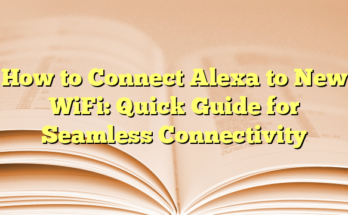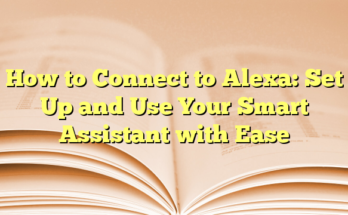How to Connect Alexa to Bluetooth
# Table of Contents
1. Introduction
2. Connecting Your Phone to an Echo Device
3. Using Echo as a Bluetooth Speaker
4. Pairing with an External Bluetooth Speaker
Introduction
Amazon’s Alexa-enabled devices, like the Echo smart speakers, offer users an easy way to stream music and audio content. While these devices inherently connect to the internet, they can also serve as Bluetooth speakers, allowing you to stream audio directly from your smartphone or other Bluetooth-enabled devices. Connecting your device to Alexa via Bluetooth is a straightforward process, enhancing your audio experience and utilizing the full potential of your Echo devices.
Connecting Your Phone to an Echo Device
To connect a smartphone to an Echo device, users should start by ensuring Bluetooth is enabled on their phone. On an Android device, this can typically be done through the settings menu under “Connections.” For iPhones, navigating to “Settings” and tapping “Bluetooth” will suffice. Once Bluetooth is active, users can say, “Alexa, pair,” prompting the Echo device to enter pairing mode. The Echo will then search for available Bluetooth devices nearby.
Users should look for the Echo device listed under their phone’s Bluetooth settings. Upon selecting it, a successful connection will be confirmed by Alexa. Once paired, streaming music or podcasts from the smartphone is easily achieved, transforming the Echo into a standard Bluetooth speaker. Furthermore, for convenience, the Echo device will attempt to reconnect automatically when the paired smartphone comes back in range, eliminating the need for repeated pairing.
Using Echo as a Bluetooth Speaker
To use an Echo speaker as a Bluetooth speaker, one must first enable Bluetooth on the device they wish to pair. Upon completion, users can simply issue the command, “Alexa, turn on Bluetooth.” This sets the device ready for pairing. When the smartphone or tablet appears in the updated Bluetooth settings on Alexa, users can select their Echo device for connection.
This setup allows streaming from various music apps that may not directly support Alexa. However, it’s important to note that while using the Echo as a Bluetooth speaker, the device will not respond to voice commands other than Bluetooth-related ones. Therefore, users will need to manage playback and playlists from their connected device.
Pairing with an External Bluetooth Speaker
Users looking for enhanced sound quality can choose to connect their Echo device to an external Bluetooth speaker. For optimal results, the external speaker should be placed within close proximity to the Echo device while it is in pairing mode.
To initiate this connection, the owner should start by making sure the Bluetooth speaker is turned on and set to pairing mode. After that, they can open the Alexa app on their mobile device. By selecting “Devices” and tapping on the chosen Echo speaker, users will see the option to connect a new device. Following this, Alexa will scan for compatible Bluetooth speakers.
Once the external speaker is located, tapping it will finalize the connection. As a result, any audio played through the Echo will now output via the connected Bluetooth speaker, enhancing the listening experience. If users wish to disconnect later, they can say, “Alexa, disconnect my speaker,” or manage connections via the Alexa app, providing both convenience and flexibility in audio playback.
Introduction
In a world where convenience and seamless integration of technology have become a norm, Amazon’s Alexa-enabled devices stand out as multifunctional smart assistants. These devices, including the Echo smart speakers and Echo Show smart displays, offer a variety of features that enhance everyday living. One of the standout functionalities is the ability to connect these devices to Bluetooth speakers. This article explores the vital aspects of connecting Alexa to Bluetooth, covering the benefits, process, and overall user experience.
Overview of Alexa and Bluetooth speakers
Alexa is not just a virtual assistant; it serves as a control hub for smart home devices, a music player, and a source of information. These capabilities are enhanced when paired with Bluetooth speakers, which provide a high-quality audio experience. Bluetooth speakers come in various shapes and sizes, each designed to deliver crystal-clear sound and powerful bass, making them ideal for creating an immersive listening environment. The integration of Alexa with Bluetooth speakers offers users the flexibility to enjoy their favorite music, podcasts, and audiobooks streamed directly from their smartphones or tablets, thus diversifying their audio source options. This ability transforms aesthetically pleasing yet compact devices into dynamic audio systems capable of filling large spaces with high-fidelity sound.
The process of connecting Alexa to Bluetooth speakers is straightforward, involving a few simple steps that do not require extensive technical knowledge. Users need to ensure that the Bluetooth speaker is in pairing mode and that their Alexa device is properly set up using the Alexa app. Once both devices are ready, users can initiate the pairing process by either speaking the command “Alexa, pair” or navigating through the Alexa app’s settings. This effortless connection process reflects the overarching goal of the Amazon Echo lineup: to provide a user-friendly experience that integrates easily with existing technology.
Benefits of connecting Alexa to Bluetooth
Connecting Alexa to Bluetooth speakers offers a range of benefits that enhance the overall user experience. First and foremost, it enhances sound quality. While Alexa devices are known for their convenience, their built-in speakers, particularly in smaller models like the Echo Dot, may not always deliver the desired audio performance. By pairing with a high-quality Bluetooth speaker, users can enjoy crystal-clear sound and deep bass that makes listening to music and other audio content a richer experience. This is especially valuable for music lovers and audiophiles who prioritize audio fidelity.
Another key benefit is flexibility. Users can stream audio from various devices, such as smartphones, tablets, and computers, directly to their Alexa-enabled devices. This allows for a more personalized listening experience, as users can choose their favorite music apps or playlists. Additionally, the convenience of voice commands means that users can control playback without needing to reach for their phones, providing a hands-free experience.
Moreover, connecting Alexa to Bluetooth speakers allows for enhanced functionality beyond simple music playback. It enables users to dictate commands while enjoying premium audio quality. For example, asking Alexa to set reminders, control smart home devices, or provide weather updates becomes more responsive when conveyed through high-quality speakers. After the initial pairing, reconnecting becomes as simple as saying, “Alexa, connect to my speaker,” making the process effortless on future occasions.
Preparing Your Devices
Ensure Compatibility
Before attempting to connect an Alexa-enabled device to a Bluetooth speaker, it is essential to ensure compatibility between the two devices. Most Amazon Echo devices support Bluetooth, allowing them to interface with a wide array of Bluetooth speakers. Users should verify that their Echo device is compatible with the intended Bluetooth speaker. Generally, any recent Echo model, including the Echo Dot, Echo Show, and Echo Studio, should work seamlessly with Bluetooth speakers. It is advisable to check the specifications of both the Alexa device and the Bluetooth speaker to confirm that they support compatible Bluetooth versions, typically Bluetooth 4.0 or higher, to ensure smooth connectivity and optimal performance.
Furthermore, users should also make sure that their Alexa device is set up properly. This involves downloading the Alexa app on their smartphone or tablet if they haven’t done so already and logging in with their Amazon account. The app is instrumental in the initial configuration of the Echo device and allows users to manage Bluetooth settings more conveniently. Whether it is the app or voice commands, having a well-configured Alexa device can enhance usability and streamline the process of pairing it with other Bluetooth devices.
Check Bluetooth settings on Your Device
To connect an Alexa device to a Bluetooth speaker, users must first ensure that Bluetooth is enabled on the speaker and the smartphone or tablet they intend to use for the pairing process. For most Bluetooth speakers, this entails activating the device and placing it in pairing mode. This usually involves pressing a dedicated button or the power button until an indicator light shows it is discoverable. This is a crucial step, as the Echo will only detect speakers that are actively in pairing mode.
On a smartphone or tablet, users should navigate to the Bluetooth settings to verify that Bluetooth is turned on. For Android devices, this can be done from the Settings app under Connections or Bluetooth settings. For iOS devices, users can check Bluetooth under the Settings menu. In both cases, the Bluetooth option should be toggled to the ‘On’ position to facilitate device discovery. With the speaker in pairing mode and Bluetooth turned on, users can then proceed to initiate the pairing with Alexa.
At this stage, users can either command Alexa verbally with “Alexa, pair,” prompting the device to start searching for nearby speakers. Alternatively, they can navigate to the Alexa app, select their Echo device, and go to Bluetooth settings to find available Bluetooth devices nearby. Once the desired speaker appears in the list, selecting it will initiate the connection, and users will hear a confirmation from Alexa once paired successfully.
These preliminary steps are vital as they set the stage for a smooth connection process, allowing users to enjoy enhanced audio experiences by harnessing the superior sound quality of Bluetooth speakers. The combination of Alexa’s functionality and the powerful audio output from a dedicated speaker can significantly enhance the overall audio experience, making music listening and voice command interactions more enjoyable and effective.
Pairing Alexa with a Bluetooth Speaker
Turning on Bluetooth on Your Device
To connect an Alexa-enabled device to a Bluetooth speaker, users will first need to ensure that Bluetooth is enabled on the device they wish to connect. This process varies slightly depending on the device type. For Android devices, users can navigate to Settings, select Connections, and toggle Bluetooth to the ‘ON’ position. For iPhones and iPads, access Settings, locate Bluetooth, and switch it on. In the case of Windows devices, users need to go into Bluetooth & devices settings to ensure Bluetooth is activated. Once this step is completed, the device is ready to initiate the pairing process with the Alexa-enabled speaker.
Having Bluetooth turned on allows the Amazon Echo or Echo Show to recognize nearby devices. When users try to connect their mobile devices or tablets to Alexa, they should be within proximity, typically around three feet, ensuring a stable connection. This simple setup requirement emphasizes the ease of integrating Alexa into various audio experiences, ranging from casual listening to immersive soundscapes.
Activating Pairing Mode in Alexa
Once the Bluetooth on the mobile device is activated, the next step for users is to enable pairing mode in the Alexa device. This can be done in two ways: through voice command or using the Alexa app. Users can simply say, “Alexa, pair,” and the device will enter pairing mode, making it discoverable for nearby Bluetooth devices. Alternatively, users can manually navigate to the Alexa app on their smartphones, select the devices option at the bottom of the screen, choose the Echo device they wish to connect, and opt for “Connect a New Device” under the Bluetooth settings.
During this pairing phase, Alexa will search for available Bluetooth devices, which will include the smartphone or tablet that was prepared earlier. Once the desired device appears in the list of available devices on the Alexa app or when acknowledged through voice command, users only need to select it to establish the connection. Alexa will then confirm successful pairing with an audio prompt, making the process intuitive and user-friendly.
After the initial pairing is successful, users can enjoy seamless streaming of audio content from their mobile devices directly to the Alexa speaker. This includes music, podcasts, and any other audio sources available on the connected device. Future reconnections are even more straightforward, with users merely needing to say, “Alexa, connect to my phone,” whenever they are within range. This ongoing convenience emphasizes the integration of voice commands with Bluetooth functionality, heightening the user experience while utilizing Alexa.
In addition to music playback, streamlining access to various audio sources through high-quality Bluetooth speakers significantly enhances the listening experience. The capability to control the playback through Alexa’s voice commands, combined with the superior sound quality of the external speaker, fosters an engaging and enjoyable environment for music lovers. Whether it’s hosting a gathering, binge-watching a series, or unwinding with a good book, pairing Alexa with Bluetooth speakers opens doors to a richly enhanced audio journey.
Connecting Devices
Selecting Your Bluetooth Speaker
Once the Alexa-enabled device is in pairing mode, users can proceed to select their Bluetooth speaker. On the smartphone or tablet, the user should access the Bluetooth settings, where they will see a list of nearby devices available for pairing. The Alexa device will usually appear as “Echo” followed by its unique identifier. This ensures easy identification amidst multiple Bluetooth devices nearby. It’s crucial for users to ensure that their Bluetooth speaker is powered on and in pairing mode, which is often indicated by a flashing LED light. If the device does not appear in the list, users may need to toggle the Bluetooth off and then back on to refresh the connection.
After identifying the desired Bluetooth speaker from the list, the user should tap on it to initiate the pairing process. Very often, the speaker will emit a chime or a verbal confirmation when the connection is being established. This reinforces the sense of interaction between the devices, as the user witnesses the seamless integration of technology. Once the pairing process begins, the Alexa device typically shows additional prompts indicating ongoing connection attempts and will notify the user upon successful pairing.
Users should also note that once this initial pairing is completed, reconnecting in the future is even simpler. Whenever the Bluetooth speaker and the Alexa device are within range—with Bluetooth activated on both—the user needs only to say, “Alexa, connect to my speaker,” and the devices will recognize each other automatically. This automatic recognition not only enhances convenience but also makes it easy to toggle between devices for varied listening experiences without repeated setup processes.
Confirming the Connection
After successfully selecting the Bluetooth speaker, the next step involves confirming the connection. Users can anticipate an audio cue from the Alexa device indicating successful pairing. Additionally, the Alexa app provides visual confirmation through a notification stating that the speaker is connected. This multi-sensory confirmation helps users feel assured that they are ready to enjoy audio content streamed through the enhanced sound quality of the Bluetooth device.
To further confirm the connection, users can engage Alexa to play a song or any audio content from their connected smartphone or tablet. Upon issuing a command such as, “Alexa, play music,” the audio should stream seamlessly from the smartphone, traveling through the high-performance Bluetooth speaker. This not only enriches the listening experience but also showcases the excellent sound quality that a dedicated Bluetooth speaker can deliver compared to the built-in capabilities of the Alexa device itself.
In cases where users may want to disconnect from the Bluetooth speaker, they can easily do so by either saying, “Alexa, disconnect my speaker,” or by managing it through the Alexa app settings. This level of control not only emphasizes the user-friendly design but also promotes a practical and interactive audio experience, where users can shift between different audio sources and devices effortlessly. Additionally, managing Bluetooth connections through the app can also aid in troubleshooting and ensuring optimal playback conditions, especially in environments with multiple devices.
This process empowers users to take full advantage of the capabilities of their Alexa-enabled devices while allowing them to create a personalized audio experience tailored to their preferences and requirements.
Using Alexa as a Bluetooth Speaker
Playing Audio through Bluetooth
To utilize Alexa as a Bluetooth speaker, users should start by ensuring their Echo device is properly paired with their smartphone or tablet. Once the connection is established, they can stream audio from various applications, including music streaming services, podcasts, and more. Users simply need to select their desired audio source on their device, and the sound will play through the Echo speaker, creating an engaging listening experience.
The process of playing audio is quite straightforward. After successfully pairing the devices, any media played on the smartphone or tablet will automatically transmit to the Echo. Whether users choose to listen to songs on Spotify, Apple Music, or any other platform, they can relish in the enhanced sound quality offered by the Echo speaker compared to standard smartphone speakers. Furthermore, Alexa can still respond to voice commands, allowing users to pause or resume the audio effortlessly. This makes it convenient for those who want to maintain control of their audio experience without needing to manually adjust settings on their devices constantly.
Additionally, the Bluetooth connection enables users to enjoy audio from video content viewed on their smartphones or tablets. Watching movies or shows becomes more enjoyable when the sound is amplified through the Echo speaker, providing a more immersive experience. This versatility extends beyond just music, making Alexa an all-in-one solution for entertainment.
Adjusting Volume and Audio Settings
Adjusting the volume and other audio settings through Alexa while using it as a Bluetooth speaker is just as easy as playing audio. Users can rely on voice commands to modify the volume by simply stating, “Alexa, turn up the volume,” or “Alexa, set volume to five.” This voice-controlled functionality streamlines the listening experience, allowing users to focus on their activities rather than on their device.
Moreover, users can also adjust audio output using the physical buttons located on the Echo device itself. Depending on the generation and model of the Echo, there may be volume knobs, sliders, or buttons that can be used to fine-tune the audio levels to their preferences. This feature can be especially beneficial in situations where quick adjustments are necessary, such as during phone calls, video conferencing, or group listening sessions.
Additionally, if users want to switch to a different audio source while remaining connected via Bluetooth, they can easily do so, thanks to the seamless integration between Alexa and their devices. This flexibility empowers users to switch between music playlists, podcasts, and audiobooks without needing to disconnect and reconnect their devices manually.
The audio experience can also be further enhanced by utilizing Alexa’s equalizer settings, which can be adjusted through the Alexa app. Modifying bass, treble, and mid-range settings allows users to tailor sound quality to their preferences, creating a personalized audio environment that suits specific genres or types of content. Whether it’s ensuring richer bass for hip-hop music or clearer treble for podcasts, these settings help optimize playback from Alexa’s capabilities as a Bluetooth speaker.
In essence, using Alexa as a Bluetooth speaker offers users a sophisticated and convenient way to enjoy their favorite audio content. The simplicity of connecting devices, along with the added benefits of voice command functionality and audio adjustments, transforms any space into a dynamic audio environment.
Managing Connections
Disconnecting Your Bluetooth Speaker
When using Alexa as a Bluetooth speaker, managing connections can be essential for an optimal audio experience. To disconnect a Bluetooth speaker from the Echo device, users can simply issue a voice command. By saying, “Alexa, disconnect my speaker,” the connection will be severed, allowing the Echo to revert back to its standard functionality or connect to another device if necessary. This voice command provides a hands-free method for users to switch between audio sources or simply to take a break from streaming.
Alternatively, if users prefer using the Alexa app, they can open the app and navigate to the device settings. Under the Bluetooth settings section, they can select the paired device and choose the option to disconnect. This method may be more convenient for those who want a visual confirmation of the current connections. It’s important to note that once a device is disconnected, it will not automatically reconnect until the user initiates the pairing process again.
Managing these connections is particularly helpful during social gatherings or when multiple users are present. Multiple users may want to share their music or audio selections, and being able to quickly disconnect and allow another device to pair promotes a more collaborative listening experience.
Reconnecting to a Previously Paired Speaker
Reconnecting to a previously paired Bluetooth speaker is designed to be a seamless experience. Once users have established an initial Bluetooth connection with an Echo device, the next time they want to reconnect, they simply need to bring their device within range. By saying, “Alexa, connect to my speaker,” the Echo will search for the last connected Bluetooth device and reconnect automatically. This ease of access allows users to enjoy their audio content without the hassle of re-establishing the connection every time.
Another option for reconnecting involves using the Alexa app. Users can open the app, go to the device settings, and select the Echo device. Under the Bluetooth menu, they will find a list of previously paired devices. Selecting the desired speaker from this list will initiate the reconnection process. This method can be particularly handy in scenarios where users are switching between different Bluetooth devices.
Once reconnected, users are free to stream their favorite audio content without interruption. Alexa retains all voice command functionalities, making it easy to control playback and volume adjustments. Whether toggling between music apps like Spotify or Apple Music, or even checking on the latest updates from a favorite podcast, users can maintain control over their listening experience effortlessly.
The reliability of reconnecting to previous devices emphasizes the user-friendly aspect of the Alexa ecosystem. By removing the barriers associated with Bluetooth connectivity, Amazon has created a versatile audio solution that caters to various user needs, from casual listeners to avid audiophiles.
Troubleshooting Common Issues
Connection Problems
When utilizing Alexa as a Bluetooth speaker, users may occasionally face connection issues. One common problem is that the Echo device is not appearing in the Bluetooth settings of the smartphone or tablet. To remedy this, users can ensure that Bluetooth is activated on their mobile device and that it is within a close proximity to the Echo device, preferably within three feet. If the Echo does not seem to show up, it is advisable to say, “Alexa, pair,” to put the device into pairing mode again. This command prompts Alexa to look for nearby Bluetooth devices.
Another potential issue arises when users find their device connected to a different Bluetooth speaker or smartphone. To resolve this, Alexa can be instructed to disconnect from current connections by saying, “Alexa, disconnect from Bluetooth,” followed by the speaker’s name if necessary. Users can also manage paired devices through the Alexa app by navigating to Devices > Echo & Alexa > Select the device > Bluetooth devices to view connections and make adjustments.
In cases where the Echo device fails to connect or appears unresponsive, restarting both the Echo and the smartphone can help reset the Bluetooth connections. Additionally, ensuring that the Alexa app is up to date can prevent compatibility issues between devices, further facilitating a smoother connection experience.
Audio Quality Issues
Audio quality can vary significantly when using Alexa as a Bluetooth speaker. Users might notice distorted or unclear sound when audio is played through the Echo. This can be caused by several factors, including low battery levels on the device being connected or interference from nearby electronic devices. It is recommended that users fully charge their smartphone or tablet to ensure optimal audio output.
If the audio quality continues to disappoint, checking and modifying the volume levels may help. Sometimes, setting the volume too high can lead to distortion, while setting it too low may not provide a satisfactory listening experience. Users can adjust the volume directly using voice commands or through the Echo device’s physical controls.
Another causes of poor sound quality could arise from the source of the audio itself. Streaming low-quality audio files can result in lackluster sound. Users are encouraged to select high-quality audio files or stream from reputable services that offer better sound quality. Additionally, employing the equalizer settings within the Alexa app allows users to fine-tune sound outputs. Adjustments to bass, treble, and mid-range frequencies can enhance sound fidelity based on personal preferences or the type of audio being played.
Finally, environmental factors can also impact audio quality. If there is a significant amount of background noise or if the Echo device is located near walls or other obstructions, the sound output might not be optimal. Placing the Echo speaker in a more open area can allow for better sound projection, providing a clearer and more immersive audio experience.
Additional Tips and Features
Using Voice Commands for Bluetooth
Alexa’s voice command functionality extends beyond basic queries, allowing users to control Bluetooth connections seamlessly. For those who wish to connect to their smartphone or other Bluetooth devices, simply instructing Alexa with phrases like “Alexa, connect to my phone” or “Alexa, pair” can simplify the process significantly. By activating the Echo device into pairing mode with just a phrase, users save time and effort, eliminating the need to navigate through settings manually. This is particularly useful when hands are occupied or while multitasking.
Moreover, once devices are paired, reconnecting becomes effortless. Users only need to say “Alexa, connect to my Bluetooth speaker,” and Alexa will automatically seek out the last connected device, making repeated playback a hassle-free experience. In instances where confusion arises regarding which device Alexa has connected to, users can ask, “Alexa, what devices are connected?” This allows for clarity and can assist in managing multiple connections without having to check the app.
In addition to connectivity commands, users can also control playback with their voice. Commands such as “Alexa, play,” “Alexa, pause,” or “Alexa, skip” can control audio streams from the connected device, providing a hands-free experience. This level of integration showcases how Alexa can enhance usability in diverse situations, whether it’s a relaxed evening at home or an energetic gathering with friends.
Maximizing Audio Experience
To maximize the audio experience when using an Alexa device as a Bluetooth speaker, several strategies can be implemented. One of the first steps is ensuring that the Echo device and the connected source, such as a smartphone or tablet, are updated with the latest firmware or software. Keeping these devices current can help in addressing any bugs or performance issues that may impact audio output.
Next, users can explore the equalizer settings available in the Alexa app. This feature allows individuals to adjust bass, treble, and mid-range frequencies, letting them customize sound fidelity based on personal preferences or specific genres of music. Tailoring these settings can result in a more enjoyable listening experience, accommodating various audio tastes and environments.
Provider selections also matter. It is advisable to stream high-quality audio files and use reputable streaming services that support enhanced audio output. For instance, services that offer lossless audio can significantly improve the sound experience when played through the Echo device.
Additionally, users should consider the placement of the Echo speaker. Locating the speaker in an open area free from obstructions can enhance sound projection and clarity. If the device is placed too close to walls or among furniture, this can lead to a diminished audio experience. It’s essential to evaluate the surrounding environment and make adjustments to audio levels accordingly.
Ultimately, understanding the influence of device settings, content quality, and physical placement can greatly enhance how audio is enjoyed through Alexa-enabled speakers. By implementing these tips and utilizing the diverse features available, users can ensure a rich and fulfilling audio journey.