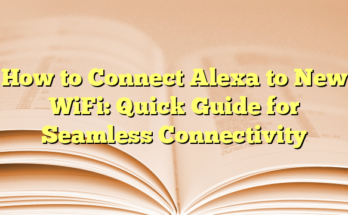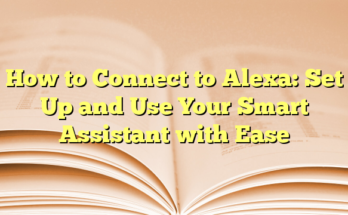How to Connect Alexa to Your Phone via Bluetooth, Wi-Fi, and More
# Preparing Your Devices for Connection
To get started with connecting your Alexa-enabled device, it is important to ensure that you have an active Wi-Fi connection for the initial setup. The Alexa app must be installed on your smartphone, and both iPhone and Android versions are available. After installing the app, users are guided through the setup process, which includes connecting to a home Wi-Fi network and logging into their Amazon account. The Echo device will indicate it is ready to set up when the ring of light shifts from blue to orange.
# Connecting Alexa to Your Phone Using the App
Once the Alexa app is set up, users can connect their Echo device to their phone through a straightforward procedure. The following six steps will allow for a successful Bluetooth connection:
1. Activate Bluetooth on your phone.
2. Open the Alexa app.
3. Navigate to the ‘Devices’ section.
4. Select your device from the list.
5. Access ‘Device Settings.’
6. Choose ‘Bluetooth Devices’ and then select ‘Pair A New Device.’
This method ensures a seamless connection between the phone and the Echo device, allowing for audio streaming directly from the phone.
# Alternative Connection Methods
For individuals without a mobile device, using the Alexa app on compatible web browsers can serve as an alternative. Supported browsers include Safari, Firefox, Chrome, Microsoft Edge, and Internet Explorer (10 and above). To utilize the Alexa app via a desktop, users must visit the Amazon website, sign into their accounts, and follow the provided instructions to set up their device.
# Connecting Alexa to Phones and Bluetooth — FAQs
Common questions arise regarding the connection process. To place Alexa in Bluetooth pairing mode, simply ask, “Alexa, pair.” This command prompts Alexa to search for nearby Bluetooth-enabled devices. Users can also control music playback from their phone after pairing. By saying, “Alexa, play music,” or using the music app on their phone, they can stream audio through the Echo device.
Connecting Alexa to a phone without Wi-Fi is possible as long as Bluetooth is activated. After initial setup, pairing can occur independently of Wi-Fi connections. Users can also stream music from Spotify through their Echo device. Simply go to ‘More,’ select ‘Settings,’ find ‘Music & Podcasts,’ and follow the prompts to link the service.
# How to Connect Your iPhone to an Amazon Echo Alexa Device
Connecting an iPhone to an Amazon Echo speaker is also an option for users wanting to enjoy the benefits of Bluetooth technology. By enabling Bluetooth and nearly positioning the devices together, individuals can say, “Alexa, pair.” The iPhone will detect the Echo device in pairing mode, and a prompt will appear, allowing users to choose ‘Pair.’ Once confirmed, the devices will successfully connect. Following this, users can stream music from their iTunes, Apple Music, or other audio sources directly to the Echo device.
Once connected, Alexa will recognize the iPhone and users can easily re-establish the connection in the future by simply saying, “Connect my phone.” Control over playback options can be achieved through voice commands issued to Alexa, including functions like play, pause, and volume adjustments.
By utilizing these effective methods of connection, individuals can enhance their experience with Alexa in tandem with their smartphones while enjoying their favorite music and other audio content.
## I. Introduction
In a world where smart devices are becoming increasingly prevalent, integrating them into daily life can enhance convenience and entertainment. One such technology is Amazon’s Alexa, primarily found in Echo devices, known for its extensive capabilities. Many iPhone users may question whether they can seamlessly connect their devices to Alexa for an improved experience. This section explains the compatibility of Alexa with iPhones and offers insights into the benefits of establishing this connection.
Overview of Alexa and iPhone Compatibility
Alexa is a versatile voice assistant designed to interface with various smart devices, including Amazon’s Echo line. The good news for iPhone users is that they can connect their devices to Alexa-enabled speakers or displays via Bluetooth. This connection allows for easy streaming of music, podcasts, and audio from any application on the iPhone, making Alexa not just a smart assistant but also a capable audio output medium.
To initiate the connection, users must ensure that Bluetooth is enabled on their iPhones. Upon bringing the iPhone close to the Echo device, simply saying “Alexa, pair” activates the Bluetooth pairing mode on the Echo. Shortly thereafter, the iPhone will detect the Echo device and prompt the user to complete the connection, allowing for an easy and straightforward setup process.
Benefits of Connecting Alexa to Your iPhone
Connecting Alexa to an iPhone opens up a myriad of benefits, enhancing the overall user experience. One of the primary advantages is the ability to stream music directly from the phone through the Echo device. This means that users can enjoy their favorite songs and playlists from various platforms like Apple Music or Spotify without needing to rely solely on Alexa’s built-in music services. Additionally, they can play audiobooks or podcasts from their iTunes library or other audio applications, providing a more personalized listening experience.
Furthermore, once the iPhone is paired with the Echo device, the convenience factor increases significantly. Users can control the audio playback by voice commands. This feature allows for effortless hands-free operation, which is particularly useful when engaged in other activities, such as cooking or working. For example, users can simply instruct Alexa to “play,” “pause,” or “skip” songs rather than fumbling with their phone.
Another noteworthy benefit is the capability to connect multiple devices. Once the initial pairing is complete, the iPhone can automatically reconnect to the Echo device whenever it’s in range. This automatic reconnection saves users time and effort, ensuring that they can jump right into their audio experience without repetitive setup.
Moreover, Alexa can facilitate household management. With voice commands, users can ask Alexa about the weather, control smart home devices, or even manage calendars while still listening to their favorite tunes. This integration creates a seamless environment where entertainment and productivity coexist effortlessly.
For those who prioritize user-friendliness, connecting an iPhone to Alexa provides an intuitive and engaging interface, ensuring that both novices and tech-savvy individuals can enjoy the features offered by these devices without the hassle of confusing setups. Ultimately, this connectivity serves to enhance the functionality of both devices, making them immensely valuable in modern smart homes.
## II. Preparing Your Devices
Updating iOS on iPhone
Before connecting an iPhone to an Alexa device, it is crucial to ensure that the iPhone is running the latest version of iOS. This step not only enhances the performance of the device but also ensures compatibility with other devices. Users can check for updates by navigating to the Settings app on their iPhone, selecting “General,” and then tapping on “Software Update.” If an update is available, users should download and install it, as having the most up-to-date software will help avoid issues during the pairing process. Additionally, users should ensure that Bluetooth is enabled, which can be found in the Settings menu under the Bluetooth option. Ensuring Bluetooth is turned on will streamline the connection once the user is ready to pair their iPhone with the Echo device. Regular updates provide not just enhanced functionality but also address potential security vulnerabilities, thereby ensuring that the devices are secure and running smoothly.
Ensuring Alexa Device is Set Up
Having an operational Echo device is essential for connecting to an iPhone. The first step involves making sure that the Echo device is correctly set up through the Alexa app, available for download on both iOS and Android platforms. Users can download the app from the App Store and sign in using their Amazon account details. It will guide them through the initial setup process, which includes connecting the Echo to a Wi-Fi network and configuring settings such as volume levels and device preferences. An Echo device is in setup mode when the light ring changes from blue to orange, indicating that it is ready to connect.
After the setup is complete, users can utilize the Alexa app to manage device settings and make adjustments as needed. A key feature to note is that users can pair multiple devices with their Echo speaker; however, only one device can be connected via Bluetooth at a time. The option to disconnect previously paired devices is available in the Alexa app, making it easy to switch connections when necessary. Once configured, users can say, “Alexa, pair,” to enter pairing mode. This command prompts the Echo device to search for compatible Bluetooth devices nearby. As soon as the iPhone recognizes the Echo device, it will offer a pairing request, and selecting “Pair” will establish the connection.
Preparing both the iPhone and the Alexa device ensures a smoother integration process. This preparation stage is vital for users to experience the full range of functionalities provided by the Alexa ecosystem when streaming audio. Properly setting up both devices will create an efficient experience where streaming music and managing voice commands become simple and enjoyable tasks, highlighting the seamless compatibility between these two popular technologies.
## III. Downloading and Installing the Alexa App
Finding the Alexa App in the App Store
To begin the process of connecting an iPhone to an Alexa-enabled device, users must first download the Alexa app from the App Store. Locating the app is straightforward; users can open the App Store on their iPhone and use the search function to find “Amazon Alexa.” This application is essential, as it allows users to set up their Echo device and manage its features seamlessly. The Alexa app is compatible with all recent versions of iOS, ensuring that most users will have access to this crucial tool for integration with their smart speakers.
Installation and Initial Setup
Once the Alexa app is located, users can download it by tapping on the respective button in the App Store. After a successful download, users can open the app to begin the initial setup process. Upon launching the Alexa app for the first time, users will be prompted to log in using their Amazon account credentials. For new users, creating an account is also an option during this step. Once authenticated, the app will guide users through various setup procedures, which may include verifying their personal information and configuring permissions for features such as notifications and contact access.
After the initial setup is completed, the app will provide an overview of its functions, displaying options for linking music services and connecting smart home devices. Users can familiarize themselves with the interface and explore the potential features that Alexa offers. An important step in the setup process involves connecting the Echo device to the user’s home Wi-Fi network for full functionality. This is essential as it allows the Alexa device to access numerous features, such as streaming music and controlling smart home appliances.
Once the Wi-Fi connection is established, users will notice that the ring on the Echo device will change from an orange color to a solid blue, indicating successful connection to the network. From this point on, users can efficiently navigate the Alexa app to ensure their Echo device is set up correctly and ready for use.
The next phase involves connecting the phone to the Echo device via Bluetooth. This can be easily achieved through a couple of intuitive steps within the app. From the main menu of the Alexa app, users should select the “Devices” section and tap on the specific Echo device they wish to pair. Within the Device Settings, users can locate the option for Bluetooth devices. Here, the app provides an interface for managing paired devices and initiating connection with new Bluetooth-enabled devices. By putting the Echo device in pairing mode—this can be triggered simply by saying, “Alexa, pair”—the app will allow the iPhone to detect the Echo device as it becomes discoverable.
Overall, downloading and installing the Alexa application is a vital step for users wishing to integrate their iPhone with Alexa devices effectively. Through the setup and connection process, users can unlock the full potential of both their iPhone and Echo speakers, enhancing their audio experience and making the most of their smart home technology.
## IV. Connecting Alexa to Your iPhone
Pairing Alexa via Bluetooth
Once the Alexa app has been successfully installed and set up on an iPhone, the next step is to connect the iPhone to an Alexa-enabled device through Bluetooth. This enables efficient streaming of music, podcasts, and other audio content from the iPhone to the Echo device.
1. Put your Bluetooth device in pairing mode
To initiate the Bluetooth connection, the first action is to place the Echo device into pairing mode. This can be done easily by prompting Alexa with the command, “Alexa, pair.” The Echo device will respond by indicating that it is in pairing mode, allowing nearby Bluetooth-enabled devices, including the iPhone, to detect it.
2. Open the Alexa app
After the Echo device has been set to pairing mode, users should open the Alexa app on their iPhone. This app serves as the control center for linking devices, managing settings, and accessing various features. The app will guide users through the necessary steps to establish the connection if they are already logged in to their Amazon account.
Steps to Follow in the Alexa App
Upon opening the Alexa app, users can follow these streamlined steps to connect their iPhone effectively.
1. Select Devices
First, users need to tap on the “Devices” icon located at the bottom of the app’s interface. This section provides an overview of all connected devices and allows users to manage different settings associated with each device.
2. Select your device
Within the “Devices” section, users will see a list of connected and available devices. They should then choose the Echo device they wish to connect with their iPhone. Selecting the correct device ensures that the subsequent steps are executed on the intended Echo speaker.
3. Select Device Settings
After selecting the appropriate Echo device, users will be taken to a settings menu specific to that device. Here, users can adjust various preferences, including sound settings, alarms, and notifications. This interface is also where the Bluetooth connection will be managed.
4. Select Bluetooth Devices and then Pair A New Device
In the Device Settings menu, users should find an option labeled “Bluetooth Devices.” By tapping on this, they will be able to see a list of previously connected devices and initiate pairing with a new device. The next step requires selecting “Pair A New Device.” After selecting this option, the Alexa app will search for nearby Bluetooth devices. When the iPhone appears on the list of discoverable devices, the user simply needs to tap on it to complete the connection process.
Once everything is successfully paired, any audio played on the iPhone will now output through the Echo device. This offers users an enhanced auditory experience, allowing for seamless music streaming, podcast listening, and use of any other audio applications directly through Alexa-controlled speakers.
## V. Alternative Connection Methods
Using the Alexa App on a Web Browser
For users who prefer not to use a mobile device, the Alexa app can also be accessed through a compatible web browser. This option is particularly beneficial for those utilizing a laptop or desktop computer. The Alexa web app is supported on various browsers, including Safari, Firefox, Chrome, Microsoft Edge, and Internet Explorer (version 10 and above). To utilize this method, users can navigate to the official Amazon Alexa website and sign in with their Amazon account credentials.
Once logged in, users will find a user-friendly interface similar to the mobile app, allowing them to manage their Amazon Echo devices effectively. The web app enables users to access most features available on the mobile application, such as connecting to Wi-Fi networks, managing music accounts, and adjusting settings for connected devices. This flexibility enhances the user experience for individuals who may not have access to their mobile devices at all times but still wish to control their smart devices.
After accessing the Alexa web app, users can follow a connection process similar to that of the mobile app. By selecting the specific Echo device and navigating to the Bluetooth settings, they can initiate pairing with their mobile devices or other Bluetooth speakers. This method offers convenience, especially in professional environments or during times when mobile devices are not readily available.
Common Troubleshooting Tips
Despite the generally straightforward process of connecting Alexa to a phone or device, users may encounter occasional issues. Here are some common troubleshooting tips to help resolve these challenges effectively.
First and foremost, ensure that both the Echo device and the mobile device are running the latest software updates. Outdated software can sometimes lead to connectivity problems. Users can check for updates in their respective device settings and install any available upgrades.
If connectivity issues persist, users can attempt to restart their Alexa device. This can be achieved by unplugging it for a few seconds and then plugging it back in. Restarting can often clear minor glitches that may prevent successful Bluetooth pairing.
Furthermore, users should check their phone’s Bluetooth settings to ensure that Bluetooth is enabled and that the phone is within close proximity to the Echo device. Sometimes, physical obstructions or distance can disrupt the Bluetooth connection, leading to failed pairing attempts.
If the issue remains unresolved, users should consider forgetting the Echo device from their phone’s Bluetooth settings. This can be done by navigating to the Bluetooth menu, selecting the Echo device, and choosing the “Forget” option. After this step, users can attempt the pairing process again, starting from putting the Echo in pairing mode.
Lastly, if all else fails, it may be beneficial to reinstall the Alexa app on the mobile device. Doing so can rectify any potential app-related issues that might be causing connection difficulties. By following these troubleshooting tips, users can enjoy a more seamless experience when connecting their devices to Alexa, ensuring that they can maximize the utility of their smart home technology.
## VI. Setting Up Alexa Skills on Your iPhone
Enabling Skills in the Alexa App
To enhance the functionality of their Alexa-enabled devices, users can enable various skills through the Alexa app on their iPhones. Skills are essentially voice-driven features that allow users to interact with different services, providing an enriched experience that goes beyond standard voice commands. To begin, users should open the Alexa app on their iPhone. Upon launching the app, they can find the “More” option at the bottom right corner of the screen.
From the “More” menu, users can select “Skills & Games.” Here, they can browse through a plethora of available skills, which are categorized for easier navigation. Users can also utilize the search bar to find specific skills related to their interests or needs. Once a desired skill is located, tapping on it will reveal further details, including descriptions, user reviews, and specific commands required to activate the skill.
When users are ready to enable a skill, they simply tap the “Enable to Use” button on the skill’s page. Depending on the nature of the skill, there might be additional steps involved, such as linking accounts, providing permissions, or entering subscription information. Once enabled, users can start using the skill by utilizing the appropriate activation phrase, which typically begins with “Alexa.”
Additionally, users can manage their enabled skills from the same “Skills & Games” section, allowing them to disable or delete any skills they no longer wish to utilize.
Popular Skills to Enhance Your Experience
There are countless skills available for Alexa, ranging from productivity boosters to entertainment and lifestyle enhancers. Some of the most popular skills include music streaming services, smart home integrations, trivia games, and fitness tracking skills.
For instance, music enthusiasts can take advantage of skills from platforms like Spotify, Pandora, and Apple Music. By linking their accounts through the Alexa app, users can easily command Alexa to play their favorite playlists or discover new music by genre, mood, or artist.
In the realm of entertainment, skills such as Jeopardy! or trivia games can provide fun and engaging activities for friends and family. These interactive games not only serve as a great way to pass time but also enhance social interactions through friendly competition.
For those focused on fitness, skills that connect to fitness tracking apps or smart fitness devices, such as MyFitnessPal or Fitbit, can offer valuable insights into daily activity levels and health goals. Users can ask Alexa to track their workouts, log their meals, or even remind them to stay active throughout the day.
Smart home users can also benefit significantly from Alexa skills. Many home automation products, including lights, thermostats, and security cameras, offer their own skills that allow them to operate seamlessly with Alexa. By integrating these skills, users can control their entire smart home ecosystem with simple voice commands.
By enabling and exploring various skills, users can significantly enhance their Alexa experience on their iPhones, making everyday tasks more convenient and enjoyable.
## VII. Utilizing Voice Commands with Alexa and iPhone
Basic Voice Commands
Once an iPhone is successfully connected to an Alexa device via Bluetooth, users can take advantage of basic voice commands to enhance their audio experience. By simply speaking to the Echo device, users can control music playback seamlessly. For instance, they can use commands such as “Alexa, play music,” to initiate playback of default music sources or playlists linked to their Amazon account. If users prefer a more specific selection, they can request genres or playlists, like “Alexa, play 80s music,” which will prompt Alexa to pull from available sources.
Additionally, standard playback functions such as “pause,” “resume,” “skip,” and “volume up” can be articulated to manage audio efficiently. These basic commands also provide the convenience of hands-free control, making it easy for users to enjoy their favorite tunes without needing to interact physically with their devices. This level of control is particularly advantageous while multitasking or during activities such as cooking or exercising, where accessing a phone may not be practical.
Furthermore, users can effortlessly manage their audio experience by asking Alexa to repeat songs or adjust the volume with commands like “Alexa, lower the volume.” This functionality ensures that the integration between the iPhone and the Alexa device is not only simple but also enhances the overall listening experience.
Advanced Voice Commands and Customization
For those who wish to explore more advanced features, Alexa offers various capabilities that can enhance the interaction between the iPhone and the Echo device. Users can set up personalized routines by employing the Alexa app’s customization options. This allows for specific commands to trigger multiple actions simultaneously. For example, a user could say, “Alexa, I’m home,” to activate a pre-configured routine that plays favorite songs, adjusts lighting, and provides a weather update.
Moreover, music streaming services can also be tailored through voice commands. If a user predominantly listens to Spotify, they can link their account to Alexa through the app and then ask, “Alexa, play my Spotify playlist,” which results in direct access to their preferred playlists without needing to navigate through the app on the iPhone. Similar integration can be achieved with other services like Apple Music by setting them as the default music service in the Alexa app.
Privacy settings can also be managed through voice commands. Users who are concerned about data sharing can ask, “Alexa, delete what I just said,” to clear their recent voice commands from the device’s memory. Additionally, adjusting settings related to privacy and ability to hear music from the iPhone can further enhance the customization experience.
Beyond media control, Alexa can also assist with day-to-day activities using advanced commands for managing tasks or inquiries. For instance, a user can instruct, “Alexa, add milk to my shopping list,” which would automatically update their shopping list accessible through the Alexa app.
With such a range of functionalities, the collaboration between an iPhone and an Alexa device offers not only entertainment but also practical applications that can be seamlessly integrated into users’ daily routines.
## VIII. Conclusion
Recap of Steps to Connect Alexa to iPhone
Connecting an iPhone to an Alexa device involves straightforward steps that make audio streaming quite convenient. To start, users need to ensure that both their iPhone and the Alexa device are ready for pairing. With Bluetooth enabled on the iPhone, they can say, “Alexa, pair,” prompting the Echo device to enter Bluetooth pairing mode. This command initiates a connection search from the Echo device, and users will see a prompt on their iPhone screen to approve the pairing request. Upon confirmation, the two devices will connect, allowing for seamless streaming of music and audio from the iPhone to the Alexa device. This connection also simplifies future interactions—once paired, the iPhone will automatically connect whenever it’s within range.
Using the Alexa app on the iPhone enhances this experience by allowing users to manage their connected device settings easily. To link music accounts or other services, users can navigate through the app, setting preferences that can be used later through straightforward voice commands. The simplicity of this initial setup gives users a smooth start to enjoy audio through their Echo devices, making Alexa a viable choice for iPhone users who want a versatile audio playback solution.
Encouragement to Explore Additional Features
Once users have successfully connected their iPhone to the Alexa device, they can explore various additional features that enhance usability. For instance, leveraging basic voice commands to control playback offers significant convenience. Users can seamlessly switch songs, adjust volume, or pause their favorite tunes using simple phrases like, “Alexa, skip this song” or “Alexa, volume up.” Such voice control is especially beneficial in situations where interacting with the phone is impractical, such as during cooking or when hands are occupied.
Moreover, users can harness advanced voice commands that allow for personalized routines, enriching their home automation experience. By utilizing the Alexa app, they can establish routines that trigger multiple actions with a single command. For example, saying, “Alexa, good night,” can dim lights and play soothing music, creating a relaxing environment to end the day.
Furthermore, linking music services like Spotify or Apple Music through the Alexa app provides users with direct access to their favorite playlists without needing to manually control audio through the iPhone interface. This integration not only makes music streaming more accessible but also aligns with the user’s preferences, promoting a more enjoyable experience.
Privacy settings and data management can also be controlled via voice, allowing users to maintain control over their information. Commands like, “Alexa, delete my last request,” ensure that users can easily manage their interaction history with the device, enhancing their sense of security.
Overall, connecting an iPhone to an Alexa device opens up a world of possibilities. From music playback to handling daily tasks through voice commands, the combination of these technologies enriches users’ lives, making their everyday routines more manageable and enjoyable. Exploring these features further can lead to discovering new ways to interact with both devices, transforming how they experience entertainment and smart home capabilities.