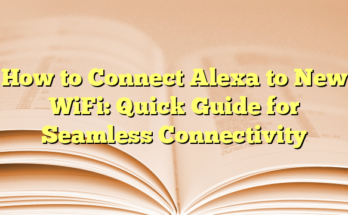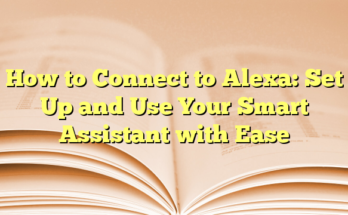Ultimate Guide: How to Connect Alexa to Everything
Table of Contents
Connecting an Alexa device is essential for unlocking its full potential as a smart home assistant. The functionality it provides, from controlling smart devices to streaming music, depends significantly on establishing a stable connection with Wi-Fi and other devices. Below is a detailed overview of different methods to connect Alexa, catering to various needs and circumstances.
How to Connect Alexa to New Wi-Fi
When switching to a new Wi-Fi network, ensuring that Alexa stays connected is crucial for its operational efficiency. First, the device must be powered on. Users should open the Alexa app on their smartphone, navigate to the ‘Devices’ section, and select the device in question. Tapping on ‘Wi-Fi Network’ initiates the change process. If the Alexa device is not displaying an orange light, holding down the ‘Action’ button will place it into setup mode. Following this, users must select the new Wi-Fi network from the list available in the app and enter the corresponding password to complete the setup. Alexa will notify you once the connection is successfully established.
How to Connect Your Phone to Alexa
Integrating a smartphone with Alexa allows users to access features such as making calls and sending messages via voice commands seamlessly. Users should first open the Alexa app and select ‘Communication’ from the menu. By linking contacts, Alexa facilitates easier interaction with friends and family. Users will need to verify their mobile number via SMS during the setup process. After completing the necessary steps, they can command Alexa to call or text someone directly by name.
How to Connect Alexa to Bluetooth Devices
For users who desire enhanced audio capabilities, connecting Alexa to Bluetooth speakers or headphones is a straightforward process. The first step involves placing the Bluetooth device into pairing mode. Then, the user should navigate to the ‘Devices’ section of the Alexa app, select their Echo device, and tap on ‘Bluetooth Devices.’ Selecting the option to ‘Pair Bluetooth Device’ allows the app to scan for available devices. Once Alexa identifies the device, users can finalize the connection.
How to Connect Alexa to Security Cameras
Many models of security cameras are compatible with Alexa, allowing users to effortlessly monitor their premises. To set this up, downloading the security camera app and linking it with Alexa via the Skills & Games section in the Alexa app is necessary. Users will need to follow specific linking instructions that may require logging into their security camera accounts in the Alexa app. Once set up, commands such as “Alexa, show me the front door camera” can easily invoke real-time feeds on compatible Alexa screens, streamlining home security management.
FAQs
Understanding the basics of connecting an Alexa device can help users troubleshoot effectively. If a user encounters difficulties connecting to Wi-Fi or Bluetooth, they can follow the troubleshooting steps provided in both the general guide and specific device instructions. This foundational knowledge ensures users can maximize the various functionalities of their Alexa device, enhancing their smart home experience significantly.
Introduction
In today’s world, where smart technology is rapidly becoming integrated into daily life, connecting devices like Amazon’s Alexa can transform an ordinary home into a connected smart environment. This voice-activated assistant is not just a mere toy; it plays an essential role in modern homes by providing convenience and improving efficiency.
Importance of Connecting Alexa to the Internet
Connecting Alexa to the internet is pivotal for its functionality. A stable Wi-Fi connection allows Alexa to access cloud-based services, enabling it to comprehend voice commands, stream music, control smart home devices, and provide updates on weather, news, and other relevant information. This connectivity is what differentiates Alexa from a standard Bluetooth speaker. Without an internet connection, Alexa’s capabilities would be severely limited, allowing it to perform only basic functions such as setting timers or acting as a Bluetooth speaker.
Furthermore, this connection ensures that Alexa receives regular updates and security patches, making sure the device operates optimally and securely. An up-to-date Alexa can access an ever-growing library of skills, which adds additional functionality and makes it a highly valuable tool within a smart home ecosystem. For families looking to streamline their routines, linking Alexa to their home Wi-Fi is a fundamental step to maximize the benefits of a connected lifestyle.
Overview of Blog Post
This guide provides readers with detailed, step-by-step instructions on how to connect Alexa to various networks and devices. It begins by laying out the importance of having a reliable Wi-Fi connection for optimal use of Alexa. Following that, it outlines the process for connecting Alexa using the Alexa app, which is the most common method. However, it also caters to individuals who might prefer an alternative approach by detailing how to connect Alexa without using the app.
Moreover, the blog explores how to change the Wi-Fi network on Alexa if a user switches routers or moves to a different location. It emphasizes troubleshooting techniques for connectivity issues, which many users might encounter as they set up or change their network settings. This ensures that users have a comprehensive resource at their fingertips, equipping them with the knowledge to navigate common hurdles in the process.
In conclusion, this blog is designed to empower users with the necessary tools to fully utilize their Alexa device. By following the instructions provided, individuals can enhance their home automation experience, allowing Alexa to manage devices, play music, answer questions, and much more all through voice commands. Through a seamless integration of technology, Alexa serves as a pivotal element in modern-day home management, showcasing how digital advancements can simplify and enrich everyday life.
Preparing for Setup
Downloading the Alexa App
To connect Alexa to Wi-Fi, the first step is downloading the Alexa app on a compatible device. The app is available for both Android and iOS platforms, ensuring a wide range of accessibility. Users should visit the Google Play Store for Android devices or the Apple App Store for iOS devices to download the official Alexa app. This application serves as the primary interface for setup, management, and customization of the Alexa device. Once the app is installed, it becomes essential for connecting Alexa to Wi-Fi, enabling smart home integration, and managing various features.
The Alexa app is designed to be user-friendly; upon opening the app for the first time, it guides users through the necessary setup process, leading them step-by-step until their Alexa device is fully functional. To ensure a smooth installation process, users are encouraged to keep their device updated and connected to a reliable internet connection during the download and installation phase.
Creating an Amazon Account
Creating an Amazon account is the next crucial step for users looking to leverage the full capabilities of their Alexa device. An Amazon account is required to access the functionalities of Alexa, as it links the device to the services provided by Amazon. If the user already has an Amazon account, signing in is straightforward—just input the registered email and password on the app’s login page.
For those who do not yet have an Amazon account, the application also facilitates the creation of a new account. Users simply need to select the option to create a new account and follow the prompts to enter their information, such as name, email address, and preferred password. This process is typically quick and uncomplicated, allowing users to swiftly enter the world of Alexa. A confirmed Amazon account not only provides basic control over Alexa but also allows access to additional features, including music streaming services, device integration, and personalized recommendations.
Creating an Amazon account ensures that users can download various skills and manage their smart home devices seamlessly. This enables Alexa to provide updates, reminders, and personalized responses that cater to individual preferences and needs.
Powering On Your Alexa Device
Unboxing and Setting Up
Upon receiving an Alexa device, the first step is to unbox it carefully, making sure to keep all components intact. Inside the packaging, users typically find the Alexa device itself, a power adapter, and a quick start guide. It’s essential for users to choose an appropriate location to set up the device, ideally in a central spot where it can easily hear voice commands. The device should be placed on a stable surface and away from appliances and large furniture that might obstruct its ability to recognize voices. Once positioned correctly, the next step is to plug the device into a power outlet using the provided power adapter. Upon powering on, the Alexa device will display an orange light, indicating that it is in setup mode and ready for configuration.
Initial Configuration Steps
After ensuring the device is correctly placed and powered on, users need to utilize the Alexa app available on smartphones and tablets. First, they should download the app from either the Apple App Store or Google Play Store. Once the download is complete, users need to open the app and sign in with their Amazon account credentials. If they do not have an Amazon account, the app allows users to create one easily.
Once logged in, customers will navigate to the “Devices” section located in the bottom toolbar of the app. By tapping the “+” icon, users can select “Add Device” and then choose their specific Alexa model from the list provided. Following the app’s instructions, users will be prompted to connect to the Alexa device’s temporary Wi-Fi network, labeled as “Amazon-XXX.” This step is crucial for establishing a connection between the app and the Alexa device. Users will select this network in their smartphone’s Wi-Fi settings and return to the Alexa app to continue the setup process.
The subsequent step involves selecting the home Wi-Fi network that the user wishes to connect Alexa to. The app will generate a list of available networks, allowing users to choose their desired network. Users will enter the correct Wi-Fi password, ensuring accuracy as passwords are case-sensitive. Upon successfully entering the password and tapping “Connect,” the app will confirm the successful setup, leading to the smooth operation of the Alexa device. This step is critical, as a stable and reliable Wi-Fi connection plays a significant role in utilizing the device’s features and functions effectively.
Throughout this process, it’s important for users to maintain a close proximity to the Alexa device to avoid any connectivity issues. If they encounter problems, the app guides them through troubleshooting steps, ensuring that even novice users can connect their Alexa device with ease. Overall, these initial setup steps pave the way for users to explore the extensive features and capabilities of Alexa, making voice interaction with technology a seamless experience.
Connecting to Wi-Fi
Choosing Your Home Wi-Fi Network
Once the Alexa device is powered on and in setup mode, the next crucial step is selecting the home Wi-Fi network. Users will access the Alexa app on their smartphone or tablet. Within the app, they navigate to the “Devices” section found at the bottom of the screen. When they tap on their specific Alexa device, a “Wi-Fi Network” option will become available. Here, the app will display a list of all Wi-Fi networks in range. It is essential for users to locate and select their home network from this list. This process is straightforward, as the interface is designed to guide users effortlessly through their options. It is advisable for users to stay close to the Alexa device during this selection process to ensure a strong connection signal throughout.
For those who have multiple Wi-Fi networks available, choosing the correct one is crucial for seamless functionality. If users are unsure which network to select, they should refer to the name listed on their router. Once they have made a selection, users can proceed to the next step of entering the Wi-Fi password.
Entering the Wi-Fi Password
After successfully choosing the home Wi-Fi network, the next significant step is entering the Wi-Fi password. This step is critical since the password serves as the gateway for the Alexa device to connect to the internet. Users must pay careful attention while entering the password, as it is case-sensitive. If a capital letter is needed, the user must ensure it is input correctly. The app will typically present a text field for the password entry; after typing, users can verify their input when available, ensuring they have entered the correct characters.
Once the password is entered, users will click “Connect.” At this point, the Alexa device will initiate the connection process, which may take a moment. Upon establishing a successful connection, the device’s ring light should change from orange to another color, often blue or off, indicating that it is now connected to the designated Wi-Fi network. Users may also receive a confirmation message through the Alexa app, signifying that the device is online and ready for use. By correctly entering the Wi-Fi password and selecting the network, users can unlock the full range of capabilities Alexa offers, such as streaming music, controlling smart home devices, and accessing online information instantly.
This step is essential not just for connectivity but also for ensuring that the Alexa device can provide real-time updates and engage with other connected smart devices within the user’s home network. If users encounter any issues during this stage, the Alexa app provides troubleshooting tips, ensuring a smooth connection experience.
Ensuring a Stable Wi-Fi Connection
Optimal Router Placement
To achieve a strong and reliable Wi-Fi connection for an Alexa device, optimal router placement plays a crucial role. Ideally, the router should be positioned in a central location within the home, allowing for even distribution of the Wi-Fi signal to all areas. This setup minimizes obstructions that might hinder connectivity, such as walls, furniture, and other electronic devices. Placing the router at least a few feet above the ground and on a stable surface can enhance signal strength, as Wi-Fi signals can be impacted by physical barriers.
Moreover, it is advisable to avoid placing the router near heavy appliances or other devices that may emit electromagnetic interference, such as microwaves or cordless phones. Those obstacles can disrupt the wireless signal, resulting in dropped connections or slower speeds. Users should also consider the frequency band of their Wi-Fi network. Many routers operate on both 2.4 GHz and 5 GHz bands; while 2.4 GHz is better at penetrating walls and covering larger distances, the 5 GHz band may offer faster speeds over shorter distances. Thus, knowing when to use each frequency can lead to an optimized connection for Alexa and other smart devices in the home.
Checking Signal Strength
Regularly checking the Wi-Fi signal strength can help users maintain a reliable connection for their Alexa device. A weak or unstable connection can lead to frustrating user experiences, with Alexa struggling to process commands or connect to various smart home devices. Users can use mobile applications or built-in router software to check the signal strength around their home and determine the best locations for their Alexa device.
Many users might not realize that certain areas of their house are more prone to poor signal strength based on their building materials, layout, and furniture placement. For instance, concrete walls, metal furnishings, and mirrors can impede signal propagation, leading to dead spots. Understanding these factors allows users to reposition their Alexa device or their router as necessary to improve connectivity.
If users find that their Alexa device consistently struggles with signal issues, investing in Wi-Fi extenders could be a beneficial solution. These devices help expand the Wi-Fi coverage throughout the home, ensuring that all areas receive adequate signal strength, allowing Alexa to function optimally. Additionally, updating router firmware can also improve performance and security, which is essential for maintaining a robust smart home system.
By proactively addressing Wi-Fi connection issues and ensuring both optimal router placement and strong signal integrity, users can enhance their experience with Alexa, enabling seamless interaction with their smart home devices and unlocking the full range of features that voice control provides.
Troubleshooting Common Issues
Dealing with Connection Drops
Connection drops are a common problem that users face with their Alexa devices, potentially leading to frustration when using voice commands or streaming media. To mitigate this issue, it is important to investigate the potential reasons behind the inconsistent connectivity. One of the first obstacles to check is the distance between the Alexa device and the router. When the device is too far from the router, especially if there are barriers like walls or furniture, the Wi-Fi signal can weaken, resulting in dropped connections. Users can try moving their Alexa device closer to the router to see if connectivity improves.
If distance is not a factor, it may be time to examine the router itself. Sometimes, routers can become overloaded, especially if too many devices are connected to the network simultaneously. To remedy this, users can minimize the number of active devices or consider upgrading to a more powerful router capable of managing larger loads. It might also be beneficial to perform a restart of the router by unplugging it for a few seconds and then plugging it back in. This simple action can eliminate temporary glitches and refresh the network.
Another handy tip for users experiencing connection drops is to ensure that their network is using the appropriate frequency band. Routers that offer both 2.4 GHz and 5 GHz bands offer different advantages; while 5 GHz can provide faster speeds, 2.4 GHz has broader coverage. Users experiencing dropouts may benefit from switching to the 2.4 GHz band for a more stable connection, particularly in larger homes or in areas with heavy interference.
Resolving Wi-Fi Password Errors
Wi-Fi password errors are another frequent issue that can prevent Alexa from connecting to the internet effectively. Users may encounter messages indicating an incorrect password even when they are confident that they are entering the correct one. In these cases, it is advisable for users to double-check the password they are using. Passwords are case-sensitive, so even a small typing error can lead to connectivity issues. Users should take special care when entering the password again to avoid mistakes.
If entering the password repeatedly leads to failure, users may consider accessing their router settings to confirm the active Wi-Fi password. It is not uncommon for passwords to be changed or updated, so verifying the one being used is crucial. If users find that they have forgotten their password or it has changed, they can reset their router to default settings. However, exercising caution is crucial with this option, as this action might require reconfiguration and could disrupt other connected devices.
For users who are utilizing a public network or Wi-Fi with a portal that requires login credentials, they may need to perform additional steps to gain access for their Alexa device. Often, such networks require users to connect through a web browser and accept terms of service before granting internet access. If this situation arises, users should ensure that their Alexa is properly set to connect to the specified network, and then follow additional prompts as required.
Being proactive with these troubleshooting methods allows users to maintain a more stable connection with their Alexa devices, ultimately enhancing their smart home experience.
Advanced Configuration Options
Using Dual-Band Routers
Dual-band routers provide an excellent opportunity for optimizing the Wi-Fi connection for Alexa devices. They operate on two frequency bands: 2.4 GHz and 5 GHz. The 2.4 GHz band excels in range, making it suitable for covering larger distances and penetrating walls and obstacles effectively. However, it is often congested due to multiple devices competing for bandwidth. Conversely, the 5 GHz band offers faster speeds and is less crowded, making it ideal for high-bandwidth activities like streaming and gaming.
When setting up an Alexa device, users should consider which band to connect to. For users needing coverage over larger areas, connecting to the 2.4 GHz band might yield better results. For those positioned closer to the router, opting for the 5 GHz band can enhance speed and responsiveness. Many modern routers allow users to configure each band separately, giving users the flexibility to assign devices to the appropriate band based on their unique needs.
Additionally, some dual-band routers feature a technology called Band Steering, which automatically directs devices to the most suitable band. This means that as the user moves throughout the house, their Alexa device can seamlessly switch to the most optimal frequency without manual intervention. Keeping firmware updated on such routers can also maximize performance, stability, and security, thereby enhancing the overall experience with Alexa.
Configuring Guest Network
Setting up a guest network is another strategy that can benefit users looking to maintain their Alexa device’s connectivity without compromising their primary network’s security. A guest network provides separate access for friends or family members while keeping the main network secure and free from potential hazards associated with unknown devices.
When configuring a guest network, it’s essential to ensure that it remains isolated from the main network. This separation prevents any non-trustworthy devices from accessing sensitive information or control over smart home devices, including Alexa-enabled gadgets. Users should also set a strong password for the guest network to enhance security.
By allowing guests to connect to the Wi-Fi via a guest network, users can also ensure that their Alexa device maintains ample bandwidth and performance levels. This is particularly important when multiple devices are connected to the primary network, which could result in latency or connectivity issues for the Alexa assistant. Furthermore, many routers offer the ability to set limits on bandwidth usage for the guest network, ensuring that guest activities do not interfere with the functionality of smart home devices.
Users can regularly monitor network activity through the router interface to keep track of connected devices, further optimizing their home network and maintaining Alexa’s responsiveness. Integrating the use of dual-band networks and guest network features not only enhances the performance of Alexa but also contributes to a well-secured home environment, making smart homes more efficient and safer.
Conclusion
Summary of Key Steps
To effectively connect an Alexa device to Wi-Fi, users must follow a series of essential steps. First, they should ensure that the Alexa app is downloaded on their smartphone or tablet. Signing into an Amazon account is crucial, as this account regulates access to features and settings. The process begins by opening the app, selecting “Devices,” and tapping the “Add Device” option to choose the appropriate Alexa device.
Once the device is selected, the app will guide the user to the Wi-Fi settings. A list of available networks will appear, from which the user must select their home Wi-Fi network and enter the correct password. It’s important to remember that Wi-Fi passwords are case-sensitive; any error could prevent a successful connection.
For users who frequently switch networks, such as students or those who move between homes, the Alexa app provides an easy way to change the Wi-Fi settings. Users can access the device settings within the app, tap on the network option, and choose to change it. The Alexa device will then enter setup mode, allowing for a smooth transition to a new Wi-Fi network.
In cases where the app is not available, users can also connect Alexa via a web browser by visiting alexa.amazon.com. After logging in, the process mimics that of the app, allowing users to connect seamlessly.
Final Tips for Maintaining Seamless Connection
To ensure that an Alexa device maintains a consistent connection to the internet, users should consider several preventative measures. First and foremost, regular updates are essential for both the Alexa app and the device firmware. Keeping the software current ensures compatibility with new improvements and features introduced by Amazon.
Placement of the Alexa device plays a significant role in connection stability. It is recommended that the device be positioned in an area free from obstructions, such as behind furniture or near large metal objects, which can impede the signal. Ideally, the device should be located within 30 feet of the Wi-Fi router to minimize any connectivity issues.
Additionally, users should consider optimizing their Wi-Fi network settings to ensure the best connection. Utilizing a dual-band router allows users to select between the 2.4 GHz and 5 GHz bands. The 2.4 GHz band is suitable for longer distances, while the 5 GHz band offers faster speeds for devices within close proximity to the router.
By employing strategies such as bandwidth monitoring and enabling Quality of Service (QoS) features on the router, users can prioritize traffic for critical devices, including Alexa. This helps to maintain optimal performance, especially in homes with multiple connected devices.
Whether using a guest network to isolate bandwidth for visitors or simply keeping the app updated, these strategies collectively contribute to a stable and efficient experience with Alexa. In this tech-driven world, taking the necessary steps can significantly enhance how Alexa interacts with users and their smart home devices.