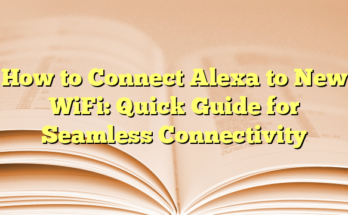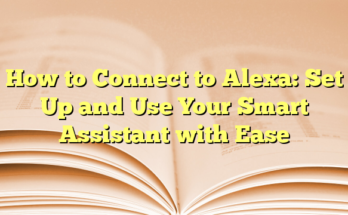How to Connect Your Phone to Alexa: Sync Your Mobile Device for Hands-Free Use
Introduction
Connecting your phone to an Alexa-enabled device, such as an Echo smart speaker or Echo Show, allows you to stream audio, music, and podcasts directly from your mobile device. While Alexa can stream content from the internet, connecting your phone gives you added flexibility, making it resemble a regular Bluetooth speaker. This guide will walk you through various methods to connect your phone to Alexa seamlessly.
Can You Connect Bluetooth to Alexa?
Yes, connecting Bluetooth to Alexa is a straightforward process that varies slightly depending on the device you own. Devices like the Echo Dot can connect directly through your phone’s Bluetooth settings or via the Alexa app. The pairing process can also be controlled by voice commands. Once set up, you can easily stream your favorite content with a few simple steps, making it an efficient way to enhance your audio experience.
How to Connect Alexa to Bluetooth
The first step in connecting your phone to an Echo or Echo Show is to put the device into pairing mode. This process differs for each model, so checking the user manual for the exact procedure is recommended. You can usually initiate pairing mode by saying, “Alexa, pair,” which enables the device to recognize nearby Bluetooth-enabled phones.
Next, open the Alexa app on your smartphone. Tap on the “Devices” tab located at the bottom left corner of the screen. From there, select “Echo & Alexa,” then choose the device you wish to pair. Scroll down to “Bluetooth Settings” and tap on “Pair A New Device.” Your Echo will start searching for devices; simply select your phone from the list of available devices. Once successfully paired, you will receive an audio alert from Alexa.
How to Use Alexa as a Bluetooth Speaker
After pairing your phone with Alexa, you can use it as a Bluetooth speaker. Control the audio playback with voice commands like “Alexa, play,” “Alexa, pause,” or “Alexa, volume up” to manage your listening experience. This feature allows for a hands-free setup, enabling you to enjoy music or podcasts without needing to interact physically with your phone.
How to Connect Alexa to Your iPhone via Bluetooth
To connect your Alexa device with your iPhone, ensure that the Bluetooth setting is enabled on your phone. Navigate to your iPhone’s Bluetooth settings and look for your Echo device in the list. Tap the device name, and wait for a notification sound that confirms your successful connection. If you’re using the Alexa app, follow similar steps to search for Bluetooth devices and connect accordingly.
How to Connect Alexa to Your Android Phone via Bluetooth
For Android users, start by accessing the App Drawer and selecting “Settings.” From there, tap on “Bluetooth” and ensure that Bluetooth is enabled. Your device will search for available devices; once found, tap on your Echo to connect. The connection is confirmed with a notification sound, similar to the iPhone connection process.
FAQs
Users often encounter issues during the Bluetooth connection process. For instance, if Alexa does not connect, proximity is crucial; ensure that your phone is within a few feet of the Alexa device. If problems persist, checking network settings and potentially resetting them may help. Additionally, putting the Alexa device into pairing mode can also resolve connection difficulties. Users should also ensure that Bluetooth is enabled and discoverability is turned on for their devices.
The capabilities of Alexa extend far beyond simply responding to commands. By connecting your phone to an Echo device, users can enjoy an elevated audio experience that integrates seamlessly into their everyday lives.
## I. Introduction
In today’s digital age, integrating smart devices into daily life enhances convenience and usability. Alexa-enabled devices, such as Echo smart speakers or Echo Show displays, offer a range of functionalities that can significantly improve the user experience. This article details how to connect your smartphone via Bluetooth to your Alexa device, making it simple to stream music, podcasts, and other content directly from a mobile device.
Importance of Syncing Your Mobile Device with Alexa
Syncing a mobile device with an Alexa-enabled device opens up various entertainment options and hands-free control capabilities. By connecting via Bluetooth, users allow their Alexa device to function as a portable speaker, making it easy to play audio stored on the phone without being tied to a specific music platform. Furthermore, the synchronization enables voice command control, allowing users to adjust volume, play or pause music, or switch tracks, all while engaging with other activities in the home environment. Whether users are enjoying a workout, cooking, or entertaining guests, the efficiency of Alexa enhances the overall experience.
Additionally, regular updates and improvements keep Alexa functioning optimally with enhanced features and integration with other services and devices, ensuring seamless connectivity and improved user experience. This not only saves time but also minimizes the need for manual adjustments, allowing users to focus on their tasks without interruption.
Overview of the Process
Connecting an Alexa device to a smartphone is a straightforward process that can be completed in a few simple steps. First, the Alexa-enabled device must be set up using the Alexa app on the user’s smartphone. This initial setup involves connecting the device to a Wi-Fi network and logging into an Amazon account. After the setup is completed, users can proceed to connect their phones using Bluetooth.
To begin, ensure that Bluetooth is enabled on the phone. Users can do this by accessing the Bluetooth settings and toggling the switch to “on.” Once Bluetooth is activated, they can initiate the pairing process with the Alexa device by using voice commands. Saying “Alexa, pair” prompts the Echo device to enter pairing mode, during which it searches for nearby Bluetooth devices.
Alternatively, users can connect via the Alexa app. In the app, navigate to the “Devices” tab, select “Echo & Alexa,” and choose the specific Alexa device to which they want to connect. From there, they can access Bluetooth settings and select “Pair A New Device.” The app will display a list of available devices, allowing users to tap on their phone’s name to establish the connection.
Once connected, the Alexa device can be used like a standard Bluetooth speaker, allowing users to enjoy their favorite music or podcasts directly from their mobile device. In future instances, the phone should connect automatically whenever it comes within range of the Echo device. If additional assistance is needed while reconnecting, users can simply say, “Alexa, connect to my phone,” and the system will search for the device once again.
In summary, connecting Alexa to a phone via Bluetooth is not only an intuitive process but also an effective way to maximize the use of smart home technology.
## II. Preparing Your Devices
Ensuring Bluetooth is Enabled on Your Phone
Before diving into the connection process, it is essential to ensure that Bluetooth is enabled on the smartphone that will be paired with the Alexa device. To do this, users should go into the phone’s settings and locate the Bluetooth options. Once found, toggling the Bluetooth switch to the “on” position will activate it, allowing the phone to discover other Bluetooth-enabled devices. This step is crucial, as a disabled Bluetooth setting can hinder the connecting process and lead to frustration during the setup phase. Users should also ensure that their phone is within a reasonable range (typically within 30 feet) of the Alexa device to facilitate a smooth connection.
For many smartphones, the Bluetooth setting can be accessed quickly via the quick settings menu by swiping down from the top of the screen. After confirming that Bluetooth is on, users can proceed to the next steps, as having this functionality activated is a fundamental prerequisite for successful pairing with Alexa devices.
Selecting the Appropriate Echo Device
Once Bluetooth is enabled on the smartphone, the next step involves identifying the specific Echo device the user intends to connect to. There are various models of Alexa-enabled devices, including the Echo Dot, Echo Show, and Echo Studio, each equipped with their unique features and functionalities. Depending on the user’s needs, selecting the correct device is essential for maximizing the experience.
To connect to a specific Echo device, users can either speak a voice command to the device or navigate through the Alexa app. Using voice commands, saying “Alexa, pair” will automatically put the chosen Echo device into pairing mode and allow it to start scanning for nearby devices, including the user’s phone. This voice activation simplifies the connection process, as it eliminates the need to manually search for the device in a potentially long list.
Alternatively, users can access the Alexa app on their smartphones and tap on the “Devices” tab located at the bottom of the screen. From there, they should select “Echo & Alexa” to view all their Alexa devices. After selecting the specific Echo device they want to connect with, they will find options for Bluetooth settings. By tapping “Pair A New Device,” the app will begin searching for available Bluetooth devices within range.
Once the appropriate Echo device is selected and in pairing mode, the Echo will be ready to connect with the user’s smartphone. The app displays a list of discoverable devices, including the smartphone in use, making it easy to establish a connection. This streamlined method allows users to efficiently pair their devices without any confusion or complications, ensuring that they are well-prepared to enjoy streaming content from their mobile device through their Echo speaker.
This preparation phase is critical to achieving a seamless Bluetooth connection, as it brings together the essential elements required for using Alexa as a Bluetooth speaker efficiently. With both devices ready, users are set to enhance their audio experience and explore the functionalities of their Alexa device further.
## III. Putting Alexa in Pairing Mode
Voice Command: “Alexa, Pair”
To initiate the Bluetooth connection between a smartphone and an Alexa-enabled device, one of the simplest methods is to use a voice command. Users can say “Alexa, pair,” which prompts the Echo device or other Alexa-enabled devices to enter pairing mode. In this state, the device will actively search for nearby Bluetooth-enabled smartphones or tablets, making the connection process effortless. Upon activation, Alexa will provide auditory feedback, notifying the user that it is ready to pair with a device. This hands-free method eliminates the need for manual adjustments or navigating through apps, offering a streamlined approach to establishing a Bluetooth connection.
For those who have an Amazon Echo Show or similar device equipped with a touchscreen, users can also access the settings manually if they prefer a more hands-on approach. By swiping down from the top of the screen, users can tap the “Settings” option, navigate to “Bluetooth,” and select the option to pair a new device. However, using the voice command can be a quicker and more efficient method, especially when multitasking.
Verifying Alexa’s Pairing Status
Once the user issues the command to pair, the Alexa device will begin to search for Bluetooth devices within range. It’s crucial for users to verify the pairing status to ensure a successful connection. After initiating the pairing process, Alexa will announce the names of any nearby devices it discovers, including the user’s smartphone. This visual or audible confirmation serves as reassurance that the device is actively looking for the correct connection.
For users employing the Alexa app on their smartphones, they can monitor the pairing process there as well. After selecting the desired Echo device from the app, they can navigate to the Bluetooth settings to see if the smartphone is listed as connected. If the device appears, the user can confidently know that the connection has been established. In scenarios where the smartphone does not appear, users can take additional steps such as ensuring that Bluetooth is enabled on the phone and that it is not connected to any other devices.
Additionally, if a connection fails or if the user experiences any difficulties, they can always try repeating the command or restarting both the smartphone and the Alexa device. This ensures that both devices are working correctly and are in a position to establish a successful Bluetooth connection. Regular integration testing can also help identify connectivity issues, particularly if users plan to utilize the Bluetooth feature frequently.
Verifying the pairing status serves not only as a troubleshooting method but also as an important step for setting the stage for a seamless audio experience. By following these guidelines, users can successfully connect their mobile devices to Alexa-enabled speakers, enhancing their home entertainment setup.
## IV. Pairing Your Phone with Alexa
Navigating to Bluetooth Settings on Your Phone
To successfully pair your phone with an Alexa-enabled device, the first step is to access the Bluetooth settings on your smartphone. This process may vary slightly depending on whether the user is utilizing an iOS or Android device. For iPhone users, they should begin by navigating to the Settings app, then selecting the Bluetooth option. They need to ensure that Bluetooth is toggled on, indicated by a green switch. On Android devices, the user can access the app drawer, select Settings, and tap on Bluetooth, ensuring it is also activated. Once Bluetooth is enabled, the phone will initiate a search for nearby devices.
This initial step creates a foundation for establishing a connection with the Alexa device. After the Bluetooth settings have been accessed, users will need to ensure that their Alexa device is set to pairing mode, which can be achieved through voice commands or the Alexa app, as previously discussed. Having both devices ready and visible will facilitate a smoother pairing process.
Selecting Your Echo Device from the List
After navigating to the Bluetooth settings on the phone and confirming that Bluetooth is enabled, the next step involves selecting the Echo device from the list of available devices. Upon placing the Alexa device into pairing mode, it will appear on the phone’s screen as an option to connect. The user should recognize the device name, which often includes the term “Echo” along with the designated name assigned to the specific device (e.g., “Living Room Echo”).
When users tap on the Echo device name, the connection process will initiate. If the connection is successful, there will typically be an audio confirmation from Alexa, indicating that it is now paired with the smartphone. In the Bluetooth settings on the phone, users will see a change in status, confirming that the Echo device is now connected. If the Echo device does not appear in the list, users should ensure that they are within proper proximity to the Alexa device and check if their smartphone is discoverable.
Once the pairing is established, the user can start streaming music, podcasts, or any audio content directly from their phone to the Alexa speaker. For ease of future connections, the Alexa device will automatically attempt to reconnect whenever the smartphone comes into range, enhancing the overall user experience with seamless access to audio playback.
If users encounter any issues while trying to select their Echo device or if the connection is interrupted, there are several troubleshooting steps they can take. Restarting both the smartphone and the Alexa device can often remedy connectivity issues. Additionally, users may try disconnecting any other Bluetooth devices that may interfere with the connection.
By following these detailed instructions and understanding the pairing process, users can effortlessly integrate their smartphones with Alexa-enabled devices, paving the way for an expanded listening experience and interaction with their smart home technologies.
## V. Verifying the Connection
Audible Confirmation from Alexa
When users initiate the pairing process with their Alexa-enabled device, they can expect an audible confirmation from Alexa, which is an essential part of the connection procedure. After issuing the command, “Alexa, pair,” the device will acknowledge the request and begin scanning for available Bluetooth devices within range. Alexa typically announces the names of any devices it detects, including the user’s smartphone, providing clear feedback that the search is underway.
This auditory signal serves as a reassurance that the device is actively attempting to establish a connection. If Alexa successfully pairs with the smartphone, it will confirm this through another auditory notification. This dual confirmation system, both verbal and visible, greatly enhances the user experience by making it easier to understand what is happening during the pairing process. For users who prefer visuals, Alexa-enabled devices with screens, like the Echo Show, will display relevant pairing information on the screen, further facilitating the connection.
Checking Bluetooth Settings on Your Phone
Alongside the audible confirmation from Alexa, users can also verify the connection through the Bluetooth settings on their smartphones. Once the Alexa device has entered pairing mode, users should navigate to the Bluetooth settings on their mobile devices. By ensuring that Bluetooth is enabled, users will see a list of discoverable devices, among which their Alexa-enabled device should appear.
If the Echo device is listed as connected, it indicates a successful pairing. Should it not appear, users may need to check that their smartphone is within the appropriate range of the Alexa device, typically around 30 feet, to ensure optimal connectivity. Furthermore, verifying that the smartphone is not currently connected to another Bluetooth device is crucial, as most smartphones can only maintain one active Bluetooth connection at a time.
In cases where the smartphone and Echo device struggle to connect, users can troubleshoot by turning off Bluetooth and then turning it back on. If problems persist, restarting both the Alexa-enabled device and the smartphone can often resolve connectivity issues. Regularly checking both devices for any software updates is also recommended since outdated software may lead to functionality problems.
By maintaining awareness of the connection status via audible cues from Alexa and the Bluetooth settings on their smartphones, users can enjoy a seamless audio streaming experience. Properly verifying these connections not only enhances usability but also lays the groundwork for an improved interaction between the user’s smartphone and their Alexa-enabled device, facilitating enjoyable and uninterrupted access to music, podcasts, and other audio content.
This verification process is particularly beneficial for new users unfamiliar with Bluetooth operations, providing them clearer guidance on how to manage and troubleshoot connections confidently.
## VI. Utilizing Alexa for Hands-Free Use
Making Hands-Free Calls
One of the notable features of Alexa-enabled devices is the capability to make hands-free calls, enhancing convenience and accessibility in communication. Once users have successfully connected their smartphones to their Echo devices via Bluetooth, making calls becomes a simple task. By issuing voice commands, users can place calls to their contacts without needing to physically interact with their phones, allowing them to multitask efficiently. For instance, simply saying, “Alexa, call Mom,” initiates the call, while the Echo device facilitates clear audio transmission, enabling smooth conversations.
This hands-free calling feature proves useful in various scenarios, such as during meal preparation, workouts, or when one’s hands are occupied. Furthermore, users can receive calls through their Echo devices in the same manner, ensuring they never miss important communications. This integration of voice technology not only enhances the overall user experience but also aligns with the growing demand for hands-free solutions in today’s fast-paced world. With such features, Alexa is transforming how individuals manage their daily interactions, making communication seamless and efficient.
Playing Music and Podcasts
The ability to stream music and podcasts is another delightful aspect of utilizing Alexa as a Bluetooth speaker. Once connected, users can play their preferred content directly from their smartphone to their Echo device, allowing for a richer audio experience. Whether it’s creating the perfect atmosphere for a gathering or simply enjoying a personal listening session, Alexa offers easy access to audio libraries through simple voice commands or direct playback.
To initiate music playback, users can use commands like, “Alexa, play my workout playlist,” or “Alexa, play [specific podcast name].” After issuing these commands, the Echo device will seamlessly stream the requested content, providing clear and high-quality sound. This integration with various streaming services allows users to enjoy a wide range of audio options, enhancing their entertainment experience significantly. Moreover, users can control the audio playback using their voice, adjusting volume levels, skipping tracks, or pausing when needed, which offers a truly hands-free experience.
Additionally, users can explore features like multi-room music playback, where they can synchronize multiple Alexa devices around the home for a cohesive audio experience. This capability is particularly beneficial for hosting events or creating an immersive environment for relaxation or work. The versatility of streaming audio through Alexa not only fulfills entertainment needs but also encourages a more interactive and dynamic way of engaging with technology in daily life.
By leveraging these hands-free functionalities, Alexa users can enrich their lifestyles, transforming mundane tasks into enjoyable activities. Through voice commands and seamless audio streaming, connecting with friends and family or enjoying favorite tunes and episodes has never been more convenient. This innovative approach to home technology aligns with modern user preferences for speed and simplicity, establishing Alexa as a prominent tool in smart home ecosystems. The ongoing advancements in voice recognition and smart device integrations only promise to expand the capabilities of Alexa, continually enhancing user experiences in various aspects of life.
## VII. Managing Paired Devices
Disconnecting and Reconnecting Devices
Once a smartphone or tablet is connected to an Alexa-enabled device via Bluetooth, managing this connection becomes straightforward. Users can disconnect their devices effortlessly using voice commands. For example, saying “Alexa, disconnect from Bluetooth” will remove the connection immediately. This feature is particularly useful for individuals who may need to connect different devices at various times, such as switching between a phone and a tablet for audio streaming.
Additionally, reconnecting devices that have been previously paired is also a seamless process. When a paired device comes within range of the Echo device, it should reconnect automatically, reducing the need for repeated pairing actions. If a device fails to reconnect, users can rely on a simple voice command—“Alexa, connect to my phone”—to establish the connection again. This intuitive functionality enhances the user experience, offering convenience and ease of use. Regularly managing connected devices ensures an efficient audio streaming environment, whether for music, podcasts, or other audio content.
Troubleshooting Common Issues
While connecting and managing devices with an Alexa-enabled device is generally a smooth experience, users may occasionally encounter common issues. One frequent problem is the failure of the Echo device to register a smartphone or tablet during the pairing process. If the device does not appear in the list of discoverable devices, users should first check their smartphone’s Bluetooth settings. Ensuring that Bluetooth is turned on is the first step, as it can sometimes be inadvertently switched off.
Another possible issue is distance. The optimal range for Bluetooth connectivity typically spans about 30 feet. If the smartphone is out of this range, it may not connect. Users should reduce the distance between their devices and try the pairing process again. If re-pairing continues to fail, restarting both the Alexa device and the smartphone is an effective troubleshooting step. Doing so resets the Bluetooth functionality and can resolve underlying connection issues that may be present.
Software updates can also impact connectivity. It’s essential for users to check if there are any firmware updates pending for their Alexa device or operating system updates for their smartphones. Outdated software can lead to performance problems and connectivity issues. Maintaining up-to-date software ensures that all devices function optimally and can connect without issues consistently.
If difficulties persist despite these troubleshooting methods, users may consider forgetting the device on their smartphone’s Bluetooth settings and starting the pairing process anew. This action resets the connection history and can often rectify persistent connectivity problems. By being proactive and informed about common issues and their solutions, users can ensure a smooth and enjoyable experience when utilizing their Alexa-enabled devices for audio streaming.
## VIII. Conclusion
Recap of Steps
Connecting a smartphone to an Alexa-enabled device is a straightforward process. Initially, users must ensure their Echo device is set up properly through the Alexa app. Once that is complete, they can initiate the pairing process by navigating to the Bluetooth settings on their phone and ensuring Bluetooth is enabled. Subsequently, by using the voice command “Alexa, pair,” users activate the pairing mode on their Echo device. The Alexa app also provides an alternative route; users can open the app, select the Echo device under the “Devices” tab, and tap “Bluetooth Settings” to begin the pairing process. Once the phone appears in the list of available devices, users simply select it to establish the connection. This seamless integration allows users to enjoy audio streaming directly from their smartphones to their Echo devices.
Benefits of Having Your Phone Connected to Alexa
Connecting a phone to an Alexa-enabled device offers a plethora of benefits. One of the primary advantages is the convenience of streaming music, podcasts, or other audio content directly from a user’s phone without the need for any cumbersome wires or connections. This functionality transforms the Echo device into a versatile speaker that enhances the listening experience. Additionally, utilizing Alexa’s voice command capabilities allows users to control playback effortlessly. For instance, they can adjust the volume, skip tracks, or pause music simply by issuing voice commands, which is particularly beneficial when multitasking or during household chores.
Moreover, having a phone connected to Alexa also opens up opportunities for hands-free calling and messaging, further streamlining communication. Users can make voice calls or send messages without needing to physically reach for their devices, thus enhancing safety during activities like driving. The automatic reconnection feature also avoids the repetitive hassle of manual pairing each time a user wants to stream music, enhancing overall user satisfaction.
This table of contents should help guide the reader through the process of connecting their phone to Alexa and make the most of hands-free features.
To further assist users, a well-structured table of contents can provide a clear roadmap for navigating the connection process. This should include sections detailing the steps for connecting both iPhones and Android devices, troubleshooting common issues, and maximizing the use of Alexa’s hands-free features. Including detailed instructions for scenarios such as disconnecting and reconnecting devices can enhance user engagement and facilitate a more user-friendly experience. By following this guide, individuals can confidently connect their devices, ensuring they harness the full capabilities of their Alexa-enabled systems for streamlined interactions and enhanced lifestyle integration.