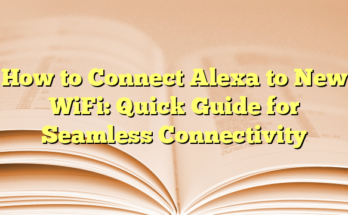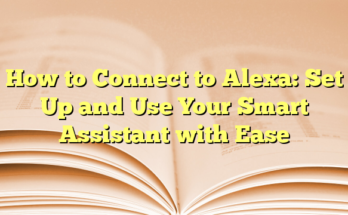How to Connect Alexa to Spotify: Play Your Favorite Music Hands-Free
Sure! Here’s a table of contents for a blog post titled How to Connect Spotify to Alexa: Play Your Favorite Music Hands-Free:
# Table of Contents
1. Can I Connect Spotify to Alexa?
2. How to Connect My Spotify to Alexa: Step-by-Step Guide
3. How to Set Spotify as Default Player on Alexa?
4. List of Alexa Devices that Support Spotify
5. Alexa Spotify Commands
6. Can I Use Multiple Spotify Accounts on Alexa?
7. FAQs
Can I Connect Spotify to Alexa?
Alexa and Spotify are built to work together, allowing users to enjoy music without manual interaction. With a linked Spotify account, users can access personal music libraries, favorite playlists, and discover new songs with just their voice. This hands-free control revolutionizes the way individuals interact with their music while using Alexa.
How to Connect My Spotify to Alexa: Step-by-Step Guide
Connecting Spotify to Alexa is a simple process that anyone can follow. First, users must launch the Alexa app on their smartphones or tablets. They then tap on the “More” icon, locate “Settings” in the menu, and scroll to select “Music & Podcasts.” Here, they can find Spotify listed under the “Services” section. If users haven’t logged in yet, they will be prompted to enter their Spotify credentials. Once the login is successful, a confirmation message will indicate that the accounts are now linked. Users can start issuing commands like, “Alexa, play [song/artist/playlist] on Spotify” to enjoy their favorite tunes.
How to Set Spotify as Default Player on Alexa?
Setting Spotify as the default music player makes accessing music even easier. To do this, users should return to the “Settings” menu in the Alexa app, select “Music & Podcasts,” and find the “Default Services” option. By choosing Spotify as the default service, making requests becomes more straightforward. The next time users say, “Alexa, play [song/artist/playlist],” it will automatically draw from Spotify, streamlining the music experience.
List of Alexa Devices that Support Spotify
Spotify integration is available across various Alexa-enabled devices, enhancing the listening experience. Notable devices that support Spotify include all generations of Amazon Echo devices, such as Echo Dot, Echo Show, and Echo Spot, as well as Amazon Fire TV devices like Fire TV Stick and Fire TV Cube. Many third-party devices, such as Sonos and Bose speakers, are also compatible with Spotify through Alexa, providing a wide range of options for users.
Alexa Spotify Commands
Once a Spotify account is linked to Alexa, users can utilize various voice commands to control playback. Common commands include requests to play specific songs, albums, or playlists, as well as commands for shuffling playlists or controlling volume levels. These commands facilitate a fluid listening experience, allowing users to navigate their Spotify libraries through simple voice interactions.
Can I Use Multiple Spotify Accounts on Alexa?
Alexa allows for the potential connection of multiple Spotify accounts. This feature is especially beneficial in homes where different family members use different Spotify accounts. Users can switch between accounts by asking, “Alexa, switch to [account name]’s Spotify account,” making it easy to cater to varying musical preferences within shared spaces.
In this user-friendly guide, individuals can easily link their Spotify accounts to Alexa, paving the way for an enriched musical experience with seamless voice command capabilities. With the convenient integration of these two platforms, exploring and enjoying music has never been easier.
Introduction
Connecting Alexa to Spotify has become a popular option for music enthusiasts seeking an effortless way to enjoy their favorite tracks. This integration not only enhances the user experience with advanced voice control but also allows for seamless access to a vast library of songs. Both Alexa and Spotify play pivotal roles in creating a modern, hands-free music environment. In this section, we will discuss the finer points of how these two platforms collaborate effectively.
Overview of Alexa and Spotify Integration
Alexa, Amazon’s virtual assistant, works consistently with various smart devices and services, with Spotify being one of the most notable integrations. By connecting a Spotify account to Alexa, users gain access to playlists, personalized recommendations, and infinite music choices simply through vocal commands. The process of linking Spotify to Alexa is straightforward and can be completed within the Alexa app, enabling voice-activated music playback almost instantly.
Once linked, users can issue specific commands, such as “Alexa, play my Discover Weekly playlist,” enabling a hands-free music experience. Moreover, this integration encourages users to explore new genres and discover new artists based on their listening habits. As users interact more with Alexa, the system learns their preferences, making suggestions that align with their music taste and history.
Benefits of Connecting Spotify to Alexa
Utilizing Spotify with Alexa provides numerous advantages, enhancing the overall music-listening experience. First and foremost, it offers unprecedented convenience. Users can control music playback without needing to interact manually, making it ideal for multitasking, whether cooking, working, or simply lounging around the house. The act of simply speaking commands reduces the effort involved in searching for music.
Another significant benefit is the personalization factor. Users can create and manage their playlists entirely through voice commands, as well as request songs, artists, or genres tailored to their preferences. Furthermore, setting Spotify as the default music service in Alexa streamlines the playback experience, allowing for a more cohesive interaction without the added step of specifying the service each time.
Moreover, the integration supports multiple Spotify accounts, making it user-friendly for families or shared spaces. Each user can maintain their distinct Spotify account linked to a single Alexa device, ensuring personalized music recommendations for everyone. This feature allows for easy switching between profiles by simply asking Alexa to change accounts, making the music experience truly versatile and accommodating.
The ability to control Spotify using Alexa also extends to additional functionalities, including playback controls such as pause, skip, and volume adjustments. Users can enjoy a completely customizable listening experience, managing the audio as per their preference without having to touch their devices. The interaction is not limited to merely playing music; it encompasses volume management and even equalizer settings through voice commands, allowing users to tailor the audio output to their liking.
Setting Up Alexa for Spotify
Opening the Alexa App
To successfully connect Alexa to Spotify, the first step involves opening the Alexa app on a smartphone or tablet. This user-friendly application is available on both iOS and Android platforms, making it accessible to a broad audience. Once the app is launched, users are greeted with a simple interface designed to facilitate easy navigation. The app provides several features, including device management, routines, and account settings, but the focus here will be on integrating Spotify for music enjoyment.
Upon entering the app, users should ensure that they are logged into their Amazon account. This step is crucial because linking Spotify requires an active Amazon account to function correctly. After logging in, users will be ready to navigate through the settings necessary for Spotify integration.
Navigating to the Settings Menu
After successfully opening the Alexa app, users need to access the settings menu to connect their Spotify account. By tapping the “More” icon, typically found in the bottom-right corner of the screen, users can access a drop-down menu containing various options. From this menu, selecting “Settings” will direct them to the app’s configuration options.
Within the settings menu, users will find a section labeled “Music & Podcasts.” This section is where users can link their favorite music services, including Spotify. Tapping on “Music & Podcasts” leads to a list of available music services and the ability to add new ones. The user should look for the “Link New Service” option and select Spotify from the list of compatible services. This step prompts the app to direct users to a login screen, where they can enter their Spotify credentials.
If users have not yet created a Spotify account, they will need to do so before proceeding, as Spotify provides an extensive library of music, playlists, and podcasts that can be utilized through Alexa. After entering their Spotify credentials, users will be required to grant Alexa permission to access their Spotify account. This authorization is essential for enabling Alexa to manage playback, playlists, and other Spotify features effectively.
Once the linking process is complete, users will receive a confirmation message from Alexa, indicating that their Spotify account is now successfully connected. Having completed these steps, users can start enjoying their favorite music by simply using voice commands. They can issue requests such as “Alexa, play my favorite playlist,” or “Alexa, play songs by [artist name] on Spotify.”
The seamless integration between Alexa and Spotify significantly enriches the listening experience. It allows users to opt for a more personalized and hands-free method of enjoying music, as they can navigate through their library, playlists, and even control playback without needing to touch a device.
Configuring Default Music Services
Selecting Music & Podcasts
In order to optimize the music-playing experience on Alexa devices, users must first access the “Settings” section in the Amazon Alexa app. By selecting “More” from the bottom menu and then navigating to “Settings,” users will find an option labeled “Music & Podcasts.” This section serves as the control center for all music-related integrations and preferences. Within this area, users can view a list of available music services, including both popular platforms like Spotify and other alternatives. This visual representation allows users to review which services they currently use and explore new options to enhance their listening experience.
By tapping on “Music & Podcasts,” individuals can gain insights into linked accounts and even unlink services if necessary. This control over music accounts grants flexibility to users, allowing them to tailor their music experience based on current needs or preferences. For instance, a temporary un-linking of an account can facilitate the addition of a new service or a change in the user profile, providing a highly customizable music experience.
Setting Spotify as the Default Music Service
Once users navigate to the Music & Podcasts section, they can easily set Spotify as their default music service. To do this, users need to scroll down to the “Default Services” menu. Here, they will see an array of music options available for selection. By choosing Spotify as their default service, users can streamline their interaction with Alexa when it comes to playing music.
Setting Spotify as the default option means that users no longer need to specify “on Spotify” in their voice commands. Instead, they can simply say, “Alexa, play my playlist,” and Alexa will automatically pull the requested content from Spotify. This enhanced functionality drastically reduces the friction in utilizing Alexa for music playback, leading to a more fluid and responsive audio experience.
Moreover, the process of selecting a default service is straightforward. After tapping on Spotify in the Default Services menu, the app may prompt users to confirm this choice. With a simple affirmation, users can fully integrate their Spotify accounts into the Alexa system.
As individuals explore the listening capabilities of their Alexa devices with Spotify, they will find the integration offers notable enhancements, including personalized recommendations that align with their music history. This personalization grows more nuanced over time as Alexa adapts to user preferences.
In addition to selecting Spotify as the default, this integration allows users to enjoy multi-room audio features. This means that once the account is linked and configured, users can command Alexa to play music across multiple speakers, creating an immersive listening environment throughout their homes. The combination of these features positions Spotify and Alexa as a powerful duo for those seeking to elevate their music experience to new heights.
Using Alexa Voice Commands with Spotify
Basic Commands to Play Music
Once users have successfully connected their Spotify accounts to Alexa, they gain access to an array of voice commands to enjoy their favorite music effortlessly. These basic commands allow for quick and convenient interactions with the device, ensuring that users can easily request a diverse range of content with simple phrases. For example, individuals can ask, “Alexa, play [song name],” or “Alexa, play [artist name].” This straightforward approach offers a seamless way to start enjoying music without navigating through menus or playlists manually.
Additionally, users can request specific albums or playlists by saying commands like “Alexa, play my playlist.” These commands leverage the power of Spotify’s library, facilitating access to curated content that matches the user’s musical taste. The ability to listen to a personalized playlist instantly enhances the user experience, as it caters to diverse listening preferences without any hassle.
Another notable feature of the Alexa and Spotify integration is the option to shuffle playlists. Users can simply say, “Alexa, shuffle ,” to enjoy a randomized selection of songs from their chosen playlist, creating an exciting mix of familiar tunes and new discoveries. This command helps facilitate a dynamic listening experience, keeping music fresh and engaging with each playback session. Overall, the basic commands provide an incredibly user-friendly way to access music, reinforcing the convenience of voice-activated technology in everyday life.
Advanced Commands for Enhanced Playback
For those looking to take their music experience to the next level, Alexa supports a variety of advanced voice commands tailored for more nuanced playback options. Users can exercise greater control over their listening experience by issuing statements like “Alexa, play [genre] music,” which prompts the assistant to curate songs based on the specified genre. This allows users to explore different styles of music creatively, introducing them to new artists and tracks they may not have encountered otherwise.
Moreover, users can control playback functionality with precision. Commands such as “Alexa, pause,” “Alexa, resume,” or “Alexa, stop” grant users immediate control over their ongoing listening sessions. This level of interaction empowers users to engage with music on their terms, pausing or stopping playback without needing to reach for their devices.
Users can also adjust audio settings through Alexa with commands like “Alexa, volume up,” or “Alexa, set the volume to [number].” This feature provides a customizable listening experience, allowing users to tailor the sound level based on their environment or preference. Furthermore, advanced playback commands extend to changing tracks or skipping songs, where users can simply say “Alexa, skip this song” or “Alexa, play the previous track” to navigate their listening experience effortlessly.
Additionally, Alexa users can enjoy Spotify Connect, which enables them to use Alexa to control music playback on other devices. For instance, users can say, “Alexa, play music on [device name],” to redirect audio output to connected speakers or devices, enhancing the versatility of their listening setup. This integration fosters a cohesive smart home ecosystem, bridging technologies to deliver a seamless auditory experience across multiple platforms.
These advanced commands elevate the interaction between users and their music library, ensuring that accessing and enjoying music becomes an enjoyable and personalized experience. This accessibility, coupled with the extensive library of Spotify, positions the Alexa and Spotify integration as a must-have for any music enthusiast looking to redefine their listening habits.
Managing Multiple Spotify Accounts
Linking Additional Spotify Accounts
For households where multiple members wish to enjoy their personal Spotify accounts through a single Alexa device, the capacity to link additional Spotify accounts becomes highly beneficial. While the primary Alexa account can hold only one Spotify account at a time, users can set up a solution by establishing an Amazon Household, allowing separate profiles for each member of the household. This feature promotes individuality in music preferences and playlists, ensuring everyone enjoys their specific musical tastes without conflict.
To link an additional Spotify account, one must first create an Amazon Household. This configuration allows users to add another adult account. By going to the Alexa app’s settings and selecting ‘Amazon Household,’ users can invite another adult to join the household team. This process may include sending an invitation via email, where the invited member will follow specific instructions to join. Once completed, each household member can link their individual Spotify account to their unique Alexa profile, allowing seamless access to their curated playlists and favorite songs.
After setting up the Amazon Household and linking the new Spotify account, users gain the freedom to ask Alexa to play personal playlists or favorite tracks from their respective accounts. This setup enhances the overall flexibility of music playback, facilitating a tailored experience for users in a shared living space without needing to constantly switch accounts manually.
Switching Between Spotify Accounts
Once multiple Spotify accounts are associated with an Alexa device through the Amazon Household feature, users can easily switch between them using voice commands. To switch accounts, a simple command suffices. A user can say, “Alexa, switch to [account name]’s Spotify account.” Alexa will then change to the requested account, allowing for quick access to the desired music library without unnecessary delays or complicated procedures.
This ease of switching not only promotes a hassle-free listening experience but also showcases the advanced capabilities of Alexa as a voice assistant. For instance, if users share their household with children or other family members, each can tailor their listening experience. If a child desires to listen to their favorite songs, they only need to invoke their account, and Alexa will recognize the switch, seamlessly playing their music.
Moreover, the ability to switch accounts highlights the efficiency of Alexa in recognizing distinct voices through voice profiles. By creating individual voice profiles within the Alexa app, the device can identify who is making the request. This identification adds a layer of personalization, ensuring everyone has their individual preferences catered accordingly.
As users engage more with Alexa’s functionalities, the possibility of managing multiple Spotify accounts serves to enhance the overall interaction. Not only does it accommodate various musical tastes within one household, but it also simplifies the process of music playback, making Alexa a central hub for family entertainment. This integration empowers users while allowing for a more engaging and enjoyable experience as they navigate the expansive world of music on Spotify through their Alexa devices.
Troubleshooting Common Issues
Spotify Not Playing on Alexa
Occasionally, users encounter situations where Spotify fails to play music through their Alexa devices. This issue can be attributed to various factors, ranging from connectivity problems to account settings. First and foremost, users should ensure that their Alexa device is connected to a stable Wi-Fi network. Instability in the network can disrupt Alexa’s ability to access external services like Spotify.
Another common reason Spotify may not play on Alexa is that the music streaming service might be experiencing outages. In such cases, checking the status of Spotify’s service through their social media channels can provide insight. If everything seems fine on Spotify’s end, users should verify that their Alexa and Spotify accounts are correctly linked. The process of unlinking and relinking the Spotify account through the Alexa app can often resolve any persistent connection issues.
If the problem persists, users are encouraged to perform a factory reset on their Alexa device. This action essentially restores the device to its original settings, erasing any configuration glitches that may have occurred. Although this solution may be a little more time-consuming, it often resolves stubborn issues.
Additionally, ensuring that both the Spotify and Alexa apps are updated to the latest versions can significantly reduce the likelihood of encountering compatibility issues. Regular updates help maintain optimal functionality, ensuring users can enjoy seamless music playback.
Voice Commands Not Recognized
Another prevalent issue users may face involves Alexa not recognizing voice commands for Spotify. This problem can be frustrating, particularly when attempting to play specific songs or playlists. One of the primary reasons for this issue can be related to how commands are phrased. To improve the chances of recognition, users should articulate commands clearly and avoid using slang or abbreviations. For example, instead of saying, “Play my chill mix,” using the full command, “Alexa, play my ‘Chill Playlist’ on Spotify,” can yield better results.
Moreover, the names of playlists or songs that contain special characters, numbers, or unconventional spellings may lead to recognition problems. Users can resolve this by renaming their playlists or songs to simpler terms, making it easier for Alexa to identify them.
In some cases, Alexa may require additional context to understand a command effectively. If a user often runs into issues with calls such as “play my workout songs,” it might help to specify that these songs are indeed found on Spotify, thus saying, “Alexa, play my workout songs on Spotify.” Providing this extra detail can help clarify the request.
Adjusting and fine-tuning voice profiles in the Alexa app is another important step for users encountering issues with Alexa recognizing their voice commands. By setting up individual voice profiles, Alexa can learn and adapt to different users’ voices, enhancing recognition accuracy and providing a more personalized experience.
When utilizing these troubleshooting tips, users can mitigate frustrations associated with Spotify playback on Alexa, ensuring a smoother interaction with their devices. By taking these proactive measures, users can enhance their overall listening experience, allowing them to enjoy the extensive capabilities of both Spotify and Alexa.
Tips and Tricks for Optimal Use
Creating Customized Playlists
Creating personalized playlists is an effective way to enhance the listening experience through Spotify on Alexa. With the voice assistant’s capabilities, users can build tailored playlists that match their moods, events, or activities. To create a customized playlist, users can easily access the Spotify app on their mobile devices or desktop. After selecting the songs they wish to include, they can save this as a new playlist and give it a unique, easy-to-pronounce name.
Once the playlist is created, Alexa can access it effortlessly. Users simply need to say commands like “Alexa, play my playlist.” To ensure smooth command recognition, it may be helpful to refrain from using punctuation or intricate titles. If creating complex names becomes necessary, users can opt to rename the playlist to something simpler, which Alexa can easily understand.
When it comes to organization, users can also set up several themed playlists for different times of the day or occasions. For instance, a workout playlist can provide an energetic atmosphere during exercise, while a mellow playlist can create relaxation during leisure or study times. This level of customization enhances the user experience, making it enjoyable and convenient to access music tailored to specific contexts.
Furthermore, Spotify’s collaborative playlist feature allows friends or family members to contribute songs, fostering shared musical experiences. Users can create a playlist and then invite others to add their favorite tracks. This can be particularly beneficial for events like parties or family gatherings, where diverse music tastes can be incorporated, ensuring that everyone enjoys the selection.
Exploring Spotify Features with Alexa
In addition to basic playback commands, Alexa users can explore numerous Spotify features that enhance music interaction. One prominent feature is the ability to shuffle playlists. By saying, “Alexa, shuffle my playlist,” users can enjoy a random selection of songs from their favorite playlists. This element of surprise keeps the listening experience fresh and exciting.
Moreover, voice commands can also assist in discovery. For instance, users looking for new music can say, “Alexa, play some chill music,” or “Alexa, play music for studying,” prompting Alexa to pull relevant songs from Spotify’s extensive library. This hybrid interaction makes it easy to expose oneself to new genres or tracks that may not have been previously considered.
Another useful feature is Alexa’s ability to control music playback with basic commands. Besides playing and pausing music, users can adjust the volume verbally. Commands like “Alexa, turn the volume up” or “Alexa, set the volume to 5” provide users with precise control over their listening experience.
Additionally, users can take advantage of the Spotify Connect feature. This allows users to play music directly from their phone through Alexa, similar to how one might control playback on a Bluetooth speaker. By saying, “Alexa, Spotify Connect,” users can seamlessly connect their mobile devices to the Alexa-enabled speakers, granting them enhanced flexibility while listening to music.
Lastly, compatibility with Alexa routines adds a layer of convenience. Users can create routines that incorporate music commands, allowing Alexa to automatically play a playlist or genre at specific times of the day. This feature can be especially handy for morning wake-ups or winding down at night, enabling a hands-free, immersive experience.
The interplay between Spotify and Alexa ultimately enriches the music experience. By harnessing customizable playlists, exploring features, and leveraging voice commands, users create an engaging audio environment tailored precisely to their preferences. As users become more familiar with the integration, they can unlock even more functionalities that cater to their unique musical tastes and lifestyles.
Conclusion
Summary of Steps
In summary, connecting Alexa to Spotify involves a series of straightforward steps that streamline the listening experience for users. Firstly, individuals must launch the Alexa app on their smartphones, tap the “More” icon, and proceed to the “Settings” menu. Within the “Music & Podcasts” section, users will find the option to link a new service. Selecting Spotify requires users to log in with their credentials, after which Alexa will confirm successful linkage. By following these steps, users will enable easy access to their Spotify music directly through voice commands, enhancing the overall user experience. Furthermore, setting Spotify as the default music player simplifies command execution, enabling users to play songs without needing to specify the service.
Encouragement to Explore and Experiment
Users are encouraged to explore and experiment with various features and commands available through the integration of Alexa and Spotify. The ability to create customized playlists not only allows for personal expression but also enhances the listening experience by aligning music selection with specific moods or activities. Individuals can utilize voice commands to shuffle songs, explore new music genres, or even adjust playback settings simply by speaking to Alexa. Additionally, discovering how to use Spotify Connect offers users the flexibility to control music playback from their smartphones, adding to the seamless experience.
Engaging in Spotify’s collaborative playlists can further amplify the fun, as groups can contribute their favorite tracks for shared listening experiences. This feature is especially valuable during gatherings, offering diversity and ensuring that musical tastes are represented. Users can also benefit from leveraging Alexa routines, which allow for automatic music playback at specific times, creating a more organized and enjoyable atmosphere throughout their day. By experimenting with the robust set of features available, users can fully embrace the unique capabilities provided by the integration of Spotify and Alexa.
This table of contents offers a structured overview of how to connect and make the most out of Spotify with Alexa, making it easy for readers to navigate through essential information and practical tips.
This comprehensive guide details the essential steps to connect Spotify to Alexa, alongside highlighting useful commands and best practices for maximizing the potential of this integration. By providing a clear structure and focusing on both setup and usage tips, readers gain a complete understanding of how to enhance their music listening experience. From linking accounts to utilizing specific commands for personalized playlists, users have a roadmap to follow, ensuring that they can enjoy the benefits of voice-controlled music seamlessly. The integration offers the convenience of hands-free control while listening, making music more accessible in various scenarios, whether at home, on the go, or during social events. This organized approach demystifies the connection process and encourages experimentation with available functionalities, creating a more engaging auditory environment tailored to individual preferences.