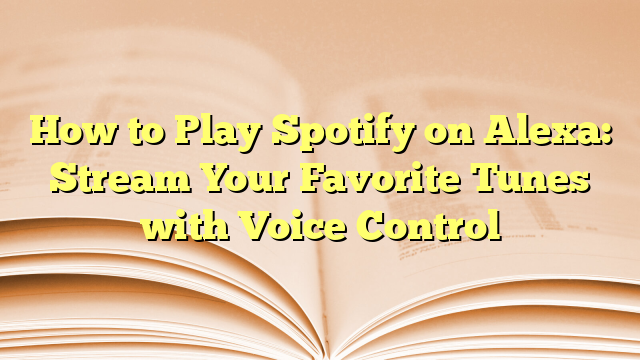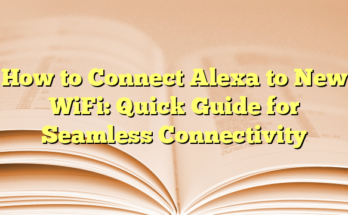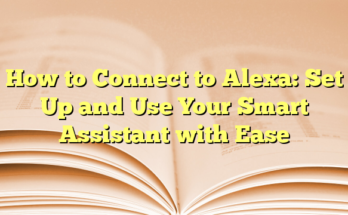Connecting Spotify to Alexa: A Comprehensive Guide
# Table of Contents
Connecting Spotify to Alexa allows users to enjoy seamless access to their music library and playlists through voice commands. This integration offers the convenience of listening to millions of songs without needing to reach for a device. Here is a straightforward guide to setting up Spotify with Alexa, as well as tips to enhance the user experience.
How to Connect Spotify to Alexa
To link Spotify with Alexa, users should begin by launching the Alexa app on their smartphone or tablet. After opening the app, tapping the “More” icon located in the bottom-right corner will lead them to settings. From there, selecting “Settings” and then “Music & Podcasts” will provide access to available music services. Users need to locate Spotify and select it, which will prompt them to log in using their Spotify credentials. Once logged in, Alexa will confirm the successful linking of the accounts.
Making Spotify Your Default Music Service
Setting Spotify as the default music service for Alexa not only simplifies voice commands but also enhances the overall user experience. After linking the account, users can go back to the “Music & Podcasts” section in settings. Under the “Default Services” area, selecting Spotify ensures that users can simply request songs or playlists without needing to specify “on Spotify.” For example, saying “Alexa, play my chill playlist” will automatically stream from Spotify.
Supported Alexa Devices
A variety of devices support Spotify integration. Major devices include Amazon Echo, Echo Dot, Echo Show, Echo Spot, and Fire TV devices. Additionally, third-party smart speakers that are Alexa-enabled, such as those from Sonos, can also connect with Spotify. This wide compatibility provides flexibility for users, allowing them to enjoy music no matter which device they are using.
Voice Commands for Spotify on Alexa
Once Spotify is linked and set as the default player, users can utilize an array of voice commands to control playback. For music selection, they can say, “Alexa, play [song/artist/playlist],” or “Alexa, shuffle my .” Commands extend to playback control with phrases like “Alexa, pause,” “Alexa, skip,” and “Alexa, set volume to [number].” These commands make it easy for users to enjoy their music hands-free.
Troubleshooting Common Issues
Some users may encounter issues when trying to play specific playlists through Alexa. It’s crucial to use the correct voice command format, such as “Alexa, play my playlist.” If Alexa doesn’t respond as expected, checking the “Voice History” in the Alexa app can help troubleshoot command recognition. For playlists with similar names, renaming them to more unique titles can help Alexa differentiate between them. Additionally, if Alexa has difficulty accessing recently created playlists, unlinking and re-linking the Spotify account may prompt a refresh of available playlists.
Using Multiple Spotify Accounts
While Alexa typically supports connecting to only one Spotify account at a time, users can set up multiple accounts through an Amazon Household feature. This allows different users in a household to switch accounts using voice commands. By saying, “Alexa, switch to [account name]’s Spotify account,” users can easily enjoy personalized music from their respective libraries.
The seamless integration of Alexa and Spotify transforms how users interact with music, providing a hands-free and enjoyable listening experience tailored to individual preferences. With easy setup and a wide range of voice commands, users can unlock a new level of convenience in their daily routines.
Introduction
In the age of smart devices, the ability to stream music seamlessly has become increasingly integral to enjoying a personalized listening experience. Among the most popular integrations is the combination of Spotify and Amazon Alexa. Users worldwide benefit from this synergy, which allows them to access extensive music libraries using simple voice commands. This guide explores the integration’s features, set-up processes, and the advantages it brings to music lovers.
Understanding the Integration of Spotify and Alexa
Linking Spotify with an Alexa device is a straightforward process that enhances the way users interact with their music. To initiate this integration, users need to download the Alexa app on their smartphone. Once installed, they can navigate to the settings menu and link their Spotify account under the “Music & Podcasts” section. After successfully linking their accounts, individuals can set Spotify as their default music service. This means users do not have to specify “on Spotify” for every voice command, as Alexa will automatically recognize the music source. Such an effortless setup allows users to engage with their favorite songs, playlists, and podcasts instantly.
Additionally, numerous Alexa-enabled devices, including various models of Amazon Echo, Fire TV, and compatible third-party speakers, support this integration. This wide range of compatible devices ensures that users can enjoy music wherever they prefer within their homes. Moreover, accessibility extends to different Spotify account types, allowing free and premium subscribers to utilize the services, albeit with some limitations for free account users.
Benefits of Using Voice Control for Spotify
Voice control for Spotify on Alexa transforms the way users engage with music. The primary advantage is the hands-free experience. By simply issuing a command such as “Alexa, play my Chill playlist,” users can enjoy their favorite tunes without stopping what they are doing. This functionality is particularly useful during activities where physical interaction with devices may be inconvenient, such as cooking or exercising.
Another key benefit is the vast array of commands available for managing music playback. Users can command Alexa to play specific tracks, shuffle playlists, or adjust the volume with ease. For example, saying, “Alexa, turn up the volume,” or “Alexa, play the latest podcast,” allows for a highly customized listening experience. Additionally, voice commands can simplify the search for new music, genres, or even artist-specific playlists, providing users with a broad spectrum of musical options at their fingertips.
Moreover, with Alexa’s Multi-Room Music feature, multiple devices can be synchronized to play the same song throughout a home. This can create a cohesive atmosphere during social gatherings or family activities. Consequently, not only does the integration enhance individual music experiences, but it also facilitates a shared musical ambiance in larger spaces.
In summary, the fusion of Spotify and Alexa caters to various user needs, from convenience and accessibility to control and integration across different environments. As smart home technology continues to evolve, so too will the possibilities for enjoyment in the digital music experience.
Setting Up Spotify on Alexa
Opening the Alexa App
To begin the process of connecting Spotify to an Alexa device, the user must first open the Alexa app on their smartphone or tablet. This app can be easily downloaded from the App Store or Google Play Store, depending on the device in use. Once installed, users need to ensure they are logged into their Amazon account. The navigation through the app is user-friendly, making it easy for individuals to find the necessary settings without stress.
Upon launching the app, the home screen presents various options that assist users in optimizing their smart device experience. This functionality allows for a smooth transition into the next steps of linking Spotify to the Alexa device, enhancing the overall usage of the smart speaker. Users new to the app might explore its various features before proceeding, familiarizing themselves with the intuitive interface that guides them through smart device management.
Navigating to the Music & Podcasts Settings
Once inside the Alexa app, users can navigate to the settings by tapping on the “More” icon, typically located in the bottom right corner of the screen. From there, they will see a list of options, among which is “Settings.” Tapping this option opens a new menu where users can find “Music & Podcasts.” It is within this section that Spotify can be linked to Alexa, allowing for full integration of music streaming services with the virtual assistant.
After selecting “Music & Podcasts,” users will find a list of supported music services. The next step is to tap on “Link New Service,” where Spotify can be identified and selected from the available music options. This step involves a login process, where users will need to enter their Spotify credentials. If they have a premium account, this login will allow for access to premium features. After logging in, users will be prompted to agree to the terms of linking their Spotify account to Alexa.
Once the account has been successfully linked, the app will display a confirmation message. At this point, users can select Spotify as their preferred music service under the “Default Services” category. Setting Spotify as the default music service means users can issue commands like “Alexa, play my playlist,” without needing to specify “on Spotify,” enhancing the experience of ease and efficiency.
In this setup, Alexa will seamlessly access and play songs from the user’s Spotify library, playlists, or the vast collection of available tracks, transforming the way users interact with their music. Taking those steps ensures that users unlock the full potential of their Alexa devices, creating a more engaging and customizable listening experience that suits individual preferences.
Selecting Spotify as Your Default Music Player
Accessing Default Service Settings
Setting Spotify as the default music player on an Alexa-enabled device is an important step for users who wish to streamline their music playback experience. To begin, individuals must open the Alexa app on their smartphone or tablet. Once the app is launched, they can tap on the “More” option at the bottom-right corner of the screen. From the menu that appears, selecting “Settings” will take users to a new page.
Within the settings menu, users need to locate the “Music & Podcasts” option. This section encompasses all the music services linked to the device. By tapping on it, users will find a list of music services that can be linked to Alexa, including Spotify. To move forward with the integration, they should look for the “Default Services” section, which allows them to view and adjust the currently designated music services for streaming audio content.
Confirming Spotify as the Default Player
Once in the Default Services section, users can configure their preferences by selecting the music services they want to set as their default. If users see that Spotify has already been linked, they can tap on the option to designate it as their default service for music and podcasts. After making this selection, users are one step closer to enjoying a more automated listening experience.
When Spotify is established as the default music player, users can conveniently utilize voice commands to enjoy their favorite songs and playlists without the need to specify the service with each request. For instance, simply saying “Alexa, play my workout playlist” will result in Alexa retrieving and playing the specified playlist from Spotify, streamlining the interaction.
This configuration caters to both Spotify Free and Premium users, allowing for a rich and personalized audio experience. For free account holders, commands may be limited to more generic requests, such as playing genre-specific mixes or curated playlists, whereas premium subscribers enjoy full access to their music libraries, including personalized playlists and the ability to play specific songs, albums, or podcasts.
Making Spotify the go-to music service enables users to experience a more cohesive and convenient interaction with their Alexa devices. It ensures that all music-related commands flow effortlessly, eliminating repeated requests for service confirmation. Additionally, enabling this feature supports the exploration of Spotify’s extensive library, fostering an engaging and tailored listening experience for users. The user-friendly setup and versatile voice commands make this integration a popular choice among music lovers eager to streamline their audio consumption through smart technology. Users enjoy not only the ease of access but also the ability to discover new music with simple voice commands, enhancing their overall musical journeys.
Basic Voice Commands
Playing Music
Once Spotify is connected and set as the default music player on an Alexa-enabled device, users can easily begin to enjoy their favorite tracks and playlists through simple voice commands. To initiate music playback, users can instruct Alexa by stating, “Alexa, play [song/artist/playlist].” This command allows users to specify exactly what they want to hear, whether it’s a particular track, the music of a specific artist, or an entire playlist. For instance, saying “Alexa, play my Chill Vibes playlist” will prompt Alexa to find and play the selected playlist directly from Spotify.
Users can also expand their musical experience by asking for songs from specific genres. A simple command like “Alexa, play some jazz music” will result in a tailored music selection that fits the specified genre. Additionally, users have the option to request Spotify’s most popular playlists or curated selections by saying phrases like “Alexa, play Today’s Top Hits” or “Alexa, play the Best of the 80s.” This ease of access to various music options makes it simple for users to discover new content while enjoying the convenience of voice activation.
Pausing and Skipping Tracks
Alexa’s integration with Spotify does not stop at just playing music; it also allows users to control playback effortlessly. Users can easily pause or skip tracks, enhancing their listening experience significantly. To pause a currently playing track, individuals need only to say, “Alexa, pause.” This command will halt the playback instantly, allowing for interruptions without the need to reach for a device or remote.
If users wish to skip a song, they can utilize the command “Alexa, next song.” This functionality enables them to move past any track they do not wish to hear without any fuss. Additionally, for those who prefer to revisit or re-listen to a song, saying “Alexa, play that again” prompts the virtual assistant to replay the last track.
Volume control is another essential feature that users can manage with their voice. Commands such as “Alexa, volume up” or “Alexa, turn down the volume” make it easy to adjust sound levels on the fly. These simple yet effective commands ensure that users can maintain their desired audio environment, whether they are hosting a gathering or enjoying a quiet evening at home.
The versatility of Alexa’s voice commands makes it possible for users to explore a wide range of configurations while listening to Spotify. Combining elements such as genre requests, playlist selections, and playback controls provides a comprehensive and personalized music experience. This seamless interaction between Alexa and Spotify serves to elevate the enjoyment of music, allowing users to connect to their audio content in an effortless and engaging way. By harnessing the power of voice technology, Spotify users can immerse themselves in a more tailored auditory journey.
Advanced Command Techniques
Creating and Playing Playlists
Integrating Spotify with Alexa opens up a range of interactive possibilities, particularly for users who enjoy crafting personalized playlists. Alexa allows users to create playlists directly from the Spotify app, which can then be easily accessed through voice commands. Once linked, users can simply say, “Alexa, create a playlist named [Playlist Name]” to initiate the creation process, after which Alexa will guide them through adding songs.
To play a specific playlist, users can issue commands like “Alexa, play my [Playlist Name] playlist.” This direct approach enhances the listening experience, as it eliminates the need for users to manually navigate through their device or app. Furthermore, when using Spotify Premium, voice commands can be more specific, such as, “Alexa, play my Chill Vibes playlist on Spotify,” providing swift access to favorite collections.
This functionality also extends to collaborative playlists, allowing friends and family to suggest tracks. Users can tell Alexa to add a song to a shared playlist by using commands like, “Alexa, add [Song Title] by [Artist] to my [Playlist Name].” Alexa’s ability to manage playlists through voice commands not only saves time but also fosters a more engaging music experience.
Using Shuffle and Repeat Functions
The integration of Spotify and Alexa also offers users the ability to manipulate their music playback dynamically, particularly through shuffle and repeat functions. This feature provides added control over how songs are played, enabling a versatile listening experience suited for different moods.
To activate the shuffle feature, users can simply say, “Alexa, shuffle my [Playlist Name].” This command randomizes the order of songs, making it perfect for listeners who are seeking surprise and variety in their music. Additionally, if a user wishes to turn off the shuffle feature, they can say, “Alexa, stop shuffling my playlist,” allowing for a more predictable listening experience when desired.
Furthermore, listeners can employ the repeat function to enjoy specific tracks repeatedly. A vocal command like “Alexa, repeat this song” ensures that a favorite tune is played again without the need for manual input. When a user desires to repeat an entire playlist, they can say, “Alexa, repeat my [Playlist Name],” making it easy to listen to preferred music over extended periods.
By leveraging these advanced command techniques, users can harness the full potential of Spotify through Alexa, cultivating a music environment that is not only interactive but also tailored to individual preferences and occasions. The seamless combination of voice-controlled streaming and personalized playlists elevates the overall listening experience, showcasing the convenience and efficiency that come with smart technologies in everyday life.
Troubleshooting Common Issues
Device Connection Problems
Users often encounter connection issues between their Alexa devices and Spotify, leading to frustration when trying to play music. To address these problems, it is essential to verify several key aspects of the connection. First, checking the Wi-Fi network ensures that both the Alexa device and the device running the Spotify app are connected to the same network. A mismatch in connections can prevent successful communication between the two.
Additionally, users should confirm that their Spotify account is active and up to date. If a subscription has lapsed or there are issues with the user’s account, this could hinder the ability to access Spotify through Alexa. It’s also beneficial to check for any software updates for both the Alexa device and the Spotify app. Outdated software can lead to compatibility problems.
If the basic checks do not resolve the issue, unlinking and relinking the Spotify account through the Alexa app can help. Users can navigate to the “Music & Podcasts” section in the Alexa app, disable the Spotify skill, and then re-enable it. This refreshes the connection between the two services, often resolving any lingering glitches.
Moreover, users may want to ensure there are no duplicate device names in their Alexa setup. Having two devices with the same name can confuse the system, causing it to fail to execute commands reliably. If duplicates are present, it’s a straightforward fix; users can rename one of the devices in the Alexa app, which should restore functionality.
Lastly, if problems persist after trying these troubleshooting steps, restarting the Alexa device can prove beneficial. A simple power-cycle often clears up minor issues.
Voice Command Recognition Issues
Another common issue users face relates to Alexa’s voice command recognition, particularly when instructing it to play specific playlists or songs from Spotify. Users might find that Alexa does not recognize their commands or plays the wrong content. This can stem from a variety of factors. First, when requesting a specific playlist, it’s crucial to use the exact name of that playlist as it appears in Spotify. Commands containing peculiar punctuation, numbers, or difficult pronunciations tend to confuse Alexa, resulting in incorrect playback.
In such cases, users can take a proactive approach by simplifying their playlist names. Shorter and clearer names are less likely to be misinterpreted by Alexa. Users can rename playlists to ensure they are easily recognizable and pronounceable. It’s advisable to avoid using emojis or special characters, as these can complicate voice recognition.
If Voice Command issues continue, checking the Voice History in the Alexa app can provide clarity. Within the app, users can see how Alexa interpreted their commands. This insight may highlight if certain words or phrases consistently lead to misunderstandings. By adjusting the way they phrase commands based on these observations, users can often achieve better results.
Additionally, users should consider their environment when issuing commands. Background noise can interfere with Alexa’s ability to hear commands clearly. Ensuring that commands are issued in a quiet setting can improve recognition performance.
If a user finds that Alexa frequently fails to respond correctly, they might also explore the option of creating an Alexa Routine for frequently-used playlists. By establishing a routine, users can shortcut the command process and bypass voice recognition altogether, directly launching the desired playlist with a single phrase.
Overall, by implementing these troubleshooting strategies and voice command techniques, users can enhance their Spotify experience with Alexa, enjoying a smoother interaction and greater control over their music playback.
Enhancing Your Listening Experience
Using Spotify Connect with Alexa
The integration of Spotify with Alexa not only allows users to play their favorite tunes through voice commands but also introduces Spotify Connect, enhancing the overall music experience. Spotify Connect enables seamless streaming across various devices, allowing users to control music playback on their Alexa-enabled devices directly from their smartphone or tablet. This feature is particularly beneficial for users who wish to switch between devices without interruption. For instance, if a user starts listening to music on their smartphone, they can easily hand over control to an Alexa speaker by simply selecting it through the Spotify app.
When utilizing Spotify Connect, users can issue commands such as “Alexa, play on [Device Name],” which lets them switch playback to a different speaker without needing to be in close proximity to the device. This flexibility is ideal for multi-room setups, where music can flow throughout the house. Additionally, Spotify Connect recognizes any linked devices and displays them as options for playback, streamlining the experience even further.
Moreover, users can manage their playlists and enjoy a rich audio experience no matter where they are in their home. Because Spotify Connect functions over Wi-Fi, it ensures smooth streaming without the disruptions often associated with Bluetooth connections. Users can even control the volume and playback settings directly through their voice commands or the Spotify app, making it a versatile solution for any music lover seeking a convenient listening experience.
Exploring Premium Account Features
Spotify Premium subscribers enjoy a plethora of enhanced features that elevate the music streaming experience, especially when integrated with Alexa. One of the primary benefits of a Premium account is the ability to listen to music ad-free, allowing for uninterrupted enjoyment of playlists and albums. This seamless listening experience aligns perfectly with the voice-activated commands available through Alexa, enhancing user satisfaction with fewer interruptions.
Premium features extend beyond just ad-free listening. Subscribers can also enjoy higher audio quality for their streams, providing a richer sound experience. This feature is especially useful for audiophiles who appreciate high-fidelity audio. With superior sound quality, users can immerse themselves in their favorite tracks, experiencing music as the artists intended.
Furthermore, Premium users have access to exclusive content and early releases, allowing them to discover new music before it hits the mainstream. This feature, coupled with Alexa’s ability to recommend songs, transforms music discovery into an exciting experience. For example, a user can ask, “Alexa, suggest new music for me,” and receive tailored recommendations based on their listening history and preferences.
In addition to those benefits, Premium accounts also offer offline listening. Users can download their favorite playlists and albums to enjoy without a connection, perfect for traveling or areas with limited internet access. Simply commanding, “Alexa, play my downloaded songs,” allows for an effortless transition from online to offline listening.
In summary, the integration of Spotify with Alexa transforms the music experience significantly. The combination of voice control, Spotify Connect, and Premium account features creates a rich and engaging environment for music lovers, making listening more enjoyable and personalized than ever.
Frequently Asked Questions
Addressing Common User Queries
Many users often have questions regarding the functionality and integration of Spotify with Alexa devices. For instance, a frequently asked question is about the connection process. Users want to know how to link their Spotify account with Alexa. The procedure is straightforward: they can start by opening the Alexa app, selecting “More,” and navigating to “Settings.” From there, by choosing “Music & Podcasts” under the Alexa Preferences, users can find the option to “Link New Service.” After selecting Spotify and logging into their account, they can enjoy voice-activated access to their favorite music.
Another common query revolves around making Spotify the default music service. By setting Spotify as the default, users can simply say commands like “Alexa, play my playlist” without needing to specify “on Spotify.” To achieve this, users can return to the Music & Podcasts section in Settings and select “Default Services.” Choosing Spotify from the available options simplifies the interaction, enabling more fluid commands.
Users might also inquire about the limitations of using Spotify with Alexa. Specifically, some may ask if they can use multiple Spotify accounts. Currently, Alexa allows linking one Spotify account per Alexa account. Nonetheless, users looking to accommodate multiple accounts can do so by setting up an Amazon Household. Each user can link their individual Spotify accounts this way, allowing for easy switching between profiles.
Lastly, another prevalent concern is troubleshooting when Alexa fails to play music from Spotify. Common issues include voice commands not being recognized. In such cases, users are advised to check their voice history in the Alexa app, ensuring the commands are phrased correctly. Additionally, making sure that Alexa devices are all enabled and connected properly helps mitigate such issues.
Additional Tips and Tricks
For an optimal experience using Spotify with Alexa, users might consider a few practical tips. First, keeping playlists simple is beneficial for smooth voice recognition. When naming playlists, avoiding punctuation, emojis, and complex terms can prevent confusion. If there are issues with how Alexa interprets a playlist name, users can rename it to something more straightforward for better results.
Moreover, creating routines in the Alexa app can enhance user experience, allowing users to trigger specific playlists or songs with personalized commands. For instance, setting a routine for morning music can invigorate users as they start their day with a simple command such as, “Alexa, good morning.”
In terms of using Spotify Connect, it is encouraged to familiarize oneself with how to switch between devices seamlessly. Users can enjoy music in different rooms by saying, “Alexa, play on [Device Name].” This command streamlines control across multiple speakers, enhancing the listening experience throughout an entire home.
Additionally, Premium users should take full advantage of offline listening. Downloading playlists for travel or areas with limited connectivity ensures that they always have access to their favorite tracks. Users can simply say, “Alexa, play my downloaded songs,” to enjoy music without needing an internet connection.
Lastly, exploring Alexa’s capabilities in discovering new music can be a rewarding experience. By asking, “Alexa, suggest new music for me,” users can receive recommendations tailored to their listening habits, enriching their musical journey. This feature not only promotes personal growth in music discovery but also leads to more diverse listening experiences.
With these insights and tips, users can enhance their experience of using Spotify with Alexa, making everyday music listening more enjoyable and user-friendly.