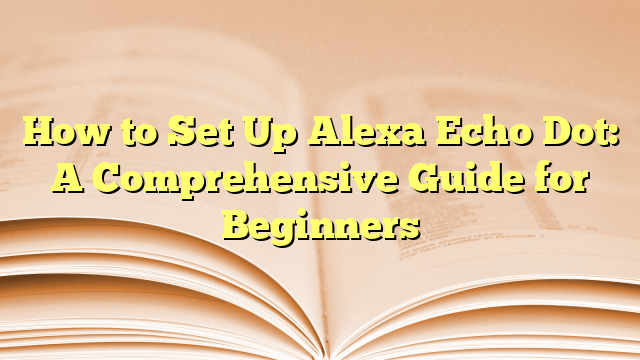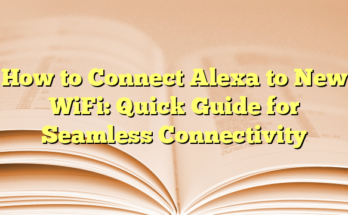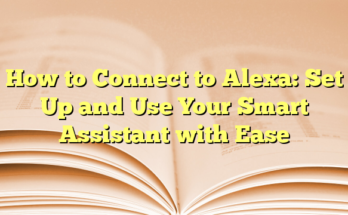How to Set Up Your Amazon Echo Dot: A Comprehensive Guide for Beginners
# Introduction to Echo Dot
The Amazon Echo Dot is a versatile smart speaker equipped with the Alexa voice assistant, allowing users to access music, news, weather updates, and smart home controls. Setting up the Echo Dot, particularly the 5th generation, is a straightforward process that requires minimal technical knowledge.
# Tools and Requirements
To set up the Echo Dot, users need a few essentials: the Echo Dot device, a reliable Wi-Fi connection, and a smartphone with the Alexa app installed. The Echo Dot comes in a compact design, making it easy to place in various locations within the home for convenient voice access.
# Step-by-Step Setup Guide
The setup process begins by downloading the Alexa app from the relevant app store on a smartphone. After installation, the user must log into their Amazon account or create a new one. This account serves as the central hub for managing the Echo Dot.
Once the app is ready, the next step is to plug in the Echo Dot using the provided power adapter. After powering on, the device will display an orange light, indicating it is in setup mode. The app will then guide the user to connect the Echo Dot to their Wi-Fi network by following on-screen instructions.
# Connecting Your Device
After connecting to Wi-Fi, the user will need to establish a voice profile. This feature allows Alexa to recognize individual voices, providing a more personalized experience by addressing the user by name and offering tailored responses. The setup for Voice ID includes answering a series of questions, which helps Alexa learn the user’s voice.
Following the voice profile setup, users will personalize their Echo by adding features such as managing home devices in specific rooms and confirming their home address. Selecting a room and naming it helps optimize Alexa’s functionality and organization within the home.
# Additional Features to Explore
Once the basic setup is complete, users can explore the various capabilities of their Echo Dot. This includes linking streaming services for music, setting reminders, and integrating calendars. Users can create routines that automate tasks throughout the day, such as controlling smart lights or playing music when they say “Alexa, good morning.”
For those concerned about privacy, it’s important to note that Alexa records voice commands, which can be reviewed and deleted via the app. The Echo Dot also provides options for changing the wake word and modifying voice settings to better suit user preferences.
# Conclusion and Ongoing Support
With the setup process complete, users can enjoy the full range of features offered by the Echo Dot. From controlling smart home devices to providing updates on news and weather, the Echo Dot serves as a comprehensive home assistant. For ongoing support, Amazon provides resources and FAQs in the Alexa app, ensuring users can address any questions or challenges that arise while using their Echo Dot.
## I. Introduction
Overview of Echo Dot (5th Gen)
The Echo Dot (5th Gen) is a smart speaker developed by Amazon that incorporates the voice assistant, Alexa. This compact device has gained popularity for its user-friendly interface and robust features. Since its launch, the Echo Dot has undergone several iterations, with each new version boasting improved technology and enhanced user experiences. The 5th generation continues this trend, offering superior sound quality, a sleek design, and a variety of functionalities that allow users to interact effortlessly with their smart home devices. With built-in Alexa voice technology, the Echo Dot can answer questions, control smart devices, play music, and provide real-time information such as weather updates and news.
The Echo Dot can be placed in various rooms within a home, making it a versatile accessory for everyday use. Whether it’s in the kitchen, living room, or bedroom, the device is designed to operate within a Wi-Fi range, allowing for seamless connectivity. Moreover, its compact size means it can fit into almost any space without being obtrusive.
Purpose of the Guide
The purpose of this guide is to provide comprehensive instructions on how to set up the Amazon Echo Dot (5th Gen) effectively and maximize its functionalities for daily use. Setting up smart devices can sometimes be a daunting task, particularly for those who may not consider themselves technically savvy. This guide aims to break down the setup process into manageable steps and highlight the diverse features available with the Echo Dot.
By following the steps outlined in this guide, users will learn how to download the required Alexa app, connect their Echo Dot to their home Wi-Fi, and personalize settings to suit their individual preferences. Additionally, this resource will delve into the various functionalities offered by Alexa, such as voice commands, music streaming, setting timers, and controlling other smart home devices. The guide will also explore how to customize user settings and create family profiles to ensure a tailored experience for each user in the household.
Moreover, understanding the capabilities of Alexa is crucial for users to take full advantage of this smart technology. The Echo Dot is not just a speaker; it acts as a central hub for managing various tasks and can easily integrate into daily routines. Thus, this guide serves not only as a setup manual but also as a means to educate users on enhancing their experience with their new smart speaker. By engaging with the Alexa ecosystem, users can simplify their lives and make everyday tasks more efficient.
## II. Pre-Setup Preparation
Ensure Your Mobile Device is Compatible
Before beginning the setup process for the Amazon Echo Dot (5th Gen), users should confirm that their mobile device is compatible with the Alexa app. The app is available for both iOS and Android devices, but it’s essential to ensure that the device’s operating system is up-to-date. Users with an iPhone should be running iOS 12.0 or later, while Android users need to have at least Android 5.0 (Lollipop) or later installed. Users may need to check for software updates in their device settings to ensure compatibility. This step is crucial as the Alexa app is integral to the setup process and allows for smooth communication between the Echo Dot and mobile device.
Download or Update the Alexa App
Once the compatibility of the mobile device is confirmed, users should download the Alexa app from the appropriate app store. For iOS devices, this would be the Apple App Store, and for Android devices, the Google Play Store. After locating the app, users should proceed to download and install it. If the app is already installed on the device, it is advisable to check for updates to ensure that the latest features and security measures are available.
After downloading or updating the app, users should open it and log in with their Amazon account credentials. If users do not have an Amazon account, they will need to create one within the app. This account will be essential for accessing various features and functionalities provided by the Echo Dot. It is important to have the Wi-Fi password handy, as the app will prompt users to connect the Echo Dot to the home Wi-Fi network during the setup process.
The Alexa app will guide users through the connection process step by step. Users must ensure that they have a strong and reliable Wi-Fi connection, as this will significantly affect the performance of the Echo Dot. A weak signal may lead to frustrating experiences or connectivity issues while using Alexa’s features. Therefore, users should consider placing the Echo Dot in a location that is within range of their Wi-Fi router for optimal performance.
Once the app is set up and connected to Wi-Fi, users will be ready to move on to the next steps in the installation process. By following these preparatory steps, users can ensure a smooth and efficient setup of their Amazon Echo Dot, allowing them to start enjoying the many benefits offered by this versatile smart speaker. The Echo Dot is equipped with various functionalities that enable users to control smart home devices, play music, set alarms, and access information effortlessly, making the setup process well worth the effort.
## III. Initial Hardware Setup
Unboxing and Contents
Unboxing the Amazon Echo Dot (5th Gen) is an exciting experience, as it marks the first step towards integrating smart technology into a home. Inside the box, users will find the Echo Dot device, an adapter for power, and a quick start guide to assist in the initial setup process.
The Echo Dot features a sleek and compact design, easily fitting into various spaces around the home. The device comes equipped with built-in microphones to pick up voice commands from any direction, which enhances its usability in everyday situations. The packaging is environmentally conscious, and all necessary items for setting up the device are included, ensuring that users can swiftly begin the setup process without needing to purchase additional accessories.
Plugging in Your Echo Dot (5th Gen)
Once the Echo Dot is unboxed, the next step involves plugging it into a power source. Users should use the included power adapter to connect the device to an electrical outlet. This is crucial as the Echo Dot will begin initializing and preparing for setup once it receives power. When plugged in, a light ring at the base of the device will illuminate and spin in blue, signaling that the device is booting up.
After a short period, the light ring will change to orange, indicating that the Echo Dot is in setup mode and ready to connect with the Alexa app. It is important to ensure that the device is placed within Wi-Fi range for optimal performance. Users should scout for a location that is both convenient and offers reliable Wi-Fi connectivity, as this will enable seamless access to all the features of the Echo Dot.
At this stage, users will need to have their smartphone handy, as they will download the Alexa app to complete the setup. The app is available for both iOS and Android devices, facilitating connectivity between the Echo Dot and home networks. After downloading the app, users will be prompted to sign in to their Amazon account or create a new one if they don’t already have an account.
Following the app instructions, users will be guided to connect their Echo Dot to the home Wi-Fi network. This process usually involves selecting the Wi-Fi network and entering the password. Once linked, the device’s light ring will change to blue again, indicating successful connection to Wi-Fi.
With the hardware properly set up, users can now explore the rich array of functionalities available through their Echo Dot (5th Gen). Engaging with Alexa opens up a world of possibilities, including hands-free voice commands, music playback, news updates, and control of connected smart home devices.
Overall, the initial hardware setup is a straightforward process that lays the foundation for an enhanced smart home experience, ensuring that users can start enjoying all the capabilities the Echo Dot has to offer.
## IV. Getting Started with the Alexa App
Opening the Alexa App
After completing the hardware setup, users should focus on the Alexa app, which is integral for managing and personalizing their Echo Dot experience. To begin, users need to locate the app within their smartphone’s application store, whether it be iOS or Android, and download it. Upon opening the app for the first time, users will be prompted to log in using their Amazon account credentials. If they do not have an account, the app provides a straightforward option to create a new one.
Once logged in, the app will guide users through several initial steps. These include granting necessary permissions such as access to Bluetooth and location settings. These permissions enhance the app’s functionality, allowing for easier connections to the Echo Dot and enabling features like voice identification and device location settings. After the initial setup, users will see their Echo Dot listed on the home screen of the app, giving them direct access to manage the device easily.
Navigating the App’s Interface
The Alexa app’s interface is user-friendly and designed for efficient navigation. At the bottom of the app, users will find a navigation bar with various tabs such as Home, Devices, and More. The Home tab serves as a central hub, displaying notifications, announcements, and suggested actions. It also showcases personalized content that includes news briefings, music playlists, and reminders.
The Devices tab is where users can manage all their Amazon Echo products and any other compatible smart home devices connected to their network. Users can easily see the status of each device, control its functions, and create smart home groups. This section is particularly important for those looking to centralize their smart home experience.
In addition to controlling devices, users can explore and enable Alexa Skills through the More tab. This section provides access to thousands of skills, which are voice-activated applications that allow users to expand the capabilities of their Echo Dot. Users can browse skills by category, such as games, news, or smart home management, or search for specific skills by name.
Another important feature of the Alexa app is the Settings menu, where users can customize their device preferences. Within the Settings, options for managing voice profiles, setting up routines, and linking music services can be found. Users can also access privacy settings here, providing control over how Alexa handles their voice recordings and interaction history.
As users familiarize themselves with the Alexa app, they will discover its extensive capabilities, from setting reminders and alarms to controlling smart home devices through voice commands. Navigating the app introduces users to a host of functionalities designed to enhance daily life, catering to personal preferences and encouraging a truly integrated smart home environment.
With every feature and custom option at their fingertips, users are well on their way to fully enjoying the benefits of their Echo Dot (5th Gen) while utilizing the Alexa app as their command center. This sets the stage for greater convenience, entertainment, and connectivity throughout their home.
## V. Connecting Your Echo Dot
Adding Your Device
Once the Amazon Echo Dot (5th Gen) is powered on and in setup mode, users can proceed to connect the device to their home network through the Alexa app. This app can be downloaded from the App Store or Google Play Store depending on the user’s smartphone operating system. Upon opening the app, they will encounter a prompt that encourages them to add a new device. This is an important step, as it establishes the connection necessary for interaction between the smartphone and the Echo Dot. Users should select the option for “Add Device” and follow the onscreen prompts, which guide them through the various necessary configurations.
In this stage, the app will display a list of compatible devices, and the user must select the appropriate model—Echo Dot (5th Gen)—from the options presented. Once they click on this choice, they will be prompted to ensure that the Echo Dot is plugged in and displaying the orange light ring, confirming that it is ready for setup. This seamless transition from the smartphone to the smart speaker is crucial for ensuring that users can easily complete the configuration process. The app effectively simplifies the procedure and minimizes the chances of error during setup.
Selecting Amazon Echo
Following the initial steps, users will be required to select their home Wi-Fi network from a list of available connections. It is essential that users choose a network with a strong and stable Wi-Fi signal, as this will directly impact the performance of the Echo Dot. Upon selecting their preferred network, they will be prompted to enter the corresponding password. Ensuring the password is entered accurately is vital, as even a single typo can result in connection failure.
Once the network and password have been successfully entered, the Echo Dot will attempt to connect to the Wi-Fi. During this process, the light ring on the device will change color, signaling progress. Upon achieving a successful connection, the light will turn blue, confirming that the Echo Dot is online and ready for use.
At this point, users will receive a notification in the Alexa app indicating that the pairing has been successful. The app may then offer suggestions for further customizing settings, such as adjusting the device name, enabling voice profiles, or linking music services. This added step not only enhances the user experience but also allows the Echo Dot to be tailored to individual preferences, making it a more personal assistant.
With the device now connected to Wi-Fi and the app configured, users can begin to explore various features of their Echo Dot (5th Gen). This includes voice commands that permit playback of music, setting reminders, checking the weather, and even controlling other smart home devices seamlessly. Users will find that the integration process fosters an enjoyable interaction with their new smart device, allowing for a high degree of convenience and practicality in daily routines.
## VI. Configuration and Personalization
Setting Up Wi-Fi
During the configuration of the Amazon Echo Dot (5th Gen), establishing a strong Wi-Fi connection is crucial. Once the user has downloaded the Alexa app and added the device, the app will prompt them to choose their home Wi-Fi network from a list of available connections. It is vital for the user to select a Wi-Fi network that offers a stable and powerful signal, which contributes significantly to the device’s performance. Connectivity issues can arise from a weak signal, leading to interruptions and unresponsive interactions.
After selecting their preferred network, users must enter the password carefully. The app provides feedback on the connection process, allowing users to monitor their progress. Typically, the light ring on the Echo Dot will change colors during this setup. Initially, it will show an orange hue while indicating that it is in setup mode. Once it successfully connects to the Wi-Fi network, the light will transition to blue. This visual cue reassures the user that the Echo Dot is online and fully operational.
In some cases, if the connection attempts are unsuccessful, the app will provide troubleshooting tips, ranging from ensuring the password is correct to checking that the router is powered on and functioning properly. Only after successfully connecting to Wi-Fi can users enjoy the full capabilities of their Echo Dot, including streaming music, controlling smart home devices, and other Alexa functions.
Customizing Device Settings
Once the Echo Dot is connected to the Wi-Fi, users can personalize their device settings through the Alexa app. The app offers a user-friendly interface for customizing various features, allowing users to tailor the Echo Dot experience to their preferences. For instance, users can select their preferred music service, whether it is Amazon Music, Spotify, or any other compatible audio service. By going to Settings > Music & Podcasts > Link New Service, they can integrate their existing accounts for easy access.
Moreover, setting up voice profiles helps Alexa recognize different users in the household. This feature is beneficial for families sharing an Echo Dot, as it enables personalized responses and recommendations based on individual preferences. Users can manage voice profiles in the app under Settings > Account Settings > Recognized Voices.
Additionally, the Echo Dot allows users to connect their calendars, which simplifies tracking appointments and schedules. With integration to Google, Apple, or Microsoft calendars, users can conveniently ask Alexa about their upcoming events, making it an excellent assistant for busy lifestyles.
Furthermore, the app provides options for editing the user’s interaction history by navigating to Settings > History. Here, users can review what Alexa has recorded, deleting any entries they deem unnecessary. This capability promotes a certain level of privacy and control over personal data stored within the device.
Another aspect of customization includes adjusting the Flash Briefing settings. Users can curate their news sources by visiting Settings > Flash Briefing, where they can select multiple outlets and topics to keep up with relevant information throughout the day.
The integration of smart home devices is another exciting feature. Users can link compatible smart devices such as lights, plugs, and thermostats, consolidating voice control for comprehensive home management. Setting up these devices through the Alexa app allows users to issue a single command to control multiple devices in a specific room or throughout the house.
With these settings properly configured, users can optimize their experience with the Echo Dot, leveraging its smart features for convenience, entertainment, and efficiency in their daily lives.
## VII. Testing and Using Your Echo Dot
Introduction to Basic Commands
Once the setup of the Amazon Echo Dot (5th Gen) is complete, users can familiarize themselves with its fundamental commands. By addressing the device with the wake word, “Alexa,” users can initiate a variety of tasks. Basic commands can include asking for the weather, setting timers, or playing music. For example, users can say, “Alexa, what’s the weather today?” to receive a quick weather forecast. Similarly, timers can be set by stating, “Alexa, set a timer for 10 minutes,” which makes cooking and other activities more efficient.
It is essential for users to remember that clear and concise commands yield the best results. Utilizing precise phrasing helps Alexa understand user requests better. Users can also ask follow-up questions, allowing for a more conversational interaction. Furthermore, speaking in a natural tone rather than overly formal language can help improve the responsiveness of the device. This natural engagement fosters an approachable user experience, making it feel as if users are conversing with a personal assistant rather than a machine.
Exploring Echo Dot Features
The Amazon Echo Dot provides a wide range of features that can enhance daily life. One of the primary attractions of the device is its ability to play music. Users can link their preferred music streaming services, such as Spotify, Apple Music, or Amazon Music, allowing them to enjoy their favorite playlists just by vocal command. For instance, saying, “Alexa, play my Chill Playlist,” streamlines the music experience and adds a layer of convenience.
In addition to music, the Echo Dot can serve as a home automation hub. Users can integrate the device with compatible smart home devices like lights, thermostats, and security systems. By saying, “Alexa, turn off the lights in the living room,” users can control their environment effortlessly. The ability to create routines based on time or specific commands further personalizes the Echo Dot’s functionality — for example, a morning routine that includes telling the news, the weather, and turning on the coffee machine with a single phrase.
Another significant feature of the Echo Dot is its ability to provide information. Users can ask Alexa for the latest news updates, sports scores, and even trivia questions. Requests such as, “Alexa, what’s the latest news?” can help users stay informed throughout the day. Additionally, the device can respond to more complex inquiries like, “Alexa, how tall is the Eiffel Tower?” illustrating its utility as a quick reference tool.
Moreover, the Echo Dot supports a variety of fun and educational skills that can be activated through the Alexa app. Skills are essentially apps that extend the device’s capabilities, allowing users to play games, learn new things, or even meditate. By requesting, “Alexa, let’s play a game,” users can access countless interactive experiences that entertain and engage users of all ages.
Furthermore, the device accommodates calendar integration, allowing users to manage their schedules more efficiently. By linking their Google or Outlook calendar, users can inquire about their daily appointments and even add new ones via voice commands. Thus, the Echo Dot serves as more than just a speaker; it evolves into a multitasking smart assistant that streamlines various aspects of daily life.
The seamless interaction and continuous updates from Amazon ensure that the Echo Dot remains a relevant and essential part of modern smart home experiences. Users will discover that the more they engage with their Echo Dot, the more features they will uncover, making it an invaluable addition to any household.
## VIII. Troubleshooting Common Issues
Connection Problems
Connection issues are among the most frequent problems encountered when using an Amazon Echo Dot. Users can experience difficulties connecting the device to Wi-Fi, which may ultimately prevent it from executing commands or accessing online services. A common step in resolving this issue involves checking the strength and stability of the home Wi-Fi network. If the Wi-Fi signal is weak or inconsistent, relocating the Echo Dot closer to the router may help. Ensuring the router itself is functioning correctly is also crucial; restarting the router can often solve connectivity challenges.
Additionally, users should confirm that the correct Wi-Fi network is selected within the Alexa app. Various devices often broadcast multiple networks, so it’s necessary to choose the one specifically designated for the home network. If the correct network is already selected, users can try resetting their Echo Dot. This can be done by pressing and holding the Action button until the light ring turns off and on again. After a reset, the device may reconnect to the network more seamlessly.
In some cases, interference from other electronic devices can also impact connectivity. Users should check for any nearby appliances or devices that might disrupt the Wi-Fi signal, such as microwaves or baby monitors. If interference is evident, relocating either the Echo Dot or the interfering device may resolve the connection problems.
Voice Recognition Issues
Voice recognition problems can frustrate users when the Echo Dot fails to understand commands or respond appropriately. The device relies on high-quality microphones to capture user requests, so users should ensure that they are speaking clearly and at a reasonable volume. Reducing background noise can also enhance voice recognition capabilities. If the environment is too noisy or crowded, the Echo Dot might struggle to detect commands accurately.
Users can enhance the accuracy of voice recognition by setting up Voice ID. This feature allows Alexa to learn individual voices and tailor responses accordingly. To activate Voice ID, users need to navigate to the settings in the Alexa app and follow the prompts for recognizing voices. During the setup process, Alexa will ask a series of questions to familiarize itself with the user’s voice, making future interactions more personal and efficient.
Another potential solution is to ensure that the Echo Dot’s firmware is up to date. Software updates can improve device performance, including voice recognition capabilities. Users should regularly check for updates through the Alexa app. If issues persist despite these efforts, users can consider deleting problematic voice recordings from the app’s history to give the device a fresh start regarding user recognition.
Lastly, users must remember that exterior factors like accents, pronunciations, and specific phrases can also affect recognition accuracy. Practicing commands and utilizing simple, direct language can help achieve better results. By being mindful of these aspects, users can enhance their interactions with their Echo Dot and enjoy a smoother smart home experience.