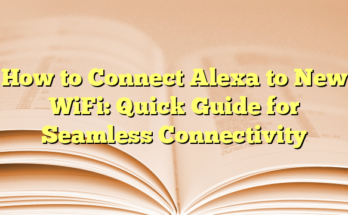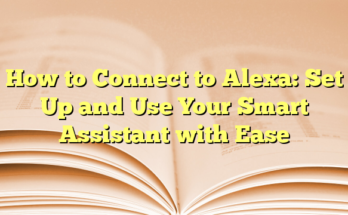What an Alexa Red Ring Means and How to Fix It
## Why is Alexa Red? Common Alexa Issues and How to Fix Them
When Alexa shows a red ring, it often indicates that the microphone is muted. This typically prevents the device from picking up voice commands, leading to frustrations when users try to interact with their Echo devices. The red ring may become an alarming sight for users, but there are straightforward steps to resolve the issue.
Re-enabling the microphone is the first corrective step. On most Echo devices, a microphone button is located on the top. Pressing this button will turn off the red ring and reactivate Alexa’s listening capabilities. If pressing the button does not work, the device may need to be restarted. Unplugging the device, waiting approximately 20 seconds, and then plugging it back in can often reset any temporary glitches that may be causing the issue.
Another potential cause for the red ring is a connectivity issue with the internet. Alexa’s ability to function properly relies on a stable internet connection, and disruptions can lead to communication difficulties. Users should check their Wi-Fi connection and, if needed, restart their router to refresh the network. Checking for a stable connection by visiting a website via a smartphone or another device ensures that the problem isn’t isolated solely to the Echo.
If the red ring issue persists despite confirming the microphone is on and the Wi-Fi connection is stable, a factory reset of the Echo device might be necessary. The factory reset process varies by device model, but generally involves accessing the settings through the Amazon Alexa app or through a combination of physical button presses on the device itself. Following these steps ensures that all personalized settings are wiped, and the device is restored to its original state.
Firmware updates are another important consideration. Devices may require the latest software to function optimally. Users can check for updates via the Alexa app. If an update is available, it can be downloaded and installed, which may resolve lingering issues causing the red ring to appear.
In cases where all the above steps fail, users might find themselves waiting for potential outages or server issues on Amazon’s end. Occasionally, server problems can stymie Alexa’s performance, leaving users with a red ring that seems unresolvable. If multiple devices are affected, it is advisable to check social media or forums for updates regarding known service issues.
Lastly, users should consider potential physical damage to the Echo device itself. Accidental drops may affect the built-in microphone, leading to unexpected behaviors such as the device being stuck in mute mode. In such cases, if the damage is apparent and beyond simple fixes like restarting or resetting, it might be necessary to contact Amazon customer support for guidance or potential replacement.
### I. Introduction
The Amazon Echo is a powerful smart assistant that has become an integral part of many households. However, encountering a red ring on your Echo device can be frustrating and confusing. Understanding the meaning behind this indicator and how to troubleshoot it can help restore functionality and improve user experience.
1. What Does the Red Ring Mean?
When an Amazon Echo displays a red ring, it typically indicates that the microphone has been turned off. This situation means that the device cannot pick up voice commands, making it almost impossible to interact with Alexa. The red ring can also signify connectivity issues, suggesting that the device may not be properly connected to the internet. In some cases, the red light can indicate problems with the device’s camera function on models that support video. Users may observe a steady red light when the microphone is muted, while a flashing red light suggests connection problems, such as weak Wi-Fi signals or issues with Amazon’s servers. Recognizing these different alerts is essential for addressing the problem effectively.
2. Importance of Troubleshooting Alexa Devices
Troubleshooting Alexa devices is vital for maintaining an efficient and enjoyable user experience. Users may encounter various issues, including the red ring, freezing, or the device becoming unresponsive. It is important to note that many of these problems can be resolved through simple troubleshooting steps. Addressing issues quickly ensures that users can continue to benefit from the convenience of voice-activated features.
One key aspect of troubleshooting is determining whether the device is muted. In situations where the red ring is steady, pressing the microphone button on top of the device often resolves the issue. If the device remains unresponsive, checking the Wi-Fi connection is the next logical step. A weak or unstable connection can lead to difficulties in processing voice commands, so ensuring a strong signal is of utmost importance.
Moreover, software updates may play a significant role in preventing glitches that lead to the red ring. Keeping the device up-to-date can help resolve existing bugs and improve overall performance, making it important for users to check for updates regularly. If the troubleshooting steps do not yield results, users may need to consider performing a factory reset as a last resort, or reaching out to Amazon support for further assistance.
By understanding what the red ring means and recognizing the importance of troubleshooting, users can take proactive steps to restore full functionality to their Alexa devices. This approach not only enhances the overall experience but also minimizes downtime and ensures a smooth interaction with the voice assistant that many have come to rely on.
### II. Understanding the Red Ring
1. Basic Red Ring Functionality
The red ring on an Amazon Echo device serves as a crucial visual indicator for users. Primarily, it indicates that the microphone function is disabled. In essence, when the red ring is lit, the device cannot respond to any voice commands, rendering the voice assistant inactive. This feature is often employed for privacy reasons; users may intentionally mute the device to prevent it from listening inadvertently. The steady red ring signifies that the microphone is completely turned off, and no voice interaction is possible until the user resolves the issue.
On the other hand, if the red ring flickers or pulsates, it generally signals a connectivity problem. This situation can arise from weak or unstable Wi-Fi signals that hinder the device’s ability to connect to the internet correctly. A flashing red light suggests that the device is struggling to establish or maintain a stable connection. Identifying this subtle distinction in the red ring’s behavior is essential for diagnosing the issue effectively. By paying close attention to these indicators, users can address problems swiftly and restore the functionality of their Echo devices.
2. Microphone Status Indicator
The microphone status is pivotal to the overall functioning of the Amazon Echo. When the device is muted, the user will notice a solid red ring, which informs them that Alexa is not listening for commands. This feature can prove beneficial in various scenarios, especially in settings where privacy is a concern. Users have the option to activate and deactivate the microphone through a dedicated button located on the device. Once pressed, the visual indicator will change accordingly, allowing users to seamlessly control their device’s listening capabilities.
In addition to the red ring, the Echo also offers users cues on other possible issues. If the device can still light up but does not respond to commands while the red ring illuminates, this may suggest the need for network troubleshooting. A robust and stable internet connection is essential for Alexa to function effectively. Users should check their network status to ensure no connectivity issues are present.
Regularly monitoring the microphone status can significantly improve user experience. Users are encouraged to familiarize themselves with the settings and visual cues from the device, empowering them to manage it effectively. Addressing a simple issue such as a muted microphone can quickly resolve the problem of unresponsiveness. Thus, understanding the red ring and its implications enhances the interaction users have with their Alexa-enabled devices, ensuring a more reliable and convenient experience.
### III. Common Alexa Issues
1. Connectivity Problems
Connectivity problems are among the most prevalent issues faced by Amazon Echo users, often indicated by a red ring. These problems typically stem from weak or unstable Wi-Fi connections, leading to the device’s inability to process voice commands correctly. First and foremost, users should check their internet connection by attempting to access websites on other devices within the same network. If the issues persist, restarting the router can often resolve minor glitches and restore connectivity.
If the red ring continues to flash, indicating ongoing connection issues, it may be worthwhile to assess the Wi-Fi signal strength around the Alexa device. Factors such as distance from the router, physical obstructions, or electronic interference from devices like microwaves can affect the quality of the signal. Moving the Echo device closer to the router or repositioning the router itself can significantly enhance the connection quality. Additionally, ensuring that the device is connected to the correct Wi-Fi network is crucial, especially after any recent changes made to the home network.
Furthermore, it is essential to note that although users can typically rely on seamless connectivity, instances where Amazon’s servers experience outages can also affect Alexa’s functionality. When server issues arise, users may find that their Echo devices are unresponsive despite having a strong internet connection. In these cases, waiting for the situation to be resolved on Amazon’s side is necessary, as there might be no immediate fix on the user’s end.
2. Performance Glitches
Performance glitches can hinder the overall user experience of an Alexa device, often manifesting as the red ring lighting up without the device responding to voice commands. Various factors can contribute to these glitches, including outdated firmware, background processes, or minor system errors. To mitigate performance issues, users should regularly check for software updates via the Alexa app to ensure the device has the latest enhancements and bug fixes.
When performance issues arise, a simple restart of the device can often clear temporary glitches and refresh its operating system. Users can easily do this by unplugging the Echo from its power source for a brief period before plugging it back in. This quick reset may resolve minor errors that prevent the device from functioning correctly. If the problem persists after restarting, users should consider deregistering and performing a factory reset on their Echo device. This resets the device back to its original settings and can eliminate software conflicts causing performance issues.
Additionally, users may benefit from exploring the Alexa app’s settings to diagnose potential issues, such as checking device-specific settings or reviewing voice command histories for misunderstandings that could lead to an unresponsive state. Engaging in regular maintenance by keeping the software updated and monitoring network performance ensures that users enjoy a seamless experience with their Alexa devices.
### IV. How to Fix a Red Ring on Amazon Echo Devices
1. Checking the Microphone Button
When encountering a red ring on an Amazon Echo device, the first step is to check the microphone button. This button is typically located on the top of the device and is often marked with a microphone icon or a circle with a slash through it. If the microphone has been disabled, the button will light up in red, indicating that the device cannot hear any commands. Users can resolve this issue by simply pressing the microphone button to re-enable it. If the red light disappears, it’s a clear sign the Echo is once again operational, ready to respond to voice commands.
In some cases, users might accidentally disrupt the microphone button while handling the device. Therefore, observing the microphone’s status indicators before proceeding with more complex troubleshooting steps is essential. After enabling the microphone, giving a brief voice command can help verify if the Echo is functioning correctly. If the red light persists, further action might be necessary.
2. Restarting the Device
If checking the microphone button does not resolve the issue, users should consider restarting the Amazon Echo device. This simple yet effective step often addresses many glitches that can lead to functionalities being impaired, including the appearance of a red ring. To restart the Echo, one can unplug it from the power source, wait for approximately 20 seconds, and then plug it back in again.
Once the Echo begins to power back up, the device will go through its initial start-up sequence, which includes lighting up various colors temporarily until it is fully operational. This reset can clear out temporary bugs that may cause the device to act unresponsive. After restarting, users can check to see if the red ring has disappeared. If the issue continues, it may indicate potential connectivity problems or deeper issues needing further investigation.
It is advisable for users to monitor their internet connection strength as they proceed. A disrupted connection can also cause the red ring to appear, showcasing the Echo’s inability to communicate with its servers. Users can troubleshoot this by verifying the strength of their Wi-Fi signal, moving the Echo closer to the router if necessary, or even restarting their router. If these simple solutions do not rectify the red ring issue, users can explore more advanced steps towards a factory reset or checking for software updates, which may resolve underlying issues affecting performance and connectivity.
### V. Advanced Troubleshooting Steps
1. Resetting the Device
When faced with persistent issues, including the Alexa red ring, resetting the device can often be an effective solution. Each Echo device has a specific reset procedure that can vary based on the model. Generally, users can perform a factory reset by holding down the Action button for a certain duration, depending on the device type, until the light changes. For instance, the Echo Plus might require holding down the volume down and microphone off buttons together for a few seconds.
Alternatively, users can initiate a reset using the Amazon Alexa app. By navigating to the Devices section, selecting the Echo device in question, and deregistering it, the device can be reset remotely. This action will clear any settings, preferences, or configurations, returning the device to its factory state. It is essential to note that a factory reset will erase all personal information and will require the user to set up the device again, including reconnecting to the Wi-Fi network and re-enabling any skills or routines previously configured. This step is often a last resort but can be worthwhile when troubleshooting issues that do not respond to more straightforward fixes.
2. Updating Software
Keeping the software updated is vital for the optimal functionality of Alexa devices. Older versions of the software may contain bugs or glitches that can lead to responsiveness issues, including the infamous red ring. Users can manually check for updates by employing voice commands, saying, “Alexa, check for software updates.” If an update is available, Alexa will provide instructions to install it.
For those unable to use the voice command due to the red light being present, the firmware can also be checked via the Alexa app. By accessing the app, tapping on Devices, and selecting the specific Echo model, users can see whether the device is running the latest software version. If not, the app will guide them to initiate the update process.
Additionally, it is good practice to keep the Alexa app on the user’s smartphone up to date. Frequent updates to both the app and the device ensure that any new features, enhancements, or bug fixes are incorporated into the user experience, which reduces the incidence of technical problems. Regularly updating the software can improve the overall performance of the Echo devices, enhance their functionality, and ensure smooth interactions with Alexa.
### VI. When to Contact Amazon Support
1. Persistent Issues
If users have exhausted all basic troubleshooting steps without achieving any improvement, this is when it may be time to reach out to Amazon Support. Ongoing issues that persist despite attempts to enable the microphone, reset the device, or check the Wi-Fi connection can be indicative of deeper technical problems. For instance, if the red ring continues to illuminate or blink after confirming multiple times that the microphone is enabled or the internet connection is stable, contacting support is advisable. Users may find themselves in situations where their Echo device cannot get past the startup process or shows signs of malfunction after attempts to update the firmware.
The Amazon Support team is well-equipped to assist with various technical concerns. Customers can access support via the Amazon website or through the Alexa app, where they can initiate live chat, email, or phone support options. Providing detailed descriptions of the issues experienced can facilitate quicker diagnoses and solutions from the support staff. They can guide users through advanced troubleshooting methods, which may include device-specific recovery options or alternative solutions tailored to individual circumstances.
2. Device Repair and Replacement Options
For devices that show signs of physical damage, such as dropped or dented Echo units, seeking assistance from Amazon Support is essential. If the Echo device has been through an accident, the internal components could be damaged and may not function correctly—even if the red ring indicates a mute or connectivity issue. In such cases, users may be advised to send their devices in for repair or opt for a replacement if it falls under warranty. Amazon has policies in place that can assist with repairs or replacements, especially if the device is still under warranty or if damage occurred due to manufacturing defects.
When users contact support regarding device repairs or replacements, it’s crucial to have all relevant information ready. This includes purchase receipts, warranty details, and descriptions of the issues faced. Amazon may request the serial number of the device, which is typically located on the base or inside the device settings.
Moreover, for users who feel their issues cannot be resolved through direct support, Amazon also provides alternatives such as certified device refurbishment programs. This offers a way to obtain a reliable Echo device at reduced costs. Users can inquire about these options during their support consultations, ensuring they get the best possible outcome whether through repair, replacement, or obtaining a certified refurbished unit.
The continued function and usability of Alexa devices hinge on the effectiveness of the troubleshooting and support options available. Making informed decisions about when to contact Amazon support ensures that users maintain the optimal functioning of their Echo devices and continue to benefit from the features that enhance their smart home experience.
### VII. Preventing Common Alexa Issues
1. Regular Software Updates
To ensure optimal performance of Alexa devices, users should prioritize regular software updates. Each update released by Amazon often contains critical fixes, performance enhancements, and new features. Outdated software can lead to responsiveness issues, including the red ring indicator which signifies problems such as muting or connectivity deficits. Users can easily manage updates by using voice commands like “Alexa, check for software updates,” prompting the device to search for any available enhancements.
In cases where the microphone may be disabled or the device cannot respond, users can resort to the Alexa app on their smartphones. By navigating to the Devices section and selecting the specific Echo model, they can verify if their software is up to date. If it isn’t, instructions to initiate the update process will be provided. Additionally, maintaining the Alexa app itself up to date can also prevent compatibility issues that may arise between the app and the device.
It is recommended that users make a habit of regularly checking for updates. Enabling automatic updates, when possible, can alleviate the need for manual checks altogether. This proactive approach minimizes the risk of encountering glitches that could disrupt user experience and leads to a smoother interaction with Alexa on a day-to-day basis.
2. Best Practices for Device Maintenance
Regular maintenance of Alexa devices can significantly reduce the likelihood of encountering issues. Users are encouraged to keep their devices clean and free of obstructions, as dust or debris covering the microphone can lead to sound issues. A simple, periodic cleaning can preserve the functionality of the microphones and ensure clearer voice recognition.
Placement of the Alexa device is also crucial. Users should position their Echo units in open areas where they can easily communicate without being obstructed by furniture or walls. Avoiding the proximity of electronic devices that may interfere with Wi-Fi signals, such as microwaves or cordless phones, can also help maintain a stable connection.
In addition, conducting regular checks on the home Wi-Fi network can preemptively address connectivity issues. Ensuring the router is functioning optimally and that the signal strength is sufficient in the area where the Alexa device is located is vital. If users experience ongoing connectivity issues, they might consider upgrading their router or implementing a mesh network system for better coverage throughout the home.
Users should be mindful of their internet service as well, as issues with service providers can affect the performance of Alexa. Taking note of any service interruptions and addressing them with the provider can further enhance user experience.
Lastly, users should familiarize themselves with the various settings available within the Alexa app. By understanding how to customize device settings and manage enabled skills, users can optimize their Alexa experience according to their individual preferences and needs. Regularly reviewing these settings ensures that the device remains tailored for the user, reducing the chance of technological hitches.
Overall, consistent maintenance and proactive updating of Alexa devices can significantly reduce the occurrence of issues, leading to a seamless interaction between users and their virtual assistant.
### VIII. Conclusion
1. Recap of Key Points
The red ring on Alexa devices generally indicates that the microphone is turned off or there are connectivity issues. Users can easily troubleshoot by pressing the microphone button, checking the Wi-Fi connection, or restarting the device. Regular software updates and device maintenance play crucial roles in preventing persistent issues. By keeping the software updated and ensuring the components of the device are free from obstructions, users can enhance the overall functionality and responsiveness of their Alexa devices. If more severe issues occur, such as consistent failure to respond, users may need to perform a factory reset or consult Amazon support for assistance. Recognizing these indicators and responding promptly can significantly reduce frustration and maintain a seamless user experience.
2. Encouragement for Regular Troubleshooting and Maintenance
Smart home technology can be incredibly beneficial, but it is subject to occasional issues that require users to be proactive in their approach. Regular troubleshooting and maintenance practices can help avoid the inconvenience of encountering problems. Users are encouraged to familiarize themselves with the various buttons and controls on their Echo devices, including the distinct mute button that signals whether or not the device can hear commands.
Establishing a routine of checking the internet connection and ensuring it is stable and strong is vital. Users should perform regular checks of their Wi-Fi network, confirm that their Alexa devices are within range of the router, and relocate devices if necessary to ensure optimal performance. This simple practice can dramatically enhance the reliability of voice recognition and response times.
In cases where voice commands frequently go unrecognized, users should consider voice training options available through the Alexa app. This feature allows for improved recognition of individual voices, which can lead to a more tailored and efficient interaction with the device. Additionally, customizing settings and enabling preferred Alexa skills can further optimize the user’s experience, making the Echo device not just a speaker, but a versatile assistant tailored to their lifestyle.
Regularly clearing away dust or obstructions around the microphone can also help maintain the integrity of voice commands. Ensuring the microphone is free of debris can enhance sound quality and recognition capabilities. By maintaining their devices in a clean and unobstructed environment, users can prevent unnecessary sound issues that could arise from neglect.
In summary, the maintenance routine for an Alexa device should include updating software, confirming strong Wi-Fi connections, and regularly cleaning the device. Users who adopt these practices will likely find that their interactions with Alexa are seamless and efficient. With a commitment to these troubleshooting strategies and maintenance tips, the user experience can continually improve, allowing their smart home to function at its best.