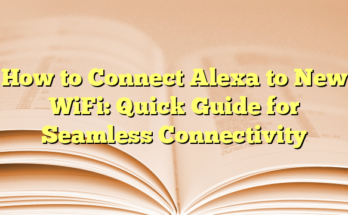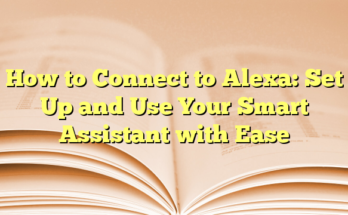What an Alexa Red Ring Means and How to Fix It
Table of Contents
Many users encounter the red ring on their Amazon Echo devices, which can cause confusion and frustration. Understanding what the red ring means, along with effective troubleshooting methods, can help restore functionality to these smart home devices.
The red light indicator on an Echo device is commonly associated with the microphone being turned off. When the microphone is disabled, the Echo cannot hear voice commands, causing a loss of interaction with Alexa. This situation is usually easy to resolve. However, the red light may also indicate potential issues with the device’s connection to the internet or to Amazon’s servers.
In some cases, physical damage to the Echo device, such as a drop, can affect the microphones and cause the red ring to appear. Occasionally, the red indicator light may also signify connectivity problems, either due to the user’s internet service or issues on Amazon’s side.
Common Reasons for the Red Ring
1. **Microphone Disabled**: The most common reason for a red ring is that the microphone has been intentionally or accidentally muted. This specific issue is often indicated by a small button located on the top of the Echo device.
2. **Connecting Issues**: A lack of internet connection or slow connection speed can prevent the Echo from hearing commands. Users can verify this by checking the strength of their Wi-Fi signal.
3. **Server Problems**: Occasionally, Amazon’s servers may experience outages, affecting the device’s ability to function properly.
4. **Physical Damage**: Any drops or impacts could potentially disable the microphone or other internal components.
How to Fix the Red Ring Issue
To address the red ring issue, several troubleshooting steps can be taken.
– **Enable the Microphone**: Users should first check if the microphone button is lit up with a red light. To enable the microphone, they simply need to press the button again, which should turn off the red ring if that was the problem.
– **Restart the Device**: If the issue persists, unplugging the Echo device and waiting for about 20 seconds before plugging it back in may resolve any temporary frozen state.
– **Check Wi-Fi Connection**: Users should ensure that the Echo device is properly connected to the Wi-Fi network. A visit to the network settings can confirm connection status and troubleshooting can occur from there.
– **Factory Reset**: In cases where other remedies fail, performing a factory reset may be necessary. This requires deregistering the device using the Alexa app, which guides through the reset process effectively. After the reset, the Echo should enter setup mode with an orange light indicating readiness to reconnect.
– **Software Update**: It’s important for users to keep their Echo devices updated. They can check for software updates in the Alexa app, helping to mitigate any bugs that could trigger a red ring.
These steps should help users resolve the red ring situation efficiently. Monitoring subsequent responses from the Echo device after each step will provide clarity on whether the problem has been resolved or if further investigation into connections or potential hardware issues is needed.
I. Introduction
Understanding what the various light indicators on Amazon Alexa devices mean is crucial for maintaining a seamless user experience. These colored lights act as a communication tool, providing users with real-time feedback regarding the device’s status, operational issues, or notifications. One of the more problematic indicators is the red ring light, which typically signifies that the microphone is turned off. This can prevent the Echo from responding to voice commands, causing frustration for the user.
Importance of Alexa’s Light Indicators
The light indicators on Alexa devices serve multiple purposes, primarily aiding users in quickly diagnosing problems with their devices. Each color represents a different state of the device, signaling whether it is ready for use, experiencing issues, or needs attention. This functionality is especially helpful for those who may not be tech-savvy, as it guides them through troubleshooting without needing extensive technical knowledge. A well-timed glance at the light ring can reveal critical information about the device’s current operation and any changes that need to be made.
For example, a solid red light indicates that the microphone has been muted. This feature is implemented for privacy reasons, allowing users to turn off voice activation when not needed. The design of these light indicators empowers users to feel in control of their devices, fostering a more intuitive interaction.
Overview of Common Light Colors
The Amazon Echo and other Alexa-enabled devices use a spectrum of light colors to convey different messages, with each hue indicating a specific status or alert. The yellow light signifies that there are new messages or notifications awaiting attention. When seeing a yellow light, users can simply ask, “What are my notifications?” to clear the alerts.
When the device is listening to a command or processing a request, a blue light with a lighter blue segment will appear. This lets users know that Alexa is actively engaged and ready to help. Conversely, if the blue light is spinning, it can indicate that the device is powering up or updating.
An orange light signals that the device is in setup mode or trying to connect to Wi-Fi. This can be crucial for users who are setting up their Echo for the first time or troubleshooting connectivity issues. A pulsing green light suggests that there is an incoming call, while a spinning light means that the device is on an active call.
In addition to these indicators, a purple light signifies that “Do Not Disturb” mode is active, meaning that incoming notifications and calls will be silenced. This mode can be particularly useful for users looking to reduce disturbances during specific times or when maintaining focus on tasks.
Understanding these light indicators effectively enables users to maintain their Alexa devices with ease, limiting downtime and enhancing overall user satisfaction.
II. Red Light Indicators
The Meaning Behind the Red Light
The red light on Amazon Echo devices serves as an immediate indicator of a crucial issue—specifically, it signifies that the microphone has been disabled. When this happens, the device cannot pick up voice commands, directly impacting the user’s ability to interact with Alexa. This feature, primarily implemented for user privacy, allows individuals to mute the device’s microphone intentionally. In situations where users wish to prevent any accidental voice activation, disabling the microphone is a useful option. However, if users find themselves unable to issue voice commands due to the persistent red light, it can lead to frustration and confusion about how to rectify the situation. Therefore, understanding the implications of the red light is essential for efficient use of the device.
Common Causes for Red Light Activation
There are several factors that can lead to the activation of the red light on an Amazon Echo device, and understanding these can help users effectively troubleshoot the problem. One of the most common reasons is the accidental pressing of the microphone mute button, which can happen during routine handling of the device. Users who may be adjusting the device’s position or cleaning it might unknowingly hit this button, turning on the red light and disabling the microphone. This scenario underscores the importance of being aware of the device’s layout and controls.
Another potential cause for the red light activation relates to connectivity issues. If the Echo device struggles to maintain a stable connection to the internet, it may display malfunctioning indicators, including the red light. This problem could stem from a weak Wi-Fi signal or disruptions in the service provided by the internet router. By checking the connection strength and ensuring that the Echo device remains within range of the Wi-Fi network, users can often resolve this issue.
Physical damage is also a key contributor to the activation of the red light indicator. If an Amazon Echo device experiences a drop or any form of impact, it may impair the microphone’s function. Damage to the internal components can lead to persistent issues that render the microphone inoperative, resulting in the red light illuminating continuously. In such cases, assessing the device for any possible physical defects is critical, and users may need to consider repair or replacement options if damage is severe.
Additionally, situational factors should not be overlooked. Amazon’s servers can sometimes experience outages or other problems that may interfere with the device’s standard operations. When users find that their Echo device is unresponsive and the red light is illuminated, it could very well indicate server-related issues beyond individual control. In these cases, waiting for Amazon to resolve the issue may be the only viable solution.
Overall, the red light on an Amazon Echo device serves as a direct communication tool to inform users about pressing issues, particularly related to the microphone. Recognizing the causes of this red light activation allows users to quickly identify and address the underlying problem, ensuring that their experience with Echo devices remains smooth and uninterrupted. By maintaining awareness of the device’s functions and potential issues, users can harness the full power of their Alexa-enabled technology.
III. Alexa Cannot Hear You
Microphone Issues
When an Amazon Alexa device displays a red ring light, it often indicates that the device cannot hear commands effectively. This is usually tied to microphone issues, which can stem from either the microphone being manually turned off or a malfunction within the microphone itself. Understanding these issues is crucial for troubleshooting and ensuring seamless interaction with the device.
1. Microphone Turned Off
One of the primary reasons for the red ring is that the microphone has been intentionally turned off. Many users might inadvertently press the microphone mute button located on the top of the Echo device. When activated, this feature disconnects the microphone entirely, meaning Alexa cannot hear any commands given. The red light serves as a visual reminder that the device is in this muted state, and until the button is pressed again to re-enable the microphone, the device will remain unresponsive to voice commands. This feature can be particularly beneficial for users concerned about privacy; however, it can also lead to confusion if users are not aware that the microphone has been deactivated.
2. Microphone Malfunction
In some instances, the red light may signify a malfunctioning microphone. Physical damage, such as drops or spills, can impair the microphone’s functionality, causing the device to register it as being turned off. Additionally, software glitches may prevent the microphone from operating correctly. Users might not initially realize that an issue exists beyond the mere presence of the red ring, making it important to identify whether the device requires a fix or if it is a symptom of a broader problem related to connectivity or software. It’s advisable for users to take note of any recent incidents that may have led to potential damage to the device.
Steps to Reactivate the Microphone
To resolve the issue, the first step is for users to attempt reactivating the microphone. This can be done by locating the microphone button on the Echo device. Typically represented by a microphone icon or a circle with a slash through it, users can press this button to enable the microphone again. A successful activation will cause the red light to turn off, allowing Alexa to hear and respond to commands once more. If pressing the button does not resolve the issue, the next recommended step is to unplug the device from its power source. Waiting for roughly 20 seconds before plugging it back in can help reset any software glitches affecting the microphone. After rebooting, users should check whether the microphone is functional again.
In addition to these basic troubleshooting steps, ensuring that the device has a good internet connection can also help. Users should verify their Wi-Fi status to ensure that communication with Alexa is unimpeded. If problems persist despite taking these steps, it may be necessary to explore further options, such as resetting the device to factory settings or contacting customer support for assistance.
IV. Camera Connection Problems
Diagnosing Camera Connection Issues
When an Amazon Alexa device is experiencing a red ring light, another possible explanation involves camera connection issues. This is particularly relevant for devices equipped with cameras, such as the Echo Show. A red light can serve as an indicator that the camera is either malfunctioning or unable to establish a proper connection. Users should check for various factors that might lead to these connection problems.
First, it is essential to ensure that the camera is not physically obstructed. Any material blocking the camera can lead to recognition issues. Furthermore, it is advisable to see whether the device was recently updated or if there are any changes to the device’s settings that could affect the camera’s function. Such issues might stem from software updates that unintentionally impact performance.
An unstable or malfunctioning Wi-Fi connection can also affect the camera’s ability to sync correctly with Amazon’s servers. If the camera cannot access the internet, it may not function properly, resulting in a red light indicator. Users should perform a preliminary check of their Wi-Fi network to confirm that it is operational. Slow internet speeds or disconnections may result in intermittent connectivity, which can impede the camera’s functionality.
Resolving Camera Connection Problems
To address camera connection issues indicated by a red light, users should first ensure their Amazon Echo device has a stable internet connection. This may include restarting their Wi-Fi router to refresh the connection. If the device appears to be linked to the Wi-Fi network but is still unresponsive, users might consider disconnecting and then reconnecting the device to the network altogether. This method may help the device re-establish a fresh connection and restore camera functionality.
If internet connectivity is stable and the camera still does not work, a factory reset may be warranted. To perform a reset, users can consult the Amazon Alexa app, as different Echo devices have specific reset methods. The factory reset procedure generally involves navigating to the device settings within the app. Once the factory reset is initiated, the device will start anew and should typically rectify any underlying software issues affecting the camera.
It is also important to consider potential software updates. Users can check for updates through the Alexa app, which may resolve existing bugs related to the camera function. Regular software updates are crucial for ensuring devices operate efficiently and maintain compatibility with the latest features available for users.
In cases where the red ring persists despite following these troubleshooting methods, users might want to examine the physical condition of the device. Any visible damage could affect the device’s internal components, including the camera. If physical damage is suspected, contacting Amazon support or referring to warranty options could provide a path to a replacement or repair, ensuring the device returns to proper working condition.
V. Fixing Common Red Light Issues
Basic Troubleshooting Steps
When encountering a red ring light on an Amazon Alexa device, it is essential for users to begin troubleshooting with simple yet effective methods. The first step is to check the microphone status. Often, the red light indicates that the microphone has been inadvertently muted. Users should locate the microphone button, typically found on the top of the device and identifiable by a microphone icon or a circle with a slash through it. By pressing the button, users can restore the microphone functionality, resulting in the red light turning off and allowing Alexa to respond to voice commands once more.
If the red light persists even after toggling the microphone button, unplugging the device is recommended. By disconnecting it from the power source for approximately 20 seconds before plugging it back in, users might reset any temporary software glitches that could be affecting the microphone’s operation. After rebooting, checking the microphone’s functionality should be the next step. It is also essential to verify that the device maintains a strong internet connection, as connectivity issues can hinder voice command reception. Ensuring that the Echo device is within the range of the Wi-Fi network can prevent potential confusion regarding muted status.
Another crucial step involves checking for any physical damage to the device. If the Echo has recently experienced a fall or exposure to moisture, the microphone damage may be the underlying cause of the issue. Users should examine the device closely for signs of dents or liquid intrusion which may impede microphone operation or result in unpredictable device behavior.
Advanced Troubleshooting Techniques
If basic troubleshooting methods fail to resolve the red ring issue, users may need to explore advanced troubleshooting techniques. One of these methods includes performing a factory reset of the device. Resetting the Echo to factory settings can address persistent problems by restoring it to its original configuration. Although the process varies across different Echo models, it can usually be accomplished through the Amazon Alexa app or by following specific reset button instructions that correspond to the device model.
To factory reset using the Alexa app, users can follow these general steps: open the app, navigate to the Devices tab, select the Echo device requiring a reset, and choose the appropriate settings option. There, they should find the option to deregister the device. Upon confirmation, the red light will shift to orange, indicating the device is in setup mode. Once the device settings are restored, users will need to go through the initial setup process to reconnect the device to their Wi-Fi network and re-enable all functionalities.
In scenarios where the red light issues stem from software glitches, updating the device’s software may also provide a solution. Users can check for updates by navigating to the device settings in the Alexa app and selecting the option related to software updates. If the device is connected to the internet and an update is available, it will prompt the user for installation. Ensuring that the most recent software version is in place can resolve glitches which might be causing the red ring to appear unexpectedly.
In cases where the red light persists despite these advanced troubleshooting techniques, it may indicate deeper hardware issues. Users are advised to consult Amazon support or technical assistance services if their device shows signs of significant physical damage or if internal components require professional evaluation.
VI. Other Light Indicators: What They Mean
Yellow Light: Notifications Waiting
When an Echo device displays a slow pulsating yellow light, it signals that there are pending notifications or messages. This light generally appears when Alexa has an important update to deliver or when reminders need to be acknowledged. For instance, the yellow light might indicate that a package has been delivered or that there’s a missed reminder. Users can easily resolve this by asking Alexa, “What are my notifications?” to hear pending messages. Once the notifications have been read or addressed, the yellow light will extinguish, indicating that the device is back to its regular state of readiness.
While the yellow light acts as a notification alert, the actual message content can range from missed alerts related to timers and alarms to reminders set through voice commands. Utilizing natural phrases like “Alexa, read my notifications” can help users quickly stay informed about any important updates. In this way, the yellow light serves a functional purpose, keeping users engaged with their Echo’s capabilities, and ensuring that vital reminders are not missed.
Blue Light: Listening to Commands
The blue light on an Amazon Echo is a clear indicator that the device is actively listening to voice commands. When a user triggers Alexa with a wake word, a solid blue light will illuminate, often accompanied by a light-blue section that points towards the person speaking. This visual cue informs users that their voice has been detected and that Alexa is processing their request. As such, it enhances user interaction by providing a reassuring visual confirmation.
Additionally, a spinning blue light indicates that Alexa is busy processing a request or is conducting an update. During this time, commands that require an immediate response may experience a brief delay until the current task is completed. Thus, users should allow Alexa a moment to finalize responses or actions before issuing further commands. If the blue light is not present when someone attempts to speak to Alexa, this suggests that the device may not be listening, possibly due to the microphone being disabled or other underlying connection issues.
Understanding these visual cues can greatly enhance the user experience with Amazon Echo devices, making interactions smoother and more intuitive. By promptly recognizing the meanings of different lights, users can effectively troubleshoot problems and optimize the use of their devices.
VII. Keeping Your Alexa Device in Good Condition
Regular Maintenance Tips
To ensure optimal performance of Alexa devices, users must engage in regular maintenance. One of the simplest yet most effective practices is to clean the device periodically. Dust and debris can accumulate on the microphones and speakers, potentially affecting sound quality and responsiveness. A soft, dry cloth can be used to gently wipe down the exterior, while a slightly damp cloth can be employed on stubborn spots. Users should avoid using harsh chemicals, as they may damage the surface of the device.
Monitoring the location of the Echo is also crucial. Placing the device in an open area allows for better sound detection and interaction. It should not be obstructed by furniture or other objects that may interfere with voice commands. Keeping the Echo within the range of the Wi-Fi network is essential, as maintaining a strong connection enhances performance and decreases the likelihood of encountering issues such as the red light ring.
Another aspect to consider is the power supply. Users should ensure that the device remains connected to a stable power source. Unstable electricity can lead to performance problems and unintended shutdowns. It is advisable to use the official power adapter that comes with the Echo device to avoid complications stemming from third-party chargers.
Software Updates and Their Importance
Keeping the software on the Alexa device up to date is a vital aspect of maintaining its usability and functionality. Regular updates often contain bug fixes, performance enhancements, and new features that improve overall user experience. Users can check for updates through the Amazon Alexa app by navigating to the device settings. If an update is available, the app will guide users through the installation process.
Automatic updates are generally default settings for Alexa devices, meaning that when connected to Wi-Fi, the Echo will download and install updates seamlessly. However, users should ensure that their device is connected to the internet consistently to avoid delays in receiving critical updates. In instances of erratic performance, users may manually prompt updates by saying, “Alexa, update yourself,” though this command may only be effective if the device is not displaying a red light.
In addition to software updates, users should be mindful of the network configuration. Since Alexa relies heavily on internet connectivity, ensuring a reliable Wi-Fi setup can mitigate performance issues. Users might consider upgrading their router or adding an extender if the range is insufficient, especially in larger homes. Regularly rebooting the router can also help maintain stable connectivity.
Additionally, users should remain informed regarding any ongoing issues with Amazon’s servers that might affect device responsiveness. In such scenarios, contacting Amazon support or checking online forums can assist users in understanding if a broader issue exists, aiding in troubleshooting their specific device problems.
By integrating these regular maintenance tips and prioritizing software updates, users can significantly enhance the lifespan and performance of their Alexa devices. Adopting a proactive approach ensures that users can fully enjoy the vast array of functionalities these smart devices offer.
VIII. Conclusion
Summary of Key Points
An Amazon Echo device’s light ring serves as an important communication tool, relaying vital information regarding its status. A red ring typically signifies that the microphone is disabled, preventing the device from recognizing voice commands. Users can easily rectify this by locating the microphone button on top of the device and pressing it to re-enable the microphone. In instances where the red light persists, it may indicate other underlying issues such as connectivity problems or made physical damage. A simple restart of the device may resolve these minor glitches. Additionally, users should ensure their Echo device is connected to a stable Wi-Fi network, as poor internet connectivity can hinder performance.
Updates play a crucial role in the optimal functioning of Alexa devices. Keeping the software up to date not only addresses bugs but also introduces new features and improvements. Users should actively check for updates through the Alexa app or even verbally prompt Alexa with a request to update, if the device is in working order. However, this feature may not be accessible if the red ring persists. Regularly rebooting the router and maintaining a strong Wi-Fi connection will contribute to better overall performance.
Moreover, physical maintenance of the Echo device is essential. Dust and debris can hinder microphone and speaker performance, so users are encouraged to regularly clean their devices with a soft dry cloth. The device’s placement can also impact its functionality; ensuring it is in an unobstructed location will facilitate better sound detection.
Power supply stability is another vital aspect to consider. Connecting the Echo device to the official power adapter ensures consistent performance and prevents unexpected shutdowns. Users should be cautious when using third-party chargers as they may fail to deliver the appropriate power supply, leading to operational issues.
Resources for Further Assistance
For users seeking more detailed guidance regarding their Alexa devices, various resources are available. The Amazon help and customer service website offers comprehensive FAQs and troubleshooting steps specific to Echo devices. Users can access this resource by visiting the Amazon website and navigating to the customer service section for Echo devices.
Social media platforms, as well as community forums like Reddit or the Amazon Community forum, can also provide insights from other users experiencing similar issues. These platforms allow individuals to share their experiences and solutions, enhancing the collective knowledge base around Echo device optimization. Additionally, YouTube is an excellent resource for visual learners. Numerous tech enthusiasts curate channels dedicated to smart devices where they provide step-by-step tutorials and detailed walkthroughs for addressing common issues.
In cases where troubleshooting does not yield results, users may opt to contact Amazon support for direct assistance. Amazon employs a dedicated team that specializes in device issues, ensuring users receive personalized support. By taking advantage of these resources, users can enhance their understanding of their Echo devices and effectively address any issues they encounter.