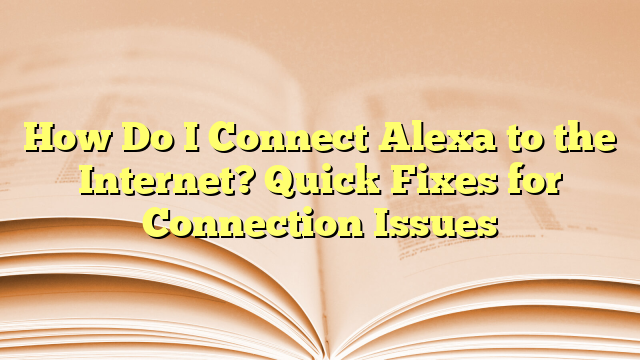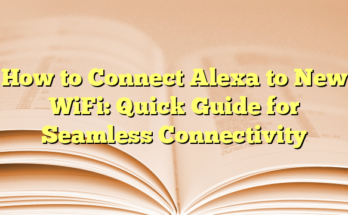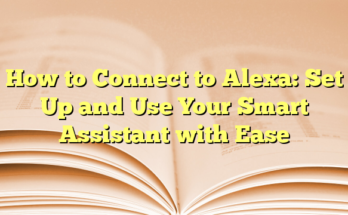How to Fix It When Alexa Won’t Connect to Wi-Fi Internet
# Table of Contents
When users encounter issues with their Alexa devices not connecting to Wi-Fi, it can be frustrating. There are several common reasons why this might happen and various steps that can help resolve the problem.
Confirm Your Wi-Fi Credentials
One of the most frequent reasons Alexa fails to connect is related to incorrect Wi-Fi information. Users should start by checking their Wi-Fi network name and password. To do this, they can open the Alexa app on their smartphone or tablet, navigate to the Devices section, select the specific Alexa device, and check the Wi-Fi settings. If the password was recently changed or the wrong network was selected, it may prevent the device from connecting.
Check Your Internet Connection
If the Wi-Fi credentials are correct but Alexa is still not connecting, the next step is to verify that the internet connection itself is operational. Users can do this by connecting another device, like a smartphone or computer, to the same Wi-Fi network. If that device can access the internet, then the issue is likely isolated to the Alexa device.
Restart Your Alexa Device
Restarting the Alexa-enabled device can also help resolve connectivity issues. Unplugging the device from its power source for about ten seconds before plugging it back in can refresh its internal systems and may lead to a successful reconnection to Wi-Fi.
Restart Your Router
In many cases, the router itself might be the cause of connection issues. Restarting the router can often improve connectivity for all devices within the home. Unplugging the router from the wall, waiting for at least 30 seconds, and then plugging it back in allows the device to reset. It’s also important to check if the router is functioning properly afterward.
Adjust Placement of the Alexa Device
The placement of the Alexa device can affect its ability to maintain a stable Wi-Fi connection. It’s recommended to keep the Alexa device within 30 feet of the router, avoiding physical barriers like walls or furniture that can obstruct the Wi-Fi signal. If there are other electronic devices nearby, such as microwaves or baby monitors, they might also cause interference.
Change Wi-Fi Frequency Band
If the network uses a dual-band router offering 2.4 GHz and 5 GHz frequencies, users might need to switch the band that the Alexa device is using. The 2.4 GHz band is better for longer distances and can provide a more stable connection in cases where the signal is weak.
Factory Reset the Alexa Device
If all other troubleshooting steps fail, a factory reset might be necessary to restore the device to its original settings. The process for resetting the device varies by model but generally involves pressing and holding certain buttons until the device restarts and the light ring turns orange. Users can also reset their device using the Alexa app by navigating to Device Settings and selecting the option for a factory reset.
Contact Technical Support
If these steps do not resolve the connectivity problem, it may be wise to reach out to Amazon’s technical support or the internet service provider. They may offer additional assistance or identify broader connectivity issues within the area.
Introduction
Overview
When it comes to smart home devices, Amazon’s Alexa-enabled gadgets are among the most versatile and user-friendly options available. However, users may face occasional challenges, especially when their Alexa devices encounter difficulties connecting to the Internet. This often manifests in the form of a red light on the device or the inability to respond to voice commands, rendering the virtual assistant ineffective in performing its numerous tasks. Understanding how to troubleshoot these connectivity issues is essential for anyone looking to maximize the functionality of their Alexa-enabled devices.
The Importance of Internet Connectivity for Alexa
The effectiveness of Amazon’s Alexa depends heavily on a stable and reliable Internet connection. As a cloud-based service, Alexa relies on data from the internet to access information, operate smart home devices, and perform tasks such as playing music or providing weather updates. When an Alexa device fails to connect to Wi-Fi, users cannot take advantage of these features, creating frustration and inconvenience.
Several factors can contribute to connectivity issues, including problems with the Wi-Fi network, incorrect password entries, or hardware malfunctions. First and foremost, ensuring that the Wi-Fi network is functioning properly is crucial. Users can check this by connecting other devices, such as smartphones or laptops, to the same network. If these devices can connect successfully, the issue likely lies within the Alexa device itself.
Verifying the Wi-Fi password is another important step in resolving connectivity problems. Users should ensure that they have entered the correct password in the Alexa app, as an incorrect password can prevent the device from connecting to the Internet. If everything checks out and the device still doesn’t connect, it’s time to consider other potential issues.
Physical placement of the Alexa device can also impact Wi-Fi connectivity. Alexa devices must be located within a reasonable distance to the wireless router, ideally no more than 30 feet. Barriers such as walls or electronic devices can interfere with the Wi-Fi signal, making it challenging for the Alexa device to maintain a stable connection.
If basic troubleshooting steps, such as restarting the device, checking the Internet connection, or repositioning the device do not work, more intensive methods may be necessary. For instance, users may need to restart their modem and router to refresh the network connection. Disconnecting the power for 30 seconds and then reconnecting it can often resolve temporary network issues.
If the issue persists, resetting the Alexa device to factory settings might be required. This process varies depending on the device’s generation and model, so users must refer to specific instructions tailored to their device. While this action can be seen as a last resort, it can effectively resolve long-standing connectivity problems.
In summary, maintaining a stable Internet connection is crucial for maximizing the capabilities of Alexa-enabled devices. By understanding the importance of connectivity and the steps needed to troubleshoot these issues, users can make the most of their smart home technology.
Confirm Wireless Network Credentials
Verify Wi-Fi Network Name
For users experiencing issues with their Alexa devices connecting to the internet, the first logical step is to verify the Wi-Fi network name (SSID). The Alexa app requires the device to connect to the correct network to access internet services. Users should open the Alexa app on their smartphone and navigate to the “Devices” section. Once there, they should select their specific Alexa device and check under the Wi-Fi settings to confirm that it is trying to connect to the correct network. Mismatched Wi-Fi networks can occur, especially in households with multiple networks or when users have recently changed their router settings. If the Alexa device is connected to a guest network rather than the main network, connectivity issues will arise.
Further, if the Wi-Fi network name is difficult to identify, perhaps due to characters that are hard to read or multiple networks displayed, users should take note of their router’s original SSID when setting up their network. Knowing the exact network name will help prevent any confusion when attempting to connect their Alexa device. Additionally, outdoor devices, competing signals, or simple forgetfulness can lead to attempts to connect to an incorrect network.
Ensure Password Accuracy
After ensuring the correct network name, users must confirm that the Wi-Fi password entered into the Alexa app is accurate. A misplaced character, space, or incorrect casing in the password can result in connection failure. To check this, users can attempt to connect another device, such as a smartphone or tablet, to the same network using the same password. If that device connects successfully, it is more likely that there is an input error in the Alexa app.
To rectify the password issue, users should go back into the Alexa app and navigate to the Wi-Fi settings section again. They can either re-enter the password or consider resetting it altogether on the router and ensuring it matches what’s entered in the app. It’s advisable to take a moment to write down the password or copy it directly from a password manager to avoid any errors, especially since many routers have lengthy, complex passwords.
A common source of frustration for many users is forgetting the correct password due to changes made over time. Regularly checking or refreshing the password stored within the Alexa app can help maintain connectivity. The Alexa app also allows users to view and update their device settings seamlessly.
If all else fails and the Alexa device continues to experience difficulties connecting to the network, users may want to consult their internet service provider to address potential external issues. Fluctuations in network power, interference, or outages can ultimately affect performance, and having accurate wireless credentials is a fundamental first step in troubleshooting these connectivity issues.
Checking Internet Connection
Restarting Your Router
When an Alexa-enabled device fails to connect to the Internet, one of the first steps to consider is restarting the router. This simple and effective action often resolves numerous network-related issues. To restart the router, users should unplug it from the power source and wait for approximately 30 seconds before plugging it back in. During this downtime, it’s advisable to also unplug the power adapter from the Alexa device for a few moments to refresh its connection to the network. Once both devices are powered back on, users should give the router a few minutes to fully reboot before checking if the Alexa device can connect to the Wi-Fi.
A restart helps clear temporary glitches that may hinder connectivity. It resets the network and can resolve issues such as IP conflicts or intermittent connections that might be preventing the Alexa device from establishing a stable connection. This process can be particularly helpful in households with multiple devices accessing the router simultaneously, as it allows the bandwidth to stabilize.
Testing Internet Speed and Stability
In addition to restarting the router, users should verify both the speed and stability of their Internet connection. Slow speeds or frequent disconnections can prevent Alexa from functioning correctly. To assess the Internet speed, users can connect another device like a smartphone or laptop to the Wi-Fi network and run a speed test using an online service. This step will reveal if the connection speed falls below what is necessary for the Alexa device to operate efficiently.
A minimum speed of 1 Mbps is typically required for basic functions, while higher speeds are recommended for streaming music or using multiple smart home devices simultaneously. If the speed test indicates an acceptable connection but the Alexa device still struggles to connect, users might want to check for any disruptions in connectivity. This includes potential issues with their Internet Service Provider (ISP)—if several devices are experiencing connectivity problems, it may point to an outage or temporary service disruption on the ISP’s end.
Furthermore, it’s essential for users to check if there are any physical barriers obstructing the Wi-Fi signal between the router and the Alexa device. Materials like concrete or metal can significantly weaken Wi-Fi signals. Repositioning the router or the Alexa device away from such impediments could enhance the connection quality.
After pinpointing any underlying issues with the Internet connection, users can proceed with other steps to re-establish the connection, including ensuring the correct Wi-Fi password is entered in the Alexa app. Overall, taking the time to check both the router and the Internet connection can save many headaches when trying to troubleshoot Alexa connectivity issues.
Changing Wi-Fi Bands
Switching Between 2.4GHz and 5GHz Bands
When troubleshooting Alexa’s connectivity issues, one important factor that users should consider is the frequency band their Wi-Fi network is operating on. Many modern routers come equipped with dual-band functionality, allowing users to connect their devices to either a 2.4GHz or a 5GHz network. The selection of the appropriate band can significantly affect the performance of the Alexa device.
The 2.4GHz band generally provides a wider range and better penetration through walls and physical barriers, making it a good option for devices located far from the router. In contrast, the 5GHz band offers higher speeds but has a shorter range, and it can be easily obstructed by walls and other obstacles. Because of this, if a user finds that their Alexa device is struggling to connect, switching from 5GHz to the 2.4GHz band may be a simple yet effective solution.
To switch bands, users can access the Alexa app on their smartphone. Within the app, they can navigate to the settings for their Echo or Alexa-enabled device, select the Wi-Fi options, and change the connection to the desired band. This process is relatively straightforward and can lead to a swift improvement in connectivity.
Benefits of Correct Band Selection
Choosing the correct Wi-Fi band can yield numerous benefits for Alexa users facing connectivity challenges. One of the main advantages of using the 2.4GHz band is its ability to connect over longer distances, which is particularly beneficial for larger homes or spaces where the Alexa device is situated away from the router. This attribute reduces the chance of dropped connections and intermittent disruptions in service, ensuring that the Alexa device can respond to commands effectively.
Additionally, the 2.4GHz band often experiences less interference from other electronic devices. Since many household devices, like microwaves and baby monitors, operate on the same frequency, using the 5GHz band could result in more reliable performance, particularly if a user is experiencing connectivity problems with their Alexa device. However, when opting for the 5GHz band, users can take advantage of faster data transfer rates, which enhance the overall responsiveness of the Alexa device when streaming music or handling multiple commands.
Moreover, switching bands can also help balance network traffic, especially in homes with multiple connected devices. By distributing devices across the available bands, households can alleviate congestion in the network, allowing for a smoother experience for everyone.
Understanding the differences between these two bands and making dynamic adjustments can prove to be beneficial in optimizing the performance of Alexa and ensuring ongoing connectivity. Users struggling with Wi-Fi issues should take the time to evaluate their network setup, as addressing band selection could be one of the pivotal steps in restoring a reliable connection for their Alexa device.
Restarting Your Alexa Device
How to Perform a Simple Restart
Restarting the Alexa device can often resolve issues related to connectivity. To perform a simple restart, users need to unplug the Alexa device from the power source. They should wait for about 10 seconds to allow the device to reset its internal systems. After this brief waiting period, plugging it back in allows the device to reboot, which can refresh its connection to the Wi-Fi network.
Once powered back on, it is advisable for users to wait a few minutes for the Alexa device to fully initialize before attempting to connect to the Wi-Fi again. This quick reset can clear temporary glitches or conflicts that may be affecting the device’s performance. Restarting is a straightforward solution that should be one of the first steps for users experiencing issues, especially if the Alexa device is unresponsive or showing connectivity errors.
This action is especially effective since it allows any updates that may have been pending to take effect. By refreshing the device’s settings, users can often restore full functionality, especially after periods of inactivity or when the device has been exposed to sudden power fluctuations. It is recommended that users perform this step regularly as part of maintaining their Alexa device to ensure optimal performance.
When to Perform a Factory Reset
If restarting the device does not resolve the connectivity issues, a factory reset may be necessary. This process restores the Alexa device to its original settings, erasing any configurations, saved Wi-Fi networks, and preferences. Factory resets are typically the last resort for users after trying simpler troubleshooting methods.
To initiate a factory reset, users must refer to the instructions specific to their device model. For instance, on third-generation Echo Dots, users can hold down the action button until the light ring turns off and then on again, indicating that the reset is in progress.
Performing a factory reset can be particularly useful when the device is persistently unable to connect to Wi-Fi or when users are selling or giving away their Alexa devices. It provides a clean slate, which can be crucial in resolving longstanding connectivity problems that regular restarts do not fix. However, users should note that they will need to reconnect the device to their Wi-Fi network and set up any preferences again after this reset.
Additionally, if the device has been moved to a different location in the home or if the user has recently updated their router or Wi-Fi password, a factory reset can help identify and eliminate any hidden configuration issues. Overall, while a factory reset may seem drastic, it can often restore functionality for users facing stubborn connection challenges with their Alexa devices.
Optimal Device Placement
Proximity to Router
Proper placement of the Alexa device in relation to the wireless router can significantly enhance its connection stability. Ideally, Alexa should be positioned within 30 feet of the router to ensure a strong signal. The closer the device is to the router, the better the signal strength and connectivity. This is particularly important for smart home devices requiring real-time interaction, such as lights, thermostats, and security cameras.
For best results, users are encouraged to keep the Alexa device in open spaces without physical barriers like walls or furniture obstructing the signal. For instance, placing the device on a shelf or table in a central location can facilitate a more reliable connection. If the device is currently located in a remote corner of the house, moving it closer to the router can often rectify connectivity issues.
If physical movement of the device isn’t feasible, users may consider purchasing Wi-Fi extenders to amplify signal strength throughout their homes. These extenders can assist in increasing the overall coverage of the Wi-Fi network, which benefits Alexa and any other devices that rely on a stable internet connection.
Avoiding Interference
Apart from proximity, minimizing potential interference is crucial for maintaining a reliable connection. Many household items can disrupt Wi-Fi signals, including microwaves, cordless phones, and even some wireless speakers. These devices often operate on similar frequencies, which can lead to communication issues with the Alexa device.
To overcome this, users should evaluate the environment around their Alexa devices. If it’s situated near appliances like microwave ovens or baby monitors, they may experience intermittent connectivity issues. A simple adjustment in location, moving Alexa away from these devices, may yield better connectivity results.
Moreover, it is also beneficial to place Alexa devices away from walls that contain metal, as these can absorb or reflect wireless signals, further complicating the connection. Providing a clear path for the Wi-Fi signal to travel ensures that the device remains responsive to voice commands and can access the internet reliably.
Lastly, considering the frequency bands being utilized by the home network can also help in reducing interference. Many modern routers offer both 2.4 GHz and 5 GHz bands, allowing users the flexibility to switch between these frequencies depending on their needs. For example, the 2.4 GHz band offers a wider range and better penetration through walls, while the 5 GHz band generally provides faster speeds but a shorter range. Users can experiment with these bands to find which one offers the most stable connection for their Alexa devices, potentially resolving connectivity issues.
By optimizing the placement of the Alexa device and reducing interference factors, users can significantly enhance their device’s performance and connectivity, ensuring they can enjoy the full range of functionalities that Alexa offers. The combination of strategic placement and awareness of environmental factors plays a key role in maintaining a strong and consistent Wi-Fi connection for Alexa-enabled devices.
Additional Tips for Reliable Connectivity
Firmware Updates
Keeping the firmware of the Alexa device up to date is essential for optimal functionality and connectivity. Manufacturers often release updates to fix bugs, improve performance, and enhance security measures. Users can typically check for available updates via the Alexa app. This can be done by navigating to the settings of the app and selecting the specific device. If any updates are pending, users can follow the on-screen instructions to complete the installation.
Regular updates not only fix existing issues but also improve the device’s compatibility with Wi-Fi networks and enhance its overall responsiveness. Ensuring that the device runs on the latest firmware means that users can take advantage of new features and improvements, which are often designed based on user feedback. In addition, updating the device may help resolve any existing connectivity problems, allowing for better communication with the Wi-Fi network, especially if there have been changes in the home network configuration.
Moreover, it is advisable for users to also check for router firmware updates. Router manufacturers regularly release updates that can enhance security and overall network stability. By ensuring that both the Alexa device and the router are running on the latest firmware, users can expect a smoother and more reliable connection. A compatible and well-maintained network environment is essential for the Alexa device to operate efficiently, reducing chances of disconnections or performance lags.
Network Congestion Solutions
Network congestion can significantly impact the performance of an Alexa device. When multiple devices compete for bandwidth, it can cause sluggish internet speeds and disconnects. To alleviate this issue, users can consider a few strategies to reduce network congestion around their Alexa devices.
First, it may be helpful to limit the number of devices connected to the network during peak usage times. Temporarily disconnecting additional devices such as gaming consoles, smart TVs, or laptops can free up bandwidth for the Alexa device. Users can also prioritize the Alexa device within their router settings if the router offers Quality of Service (QoS) features, allowing the router to allocate more bandwidth to specific devices as needed.
Additionally, users can examine the arrangement of their devices in relation to the Wi-Fi router. Electrical devices like microwaves or cordless phones can interfere with Wi-Fi signals, particularly on the 2.4 GHz band, which many older routers operate on. To prevent interference, it is wise to position the Alexa device away from such potential disruptors, as well as ensuring that it is placed within a reasonable distance from the router.
Finally, utilizing the 5 GHz band, if available, can help users achieve better performance. The 5 GHz band typically offers faster speeds but has a shorter range compared to the 2.4 GHz band. Adjusting the router settings to create separate SSIDs for each band can allow users to connect their Alexa device to the less congested band, improving connectivity and reducing potential drops. By managing these aspects related to network congestion, users can enhance their Alexa device’s performance and ensure more consistent connectivity to the internet.
Conclusion
Summary of Key Steps
To ensure the optimal functioning of an Alexa device and to troubleshoot connectivity issues, users can follow several key steps. First, it is crucial to verify the Wi-Fi network and password. Incorrect login details can often result in connectivity failures. Users should open the Alexa app, access the Devices section, and find the connected Echo or Alexa device to confirm accurate login information.
Next, checking the internet connection from another device is essential. This helps determine if the problem stems from the Alexa device or the network itself. Restarting the internet router can resolve many connectivity issues, as can rebooting the Alexa device by unplugging it for a brief period before reconnecting it. In some instances, moving the Alexa device closer to the router can yield better results, especially if obstacles or interference are present.
Should these basic troubleshooting steps fail, performing a factory reset of the Alexa device may be necessary. This process differs according to device models, so users should refer to the appropriate guide for their specific device generation. Also worth noting is the need to reconnect the device to Wi-Fi after a factory reset, verifying that the credentials are entered correctly during this process.
For users in households with multiple devices, managing network congestion is advisable. Reducing the number of devices connected during high-usage periods helps allocate more bandwidth to the Alexa device. Furthermore, prioritizing the Alexa device through the router settings can enhance performance, particularly during peak times when many devices are in use.
Additional Resources and Support
For those encountering persistent connectivity problems, further assistance is readily available. The Alexa app provides various resources to troubleshoot and resolve issues. Users can access the Help section of the app for detailed guides and troubleshooting tips related to Wi-Fi connectivity and device setup.
Additionally, users may wish to check the Amazon support page, which offers a wealth of information about common issues, user forums, and expert advice tailored specifically to Alexa and related devices. Should the above solutions prove ineffective, contacting Amazon’s customer service directly may provide the necessary support to troubleshoot more complex issues that are beyond standard troubleshooting steps.
If users find that their Alexa device continues to struggle with connectivity, it is also beneficial to explore local tech support services, such as uBreakiFix, which offers in-person assistance for troubleshooting and repairs. With a community of experts available around the clock, it ensures that users can obtain the help they need to resolve technology issues swiftly and effectively.