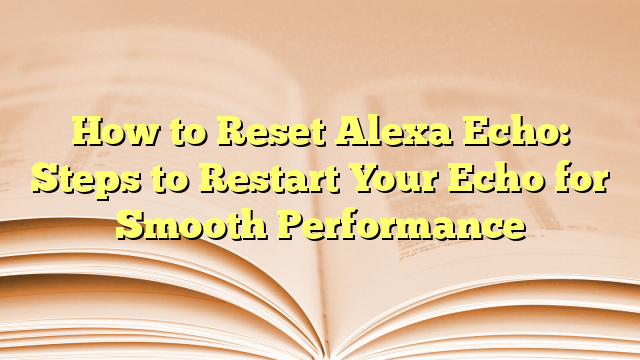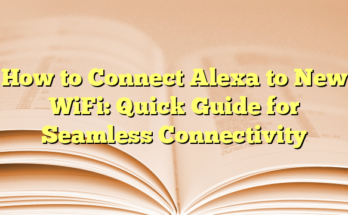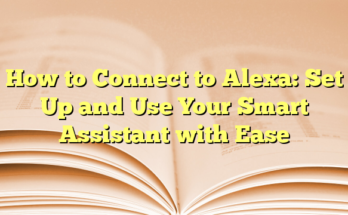How to Reset Alexa on Amazon Echo
Table of Contents
1. Introduction
2. Restarting Your Amazon Echo
3. Resetting Using the Alexa App
4. Factory Reset from the Device
5. Model-Specific Reset Instructions
Introduction
Resetting your Amazon Echo device can be helpful when it becomes unresponsive or faces connectivity issues. While restarting the device often resolves minor problems, a factory reset may be necessary if the issues persist. This guide will provide detailed steps on how to reset Alexa across different models of Amazon Echo.
Restarting Your Amazon Echo
If your Echo device isn’t responding to commands, the first step is to restart it. Unplug the device from the power outlet and wait for ten seconds before plugging it back in. This simple action can resolve many minor issues. After the device restarts, try making a command to see if it responds correctly.
Resetting Using the Alexa App
For users who prefer using a mobile application, resetting the Echo device through the Alexa app is a viable option. Here’s how to do it:
1. Open the Alexa app on your smartphone or tablet.
2. Navigate to the Devices tab.
3. Select your Echo device from the list.
4. Scroll down to the settings and tap on “Factory Reset.”
5. Confirm the reset when prompted.
This method is effective for users wishing to erase their settings and have an entirely fresh start with the device.
Factory Reset from the Device
If a software reset doesn’t work, resetting the device directly from its buttons may be the way to go. The exact method depends on the model of the Amazon Echo. Here’s a general breakdown:
1. **Standard Echo**: For first-generation devices, users can employ a paper clip to press the reset button for five seconds until the light ring spins orange. On second, third, and fourth-generation devices, hold down the Microphone Off and Volume Down buttons simultaneously for about 20 seconds until the light ring flashes orange.
2. **Echo Dot**: For all generations, keep the Action button pressed for 20 seconds or use a paper clip in the Reset button for the first model.
3. **Echo Plus**: For second-generation models, hold the Action button for around 20 seconds.
4. **Echo Show**: For this device, hold the Mute button alongside the Volume Down button for about 15 seconds until the Amazon logo appears.
5. **Echo Studio and Echo Flex**: For both models, simultaneously press the action and volume buttons for about 20 seconds until you see the light patterns indicating a reset.
Each of these methods will return the device to factory settings, erasing all personal data, settings, and saved connections.
Model-Specific Reset Instructions
Different models have unique reset procedures that users should be aware of. For instance, the Echo Dot (2nd generation) requires holding down the Volume Down and Microphone buttons for 20 seconds, while the Echo Show needs the Volume Down button and the Camera button pressed simultaneously. For the latest Echo devices, holding the Action button for around 20 seconds is generally effective.
When preparing to sell or gift an Echo, it’s essential to deregister the device through the Alexa app before performing any reset to ensure that all personal data is completly removed.
Introduction
Resetting or restarting an Amazon Echo device is a fundamental troubleshooting step that every user may need at some point. Whether the device has become unresponsive or isn’t functioning as expected, knowing how to perform these actions is essential for maintaining a smooth user experience. This guide details the importance of these resets and common issues that might necessitate them.
Importance of Resetting and Restarting Your Echo
Restarting an Echo device is often the first line of defense against minor glitches or issues. Unplugging the device for a short period, typically around ten seconds, allows it to reset its internal processes. This method is simple yet effective in clearing temporary malfunctions or unresponsive behaviors, restoring functionality without the need for extensive troubleshooting. For instance, if the Echo isn’t responding to voice commands or seems to lag in performance, a quick restart can refresh the device’s software and clear cache issues.
On the other hand, factory resetting an Amazon Echo is a more drastic measure, often used when significant issues persist. This process erases all settings, preferences, and personal data, effectively restoring the device to its original factory state. A factory reset is especially useful if the user intends to sell or give away the device, ensuring that personal information does not fall into the wrong hands. It also helps in resolving problems that might not surface under a simple restart, such as deeper software conflicts or failure to connect with smart home devices.
Common Issues Indicating the Need for a Reset
There are several issues that might prompt the need for a restart or reset of an Echo device. One significant indicator is when Alexa becomes unresponsive to voice commands. For example, if a user repeatedly asks, “Alexa, what’s the weather?” without receiving an answer, this can signal that the device is encountering a problem. Similarly, if the device fails to play music, control smart home gadgets, or respond to the wake word, a reset is likely needed.
Another common scenario is connectivity issues. If the Echo device consistently drops its Wi-Fi connection or struggles to connect to the network, a reset could help restore its functionality. Sometimes, updates to the Alexa app or Wi-Fi network configurations can cause disruptions, and a reset can help the device reestablish those connections effectively.
Additionally, significant software updates or changes in user preferences can sometimes lead to unexpected behavior. Users may find that custom routines, skills, or integrations behave erratically after an update. In such cases, performing a factory reset can resolve conflicts caused by outdated settings or features that are not functioning as intended.
Overall, being equipped with the knowledge to effectively restart or reset an Amazon Echo device is paramount for any user encountering these common issues. Understanding when and how to take these actions can significantly enhance the usability and reliability of smart home technology.
Understanding Your Amazon Echo Device
Overview of Amazon Echo Devices
Amazon Echo devices are smart speakers equipped with the voice assistant Alexa, designed to enhance communication and control over home automation. These devices respond to voice commands, allowing users to play music, set alarms, control smart home devices, and access information such as weather updates or news reports, all hands-free. The Echo lineup includes several models, such as the standard Echo, Echo Dot, Echo Show, and Echo Studio, each with unique features and capabilities suited for different user needs and preferences.
The Echo is known for its superior sound quality, making it ideal for music lovers, while the Echo Dot, being smaller and more compact, is perfect for those looking to integrate smart technology into tight spaces. The Echo Show adds a visual component with its touchscreen display, enabling video calls and displaying useful information. On the other hand, the Echo Studio is designed for high-fidelity audio experiences, catering to audiophiles who prioritize sound quality. Regardless of the model, all Echo devices work seamlessly with Alexa, making them an integral part of many smart homes.
Differences Between Echo and Echo Dot
The distinction between the Amazon Echo and Echo Dot lies primarily in size, design, and audio capabilities. The Echo is typically larger than the Echo Dot, which contributes to its superior sound output. This difference in size allows the Echo to house more powerful speakers, making it the preferred choice for users who prioritize audio quality for music playback. In contrast, the Echo Dot, being smaller, is often seen as a budget-friendly option that still provides essential functionalities of Alexa without the enhanced audio performance, thereby appealing to consumers who might not need high-quality sound.
Moreover, the Echo Dot can be an excellent option for those looking to extend Alexa’s capabilities throughout their home without taking up too much space. Multiple Echo Dots can be placed in various rooms, allowing users to create a cohesive smart home ecosystem. Users can control multiple devices and routine functions from any room within earshot of an Echo Dot. Additionally, the Echo Dot is often perceived as more portable, making it easier to relocate within the home or take on trips.
While both devices offer the same voice control features and access to Alexa’s endless functionalities, the choice between an Echo and Echo Dot ultimately depends on the user’s audio preferences and how they intend to use the device within their smart home setup. For individuals who enjoy high-quality music listening experiences, the Echo might be the better choice. Meanwhile, for those focusing on smart home control and convenience, the Echo Dot serves as a versatile addition to any space. The decision boils down to individual needs, preferences, and available budget.
Preliminary Troubleshooting Steps
Soft Reset: Restarting Your Echo Device
A soft reset, commonly known as a restart, is a quick and effective way to resolve minor issues with an Amazon Echo device. When an Echo device becomes unresponsive, users are encouraged to perform a soft reset before considering more drastic measures like a factory reset. To execute this, the user simply needs to unplug the device from its power source and wait for about ten seconds before plugging it back in. This simple action allows the device’s software to refresh, clearing temporary glitches that may cause the Alexa assistant to misbehave or not respond to commands.
For instance, if the Echo device is unresponsive to voice commands or is operating slower than usual, initiating a soft reset can often restore its expected performance. Additionally, this method preserves all user settings, preferences, and connected devices, making it the ideal first step in troubleshooting. Devices such as Echo Dots and Echo Shows share similar procedures for a soft reset, emphasizing the user-friendly nature of Amazon’s design. Users should remember that this process can be repeated as necessary whenever they encounter minor issues.
Checking Power and Internet Connections
Before diving into resets, it is essential to ensure that the Echo device has uninterrupted power and stable internet connectivity. Many times, issues that appear to be related to the device itself can be traced back to external factors, such as disruptions in power supply or wifi connectivity. Users should first check that the power adapter is securely connected to both the device and the wall outlet. If the light ring on the device does not illuminate or functions erratically, it could indicate a power issue. In such cases, using another outlet or a surge protector is advisable to prevent potential fluctuations.
In conjunction with power concerns, verifying the internet connection is crucial. Amazon Echo devices rely on a stable wifi connection to interact with the Alexa voice service and to perform various tasks. If the Echo is not functioning correctly, users should check their router settings, ensure that the network is operational, and verify that other devices are connected to the internet without issues. This can be done by testing the network with other devices like smartphones or tablets. Additionally, if updates to the network settings were recently applied, the Echo device may require a restart to establish a new connection more effectively.
Troubleshooting the power and internet connections first helps users avoid unnecessary resets and ensures they proceed with the most efficient solution. Many common problems, such as connectivity failures and voice recognition issues, can be addressed by simply confirming these external factors are functioning correctly. Ensuring these basic requirements are met will set the foundation for a successful and pleasant experience using Alexa and all connected smart home devices.
How to Restart Your Echo Dot
Steps to Restart an Echo Dot
To restart an Amazon Echo Dot, one of the recommended methods is simply to unplug the device from its power source. This is straightforward and can often resolve minor issues without the need for a factory reset. Users should unplug the power adapter from the wall outlet or the device itself and wait for approximately ten seconds before plugging it back in. This allows the device to reset its internal software processes and can help eliminate the temporary glitches that sometimes cause the Alexa assistant to become unresponsive.
In addition to the unplugging method, users can also initiate a restart through the Alexa app. To do this, they need to open the app on their smartphone or tablet, navigate to the “Devices” tab, select their Echo Dot, and tap on the “Restart” option. This method is convenient, especially for those who may find it difficult to access the power outlet directly.
If an Echo Dot is still unresponsive after trying the restart methods, a hard reset may be necessary. For most Echo Dot models, this involves pressing and holding the Action button for about 20 seconds until the light ring turns orange, indicating that the device is resetting. Users should be aware, however, that a hard reset will erase all personal settings, requiring reconfiguration after the process is completed.
Benefits of a Simple Restart
Performing a simple restart on an Echo Dot can provide several benefits, making it an essential troubleshooting step for users. First and foremost, restarting the device can help clear temporary issues that might be causing it to slow down or perform erratically. This could include problems related to connectivity, responsiveness, and interaction with other smart home devices.
Another significant advantage of a straightforward restart is that it preserves user settings and preferences. Unlike a factory reset, which wipes all data and requires users to set up their device again, a restart simply refreshes the software without the need for additional configurations. This saves time and effort, creating a more enjoyable user experience.
Moreover, regular restarts can improve the overall functionality of the Echo Dot. Similar to a computer that works better after a reboot, Echo devices may also benefit from this process by releasing memory and accommodating software updates more efficiently. It’s advisable for users to adopt the practice of restarting their devices periodically to maintain optimal performance levels.
Additionally, restarting can resolve connectivity issues that may arise from fluctuations in the internet connection. For instance, if users experience disruptions while trying to command Alexa or access smart home functionalities, a quick restart can help re-establish the connection without delving deeper into troubleshooting processes.
Finally, for those who utilize multiple Echo devices within their smart home ecosystem, understanding how to restart their Echo Dot can be invaluable. This knowledge allows for quicker resolutions to issues that may arise, ensuring a seamless smart home experience. The easy methods highlighted for restarting both through physical action and the Alexa app make it accessible for all users, regardless of their technical proficiency.
Performing a Factory Reset on Your Amazon Echo
Step-by-Step Guide to Factory Reset
When an Amazon Echo device continues to be unresponsive even after attempting a soft reset, a factory reset may be necessary. This process restores the device to its original settings and erases all personal information, including preferences, saved networks, and connected smart home devices. Users have multiple options to perform a factory reset, depending on the model of their Echo device.
For the Echo Dot, the method varies slightly between generations. For the 1st generation, the user can find a small reset button at the base of the device. A paper clip or similar tool can be used to press and hold this button for about five seconds until the light ring turns orange, indicating that the device is resetting. For the 2nd generation Echo Dot, the user should press and hold both the volume down and microphone off buttons simultaneously for roughly 20 seconds until the light ring resets. The 3rd and newer generations follow a similar procedure using the action button instead. Users should hold the action button for around 20 seconds until they observe a shift in the light ring, signaling that the device has entered setup mode again.
For users of the Echo Show and Echo Plus, the factory reset process may include using the settings menu. Swiping down from the top of the screen on the Echo Show allows the user to access Settings, followed by Device Options. From there, a simple tap on “Reset to Factory Defaults” will prompt confirmation for erasing all personal data. Meanwhile, for the Echo Show, users can also hold down the volume and camera buttons simultaneously for about 15 seconds to initiate the factory reset.
It’s crucial to remember that following a factory reset, the device will require a complete setup, similar to that of a brand new unit. Users must reconnect to Wi-Fi, sign back into their Amazon account, and reinstate any previously utilized smart home connections, ensuring a smooth transition back to functionality.
When to Consider a Factory Reset
There are specific situations where performing a factory reset becomes a practical solution for Amazon Echo users. If the device suffers from consistent freezing, unresponsiveness, or persistent software glitches that regular troubleshooting steps have failed to resolve, it may signify that a factory reset is warranted. Additionally, if a user experiences difficulties in connecting to smart home devices or issues with Alexa’s voice recognition capabilities, these problems may be alleviated through a reset, restoring the device to its default operational parameters.
Moreover, for users planning to gift, sell, or dispose of their Echo device, a factory reset resets the device, eliminating all personal data and settings. This action ensures that the next user has a clean slate to work with, enhancing privacy and security. Furthermore, users should always consider deregistering the device from their Amazon account before executing a factory reset, ensuring all personal information is thoroughly disassociated from the hardware itself.
Regularly assessing the performance of an Echo device can help users determine whether a factory reset is necessary. Keeping abreast of software updates is crucial, as they can frequently remedy various operational issues. Therefore, while a factory reset is a powerful tool for resolving persistent problems, users should ideally begin with simpler troubleshooting methods before resorting to this comprehensive solution.
Resetting Alexa on Different Echo Models
Resetting the Original Echo
When it comes to resetting the original Amazon Echo, there is a specific approach that users must follow to successfully restore their device to factory settings. First-generation Echo owners will find a small reset button located at the base of the device. To initiate the reset, users will need to utilize a paper clip or a similar tool to press and hold this button for approximately five seconds. The most telling sign that the reset is in progress is the light ring changing to an orange color. Once this occurs, users can release the button and allow the device to proceed with the reset process. Following this procedure, it’s essential for users to remember that all personal preferences and connected smart home devices will also be erased, necessitating a complete reconnection to the user’s Wi-Fi and Amazon account upon the next setup.
After successfully resetting the original Echo, users will need to reconfigure the device just as if they were using it for the first time. This includes signing in with their Amazon account and adjusting any smart home settings that had previously been established. It’s a good idea to have all necessary account credentials and Wi-Fi information handy to facilitate a seamless setup experience.
Resetting the Echo Dot: Specific Instructions
The process to reset the Echo Dot varies slightly across its multiple generations, making it important for users to be aware of which model they have. For the first-generation Echo Dot, the reset can be performed by pushing the reset button located at the bottom of the device. Again, a paper clip or similar tool will be needed to hold down this button until the light ring displays an orange glow, indicating that the device is resetting.
For the second-generation Echo Dot, users should use a different method by simultaneously pressing and holding the volume down and microphone off buttons for about 20 seconds. This technique also prompts the light ring to turn off and then back on, further confirming that the reset is successful.
When resetting the third-generation Echo Dot and newer models, the process shifts to holding down the action button for roughly 20 seconds until the light ring changes color. Following this change, the device will enter setup mode, signaling that it is ready for reconnection to the user’s network and account.
Overall, these reset processes for the Echo Dot models align closely with those of the original Echo, emphasizing the significance of knowing the specific steps for each generation. For users experiencing unresponsiveness or connection issues, these reset methods offer a straightforward approach to restore functionality.
Prior to proceeding with a reset, users should consider derailing their devices from any linked accounts, especially if they plan to give the device away or sell it. This extra step ensures that personal information is securely managed and that the next user can start afresh without any pre-existing settings or data.
Post-Reset Setup
Setting Up Your Echo After a Reset
After performing a factory reset on an Amazon Echo device, users must go through an initial setup process. This essentially recreates the conditions of using the device as if it were brand new. When the device restarts following a reset, the setup screen will appear, prompting the user to select their preferred language. This is the first step to ensure the device operates in the user’s desired language, enhancing the overall user experience.
Once the language is selected, the next step involves connecting the Echo device to a WiFi network. Users can either select an existing network or enter the details for a new one. This connection is vital, as it allows the Echo to access various online features and functionalities that rely on internet connectivity. Following the WiFi connection, users will be asked to sign in to their Amazon account. If they do not have an Amazon account, they can create a new one during this process. Linking the Echo to an Amazon account provides access to personal music libraries, Alexa skills, and smart home integrations.
The setup process will also prompt users to save their WiFi password with Amazon, which aids in easily connecting future Echo devices to the same network without needing to re-enter the information. This convenience can be particularly helpful in households with multiple Alexa-enabled devices.
Reconnecting to WiFi and Other Devices
Once the Echo device is signed in and connected to WiFi, it will display a series of prompts to configure essential settings. Users must confirm their timezone and device location, which enables several location-based features functions properly. These details allow Alexa to provide more accurate responses, such as local weather updates or nearby news.
Afterward, the setup will guide users through the process of choosing a unique name for their Echo device. This name can be helpful when issuing voice commands, particularly in households with multiple Alexa devices. Users will then have the option to opt in or out of allowing Amazon to save their voice recordings. Doing so helps improve the Alexa experience based on user preferences and interactions.
Following this, the setup process highlights available music streaming services, such as Amazon Music, Spotify, and Pandora, prompting users to link their accounts. Reconnecting to these services provides quick access to personalized playlists and music preferences via voice commands.
Finally, once all the required configurations are completed, Alexa will guide users through a brief tutorial. This tutorial will offer insights into utilizing the features of the Echo device effectively, including how to control smart home devices, use voice commands, and access various skills. After completing this setup process, the Echo is fully operational, and users can begin enjoying the benefits of their device once again.
Troubleshooting Post-Reset Issues
Common Post-Reset Problems and Solutions
After a factory reset, users may encounter a few common issues with their Amazon Echo devices. One prevalent problem involves difficulty connecting to WiFi. This may occur if the user inadvertently enters incorrect network credentials during setup. To resolve this, users should go back into the WiFi settings on their device and ensure that the correct network name and password are inputted correctly. If the issue persists, restarting the router might help establish a stable connection.
Another problem that users often face is the Echo device not responding to voice commands, which can stem from the device being too far from the user or background noise interfering with the command. To improve responsiveness, users should position their Echo device in a quieter area and ensure it’s within a reasonable range for voice recognition. Additionally, checking if the microphone is muted is crucial, as this would prevent the device from listening for commands.
In some cases, Alexa may encounter issues loading skills or providing responses. This can usually be fixed by checking the device’s internet connectivity. If the Echo is connected but still unresponsive, users can try restarting the device again. This often clears minor glitches and allows for smoother operation.
When to Contact Amazon Support
While many post-reset issues can be resolved with simple troubleshooting steps, some situations may require professional assistance. If a user finds that their Amazon Echo device continues to be unresponsive after repeated resets or if the device fails to enter setup mode, reaching out to Amazon Support is advisable. They can offer specialized guidance tailored to the specific model and issue at hand.
Another situation requiring support involves problems with account linking. If users experience challenges signing in or linking their Amazon account for services like music streaming or smart home device integration, contacting Amazon Support can help resolve these account-related issues efficiently. Support representatives can provide solutions, ensuring the device performs all intended functions.
Users should also consider contacting Amazon if the Echo device displays unusual error messages that cannot be resolved through standard troubleshooting or if the hardware appears impaired, such as unresponsive buttons or display issues.