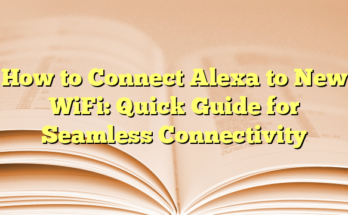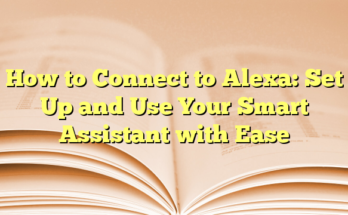Getting Started with Alexa: A Comprehensive Guide
## Table of Contents
Setting up an Amazon Alexa device can initially seem overwhelming for new users. However, Amazon provides tools and options to streamline the process, ensuring a smoother experience. Here, we break down the steps and concepts to help individuals navigate the setup and utilization of their Alexa devices, ensuring that they harness the full potential of this smart assistant.
Finding Certified Devices
To begin, individuals should look for devices that proudly display the “Certified for Humans” or “Works with Alexa” label. These devices are designed with user-friendliness in mind, allowing for straightforward integration with Alexa. Users can quickly find such items by searching for these exact phrases on the Amazon website. When searching, it’s essential to check the product’s description to confirm the compatibility, as not all products will correctly indicate their involvement in the program.
Configuring Wi-Fi Settings
Once a compatible device is acquired, the next step involves configuring the Wi-Fi settings. Both the Alexa device and the new smart device must be linked to the same Amazon account and connected to the same Wi-Fi network. This connectivity is crucial because the Amazon Wi-Fi Locker feature securely shares network credentials with compatible devices, simplifying the setup process. Users can check and enable this feature through their account settings on the Amazon website.
Connecting with Alexa
After ensuring the device is powered up, users can initiate the pairing process. This can be done by issuing the command, “Alexa, discover devices.” If the device does not appear immediately, users may need to enter the Alexa app to add the device manually. This app enables the user to set up the device more thoroughly, including configuring any app necessary for managing the smart device.
Device Configuration in the Alexa App
Once the device is detected, it is important for users to modify certain settings through the Alexa app. This includes customizing the device name or organizing it into specific groups for more accessible command executions. Individuals can view and control their devices through the app, making it easier to adjust settings without needing to manually interact with the physical device.
Manual Setup Options
In instances where automatic detection fails, users can set up their devices manually. This involves checking that Bluetooth is enabled on their phone and following the step-by-step guidance in the Alexa app. Depending on the device type, instructions may vary significantly, such as downloading a separate app for more advanced configurations or utilizing barcodes for expedited setup.
Utilizing Routine and Skills
With everything configured, users can now explore various Alexa functionalities like routines and skills. Routines allow Alexa to perform a series of actions with one command—such as turning on lights, reading news, or adjusting the thermostat. Users can also enrich their Alexa experience by exploring available skills, which act like apps specifically designed for the Alexa ecosystem.
Voice Recognition and Personalization
For a more tailored interaction, individuals can enable voice recognition settings, allowing Alexa to distinguish between different users and provide personalized responses. This feature enhances overall convenience, as each user can access tailored notifications and suggestions. Additionally, users can adjust Alexa’s voice and language settings, bringing a more engaging experience.
By leveraging these features, new users can cultivate a more efficient and enjoyable interaction with their Alexa-enabled devices.
Introduction
Alexa, Amazon’s voice-controlled smart assistant, has revolutionized the way users interact with technology. It operates on a range of devices, primarily the Echo lineup, including Echo Dot, Echo Show, and the Echo Studio. This versatility allows Alexa to be integrated into many aspects of daily life, helping users manage tasks, control smart home devices, and access information quickly and effortlessly.
Overview of Alexa Devices
The Alexa ecosystem consists of various devices that cater to different user needs. For instance, the Echo Dot is a compact and affordable smart speaker ideal for smaller spaces or as an introduction to smart technology. The Echo Show, which features a display, allows users to interact visually with Alexa, providing video calls, recipes, and streaming services. Meanwhile, Echo Studio offers superior sound quality for audiophiles seeking a more immersive audio experience.
In addition to dedicated Echo devices, Alexa is also built into numerous third-party products, enabling seamless integration into the broader smart home ecosystem. Products such as smart bulbs, thermostats, and security cameras can communicate with Alexa for enhanced convenience. By expanding the range of compatible devices, users can create a fully connected environment tailored to their preferences.
Benefits of Using Alexa
Alexa provides a host of benefits that make it an attractive assistant for users. One significant advantage is hands-free operation, allowing users to perform tasks using voice commands. This feature is especially useful in situations where manual interaction is not feasible, such as when cooking or driving. Users can set timers, play music, or control lights just by speaking, enhancing overall convenience.
Another notable benefit of Alexa is its ability to learn and adapt to individual user behaviors. Through the use of voice profiles, Alexa can recognize different users in the household, allowing for tailored responses and recommendations. For example, family members can get personalized music playlists or news updates based on their preferences. This level of customization leads to a more engaging and user-friendly experience.
Furthermore, Alexa acts as a central hub for smart home management. Users can control multiple devices from various manufacturers through a single platform. This interoperability simplifies managing smart home devices, allowing users to create routines where multiple actions occur with a single voice command. For instance, a “Good Night” routine could turn off lights, lock doors, and adjust the thermostat in one go.
Another key feature of Alexa is its skill set, which expands the assistant’s capabilities. Users can enable various skills that allow Alexa to perform tasks ranging from ordering food to providing workout routines. With thousands of skills available, Alexa can adapt to the diverse needs and interests of its users, keeping it relevant and useful.
In terms of information access, Alexa serves as a valuable resource for quick queries and updates. Users can ask for real-time information on weather, traffic, and news without needing to check their smartphones. This hands-free access to information makes it easier to stay informed while multitasking.
Moreover, Amazon continuously updates Alexa’s features and skills, ensuring that users receive regular improvements and new capabilities. This commitment to innovation makes Alexa not just a static assistant but one that evolves to meet changing user demands.
Overall, the combination of convenience, adaptability, and a growing ecosystem of devices and skills places Alexa at the forefront of smart technology solutions, making it a top choice for those looking to enhance their daily lives with voice-activated assistance.
Preparing for Setup
Downloading or Updating the Alexa App
To fully utilize an Alexa-enabled device, users must begin by downloading or updating the Amazon Alexa app, which is available for both iOS and Android devices. This app is critical as it serves as the interface for managing various settings and configurations for Alexa-enabled devices. Users should navigate to their respective app stores, search for “Amazon Alexa,” and proceed to install or update the app. Once the installation is complete, they can open the app and sign in with their Amazon account, which will be essential for syncing the new device with their existing Amazon services.
Regular updates to the Alexa app may introduce new features, improve performance, and enhance overall user experience. Therefore, users should check for updates periodically to ensure they are using the latest version. This proactive approach helps guarantee compatibility with new Alexa skills and enhances the device’s capabilities.
Ensuring Your Mobile Device is Ready
Before starting the setup process, it is advisable for users to ensure that their mobile device meets the technical requirements necessary for connecting with Alexa-enabled devices. This includes enabling Bluetooth and confirming that Wi-Fi is enabled and connected to a stable network. Additionally, ensuring that the mobile device has sufficient battery life will help facilitate uninterrupted setup. Users should also remember to have their Amazon account details on hand, as they will likely need to log in during the setup process.
Furthermore, users should consider the environment in which they plan to set up their Alexa device. It is best to choose a dry, stable location with easy access to power outlets. If the device being set up requires a strong Wi-Fi signal, proximity to the router is essential. Users can do a quick check to see if their mobile device maintains a good connection to Wi-Fi in the setup area.
Preparation extends beyond technical attributes; becoming familiar with Alexa’s capabilities through the app can enhance the setup experience. The app offers guided instructions and tips for making the most of Alexa’s features, enabling users to set realistic expectations and utilize the assistant to its full potential.
By ensuring their mobile device is ready and the Alexa app is up to date, users position themselves for a smooth setup process. Proper preparation also establishes a foundation for exploring the wide array of functionalities that Alexa offers, paving the way for a more integrated smart home experience. Users will find that taking these initial steps assures a seamless connection between their mobile device and Alexa-enabled products, ultimately enhancing their overall satisfaction with the technology.
Plugging in Your Device
Connecting to a Power Source
To set up an Alexa device, the first step is connecting it to a power source. Most Alexa-enabled devices come with an accompanying power adapter that should be plugged into a wall outlet. Once connected, an initial setup may begin almost immediately, indicated by a light ring or bar lighting up. It is essential to ensure the device is placed in an area with a strong Wi-Fi signal to facilitate a seamless connection during the setup process.
After plugging in the device, the user needs to wait for a moment until the light ring displays orange, which means the device is in setup mode. At this point, users can proceed with the next steps of the installation process.
Understanding Pairing Mode
Pairing mode is a critical feature that allows Alexa devices to connect with smartphones and other compatible devices. Once the Alexa-enabled device is powered on and in setup mode, users can initiate the pairing process by using the Alexa app on their smartphones. To do this, they should open the app and navigate to the device settings.
From here, users can select the option to add a new device and follow the prompts. The Echo device will search for available Bluetooth devices. By saying “Alexa, pair,” the device will enter pairing mode, making it discoverable to the smartphone.
It is crucial in this stage to ensure Bluetooth is enabled on the smartphone. Once the user’s phone appears in the list of available devices on the Echo device or in the Alexa app, selecting it will establish a connection.
The pairing process typically takes only a few seconds, and once connected, the Alexa device will confirm the establishment of the connection through voice prompts or a change in the light ring’s color. The seamless pairing allows users to stream music, make calls, or access various skills on their Echo device using the audio content from their phones.
If at any time the connection does not succeed, users can manually troubleshoot by checking both the Echo device and the smartphone to ensure Bluetooth is enabled and that they are within close proximity. Disconnecting and reconnecting may also aid the process. The Alexa app can also be helpful in managing connected device lists, ensuring that the user can easily choose to reconnect to their device in the future without repetitively going through the setup process.
With the device now being powered and paired, users can unlock the full potential of their Alexa experience, enjoying voice commands, music streaming, and smart home control through just their voices.
Navigating the Alexa App
Opening the App
The Alexa app serves as the central hub for managing Alexa-enabled devices and their settings. To begin, the user needs to download and install the app from their mobile device’s app store, whether it’s on iOS or Android. After installation, the user must open the app and sign in with their Amazon account. This login process will link the app to any Alexa devices the user has connected to the same account. Once logged in, the user can explore a myriad of features and settings. The main interface of the app provides a user-friendly layout with easy navigation options prominently displayed at the bottom for quick access to different sections.
Upon opening the app, users will notice icons for several categories, including Home, Devices, and Communicate. This layout allows the user to quickly navigate the various functions available within the app. For first-time users, it is advisable to take a brief tour or tutorial within the app to familiarize themselves with its layout and controls.
Accessing the Devices Section
After opening the app, accessing the Devices section is a crucial step for managing connected devices. By tapping on the “Devices” icon, users can view all compatible Alexa-enabled devices linked to their Amazon account. The list will typically show various devices such as Echo speakers, smart plugs, light bulbs, and displays, along with their current status. Each device will have options for controlling it directly, including turning it on or off and adjusting settings.
Tapping on a specific device reveals a more detailed view, where users can delve deeper into each device’s settings. Common features include adjusting volume, changing device names for more personalized voice commands, and managing the connectivity or functionality of the device. For instance, users can rename devices to reflect their location within the home, like “Living Room Light” or “Kitchen Speaker,” which can streamline voice commands.
For smart home devices, the Alexa app also allows users to group them according to rooms or functions. By accessing the “Groups” option within the Devices section, they can create groups such as “Living Room” or “Home Office” and combine different devices under one name. This makes it easier to control multiple devices with a single command, such as “Alexa, turn off Living Room,” effectively enhancing the user experience.
Furthermore, the app offers the option to enable routines which automate multiple smart home actions based on specific triggers. Users can set routines that can be activated by saying a specific phrase or at a scheduled time. For example, one routine may dim the lights and play soft music every night at 10 PM, creating a soothing atmosphere.
Navigating through the Devices section can also assist users in troubleshooting connection issues. If a device is not responding to commands, the app provides diagnostics functions and guides to help resolve connectivity problems. Users can easily disconnect and reconnect devices or attempt to reestablish the Wi-Fi connection if necessary.
Overall, navigating the Alexa app with a focus on device management not only enhances the functionalities of smart devices connected to Alexa but also personalizes the home automation experience, allowing users to create a seamless integration of technology into their daily lives.
Adding Your Alexa Device
Selecting “Add Device”
To successfully add an Alexa device to a user’s smart home setup, the Alexa app plays a pivotal role in facilitating the connection process. Once the device is powered on and in pairing mode, users need to open the Alexa app on their compatible smartphone or tablet. Upon launching the app, they should navigate to the “Devices” section, typically found at the bottom of the screen.
From this section, users will have the option to select “Add Device.” By tapping on this button, they will be prompted to choose the type of device they are adding. This initial step is crucial to ensure that the app can guide them through the appropriate setup procedures for the specific device in question.
The app will provide a comprehensive list of device categories, including options for Echo speakers, smart plugs, and other Alexa-compatible devices. Once the category is selected, the app further narrows down the choices by listing compatible Amazon Echo models. This method simplifies navigation and helps users find their particular device type effortlessly.
Choosing Amazon Echo Models
When users reach the section for Amazon Echo models, they will encounter an array of options tailored to their preferences. Each Echo device may have distinct features and capabilities, so it’s important for users to identify which model they own or intend to add.
For instance, the standard Echo Dot is compact and designed for smaller spaces, making it an ideal choice for users looking to incorporate Alexa into tight quarters. On the other hand, the full-sized Echo speaker offers richer sound quality, appealing to audiophiles seeking a more immersive audio experience. Users can also select the Echo Show, which includes a display and can be used for visual commands, video calls, and smart home monitoring.
After identifying the appropriate device model, users will be prompted to follow on-screen instructions that guide them through the setup process. This typically includes connecting the device to the home Wi-Fi network, ensuring that Alexa is ready to begin responding to voice commands.
Users need to provide the necessary network credentials, such as the Wi-Fi password, ensuring that the Echo device is integrated into their home network. As the app processes this information, it usually takes only a few moments for the device to establish a stable connection. Once the setup is complete, users receive a confirmation via the app and auditory feedback from Alexa, signaling successful integration.
Setting Up the Device
Following On-Screen Instructions
After successfully selecting the Amazon Echo model within the Alexa app, users are guided through a series of on-screen instructions to facilitate the setup process. This streamlined procedure is designed to be user-friendly, ensuring that even those unfamiliar with technology can navigate the setup with ease. The app will prompt users to take specific actions, such as placing the Echo device in a suitable location where it can pick up voice commands clearly.
Additionally, users are instructed to power on the device and wait for the light ring to display specific colors, indicating that the device is ready for pairing. Once the device powers up properly, it usually enters setup mode, where the light ring will display an orange color, signaling that it is searching for a network connection. Users are encouraged to keep the instructions in view, as they will directly impact the speed and efficiency of the setup procedure.
Further within this process, the app may present troubleshooting tips if any connectivity issues arise, ensuring minimal frustration. Clear visuals and simplified language assist users in completing this step without technical distractions. By using this direct approach, Amazon aims to enhance the user experience, helping users feel empowered as they set up their new smart device.
Connecting to Your Home Network
Establishing a stable connection to the home network is a critical component of the setup process for any Amazon Echo device. Once the user has followed the initial on-screen steps, the app will prompt them to select their Wi-Fi network from a list of available options. This list is typically populated with networks within range, allowing users to easily identify their home network.
Once the appropriate network is selected, users will be required to input their Wi-Fi password. Security is a key concern, and ensuring accuracy at this stage is vital; a single typographical error could prevent the device from connecting. After entering the password, users can tap on the “Connect” button to initiate the connection process.
Once the Echo device successfully connects to the Wi-Fi network, the light ring will change color, usually reverting to a blue hue, indicating that the device is online. The Alexa app will then confirm the successful connection, providing users with immediate auditory feedback from the device. This dual confirmation helps to alleviate uncertainty, letting users know that they can move on to explore other features.
In situations where the connection fails, the app typically offers error messages and potential solutions, such as checking the Wi-Fi password or ensuring that the device is within range of the router. This guidance not only aids in the setup but also serves as a reference for future connectivity issues. By focusing on establishing a secure and reliable network connection, users open the door to the full capabilities of their new Amazon Echo device, allowing it to function seamlessly as a central hub for voice commands and smart home integration.
Troubleshooting Common Issues
Device Not Recognized
One common issue users may encounter when connecting their Alexa-enabled devices is that the app fails to recognize the device. This situation can arise for various reasons. First, users should ensure the device is powered on and in pairing mode, as some devices require a specific action to enable this state. For example, users may need to press and hold a particular button or switch on the device to initiate pairing.
If the device is in pairing mode but is still not being detected, it is advisable to check the Alexa app’s permissions. Sometimes, the app may need access to Bluetooth settings on the user’s smartphone to function correctly. Users can navigate to their phone’s settings, find the Alexa app, and ensure Bluetooth permissions are granted.
Additionally, users should verify that they are logged into the correct Amazon account on the Alexa app—this is crucial if multiple accounts are in use. If there is still no recognition of the device, restarting both the Alexa app and the device can sometimes resolve detection issues. Users should also consider reinstalling the Alexa app if problems persist, as this action can refresh the app’s functionalities and clear potential bugs interfering with device recognition.
Resolving Network Connection Problems
Connectivity issues can be quite frustrating, particularly when setting up Alexa devices. If a device fails to connect to the Wi-Fi network, users should begin by checking their router. It’s crucial to confirm that the Wi-Fi is functioning correctly and that other devices are able to connect. A simple restart of the router can sometimes rectify connection problems.
When reconnecting the Alexa device, users need to input the correct Wi-Fi credentials. A common mistake is having an incorrect password, which can easily lead to connection failures. Once the credentials are verified, users can attempt to reconnect the device through the Alexa app by navigating to the settings section and selecting ‘Wi-Fi Network’ to reenter the information.
Moreover, ensuring that both the Alexa device and smartphone are within close range of the router is essential. If the signal strength is weak, interference may occur, leading to connection instability. Positioning the Alexa device closer to the router can help improve the signal, especially if there are physical barriers or additional electronic devices nearby that could interfere with the Wi-Fi signal.
For further troubleshooting, users can also utilize the Amazon Wi-Fi Locker feature. This setting saves Wi-Fi credentials within the Amazon account, and users need to confirm that this option is enabled in their settings. By doing so, any new Alexa-compatible devices will automatically use the previously saved Wi-Fi credentials, streamlining the setup process.
Lastly, if persistent issues arise, users can consult the Alexa app’s Help section or Amazon’s support page, where they may find updated solutions and guidance specific to the device in question. These resources are excellent for troubleshooting a range of connectivity-related problems faced by new Alexa users.
Certified for Humans: Simplifying the Process
What is Certified for Humans?
Certified for Humans is a program offered by Amazon designed to simplify the setup and integration of smart devices within home environments. The initiative addresses common frustrations encountered by users when attempting to connect new smart home products to their existing systems, particularly those managed by Alexa. Devices bearing the Certified for Humans label are designed to minimize technical difficulties often experienced by consumers who may not be tech-savvy. By promoting hassle-free setup, these devices allow users to enjoy the full potential of their smart technologies without being bogged down by complex installation processes.
Upon purchasing a device with the Certified for Humans label, users can leverage Alexa’s capabilities for streamlined configuration. This means that instead of having to deal with manual settings adjustments and intricate procedures to connect a device to their home network, users can simply ask Alexa to assist with the setup. The process typically involves the device recognizing the existing network settings through an established Amazon account, making it user-friendly and accessible for a broader audience. This initiative is especially beneficial for families or individuals who may feel overwhelmed by the technical aspects of smart home technology.
Benefits of Certified for Humans Devices
The Certified for Humans program presents several noteworthy advantages that enhance the overall user experience with smart home devices. First and foremost, the program significantly reduces the time and effort involved in the setup process. Instead of spending hours navigating through complicated manuals or dealing with frustrating error messages, users can initiate the setup by voice commands. This voice-assisted configuration is particularly valuable for those who may lack confidence in their technical abilities or have limited experience with smart home technologies.
Additionally, devices under this certification often come equipped with features that ensure compatibility with Alexa’s ecosystem right out of the box. Users can feel confident that their new devices will integrate smoothly with their existing Alexa setup, eliminating the uncertainty that can come with choosing and installing new products. This level of assurance can lead to increased consumer satisfaction and a greater likelihood of adopting new connected technologies within their homes.
Moreover, the Certified for Humans initiative places emphasis on the quality and reliability of the products that receive the designation. Amazon works closely with manufacturers to ensure that devices meet rigorous standards for ease of use and performance. As a result, consumers can trust that they are investing in reliable products that won’t disappoint. This level of scrutiny also helps to foster innovation among manufacturers, encouraging them to prioritize user-friendly designs and robust functionalities.
Another significant benefit of Certified for Humans devices is that they cater specifically to the needs of everyday users. By focusing on the user experience rather than technical specs alone, the program promotes accessibility in the smart home market. This approach creates an inviting environment for newcomers, encouraging them to explore the possibilities of smart devices without fear of complex installations. As the popularity of smart home technologies continues to grow, initiatives like Certified for Humans play a crucial role in demystifying the experience and driving widespread adoption.
In summary, the Certified for Humans program not only simplifies the setup process for smart home devices but also empowers users to fully embrace the benefits of automation in their daily lives. As more devices enter the market with this certification, consumers can expect a more intuitive and responsive experience, further enhancing their journey into the world of smart home technology.