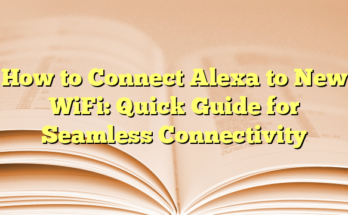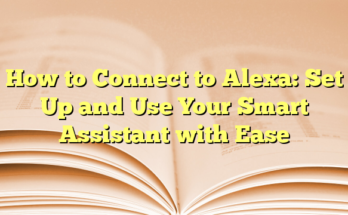How to Connect Alexa to Your Phone via Bluetooth, Wi-Fi, and More
# Table of Contents
1. Preparing Your Devices for Connection
2. Connecting Alexa to Your Phone Using the App
3. Alternative Connection Methods
4. FAQs About Connecting Alexa
Preparing Your Devices for Connection
Before making any connections, ensuring that both your phone and Alexa device are ready is essential. For the initial setup, having an active Wi-Fi connection is necessary, as it allows the Echo device to access Alexa’s full features. Users should first download the Alexa app available for both iPhone and Android devices. Following the setup guide in the app, users will be prompted to connect to their home Wi-Fi and sign in to their Amazon account. When the Echo’s ring transitions from blue to orange, it indicates that it is in setup mode, ready for connection.
Connecting Alexa to Your Phone Using the App
Once the Alexa app is set up, connecting your Echo device to your phone can be completed in six simple steps:
1. Make sure your phone’s Bluetooth feature is enabled.
2. Open the Alexa app on your phone.
3. Tap on the “Devices” icon.
4. Select your Echo device from the list.
5. Tap on “Device Settings.”
6. Under “Bluetooth Devices,” choose “Pair A New Device.”
This process allows users to seamlessly stream audio from their phones to their Alexa device. With Bluetooth paired, any sound—whether from music, podcasts, or other audio—plays through Alexa, essentially allowing it to function like any standard Bluetooth speaker.
Alternative Connection Methods
For those without a mobile device, the Alexa app is also accessible on compatible web browsers. Supported browsers include Safari, Firefox, Chrome, Microsoft Edge, and Internet Explorer (10 and above). Users can log in to their Amazon account via the web browser, follow the necessary instructions for pairing, and enjoy the capabilities of Alexa without needing a mobile app.
FAQs About Connecting Alexa
Numerous common questions arise when it comes to connecting an Alexa device to other devices via Bluetooth. One crucial inquiry is how to put Alexa into Bluetooth pairing mode. Users can achieve this by simply saying, “Alexa, pair,” prompting the device to search for nearby Bluetooth-enabled gadgets. After confirming the connection, users can control audio playback either through voice commands or directly from their phone.
Another common question is whether the Alexa device can connect to a phone without Wi-Fi. The answer is yes, as long as Bluetooth is enabled on the phone, users can make the connection after the initial setup.
For music enthusiasts, connecting to streaming services like Spotify through Alexa is straightforward. Users can access the Music & Podcasts section in the Alexa app settings to link their Spotify accounts. This integration enables users to enjoy a personalized music experience, directly controlled via voice commands through their Echo device.
## I. Introduction
Overview of Alexa Bluetooth Pairing
Alexa-enabled devices, such as Echo speakers, offer a range of functionalities, including streaming music, answering questions, and controlling smart home devices. One of the versatile features is the ability to connect to other devices via Bluetooth. This allows users to stream audio directly from their smartphones or tablets, enhancing the listening experience. The Bluetooth pairing process is relatively simple and can be accomplished through the Alexa app or voice commands. Users can seamlessly integrate their mobile devices, enabling them to play music, podcasts, and other audio content through their Echo devices as if they were conventional Bluetooth speakers.
To initiate the pairing process, users need to ensure that both their Alexa device and mobile device have Bluetooth enabled. Using the Alexa app, they can navigate to the “Devices” section, select their device, and follow prompts to pair a new device. Alternatively, they can use voice commands, such as “Alexa, pair,” to activate pairing mode. Once successfully connected, the Echo device will remember the pairing, making it easier for future connections without additional setup.
Importance of Connecting Devices to Alexa
Connecting devices to Alexa serves multiple purposes and enhances the overall smart home experience. Firstly, it allows for a more personalized audio experience. Users can effortlessly stream their favorite music from applications like Spotify, Apple Music, and other platforms directly through their Echo devices. This connection streamlines the audio playback process, as users can control their music using voice commands instead of manually navigating through their phones.
Moreover, this Bluetooth capability is particularly valuable for individuals who prefer playing specific audio files or content from their personal library. By linking their mobile devices to Alexa, they can enjoy a wide range of media, including podcasts, audiobooks, and personalized playlists, contributing to a more tailored experience.
Additionally, connecting devices to Alexa helps unify control over various gadgets in a smart home ecosystem. With Alexa acting as a central hub, users can manage multiple devices, including smart speakers, lighting, and thermostats, through voice commands or the companion app. This integration simplifies the management of different devices, providing a more cohesive and user-friendly smart home experience.
Furthermore, the ability to connect Bluetooth speakers to Alexa can significantly enhance sound quality. Smaller Echo devices might not always provide the best audio performance, but pairing them with a high-quality external speaker can elevate the listening experience. Users can enjoy superior sound quality for music, movies, and other media, making their entertainment setup more satisfying and immersive.
In conclusion, the Bluetooth connection feature on Alexa devices plays a crucial role in enhancing user experience by facilitating easy access to audio content, enabling control over multiple smart devices, and improving sound quality. By connecting their mobile devices, users unlock the full potential of their Alexa-enabled devices, transforming how they interact with technology in their everyday lives.
## II. Prerequisites
Compatible Bluetooth Devices
To establish a successful connection between an Alexa-enabled device and a smartphone or Bluetooth speaker, users need to ensure that their devices are compatible. Most modern smartphones, tablets, and Bluetooth speakers support standard Bluetooth protocols, making them inherently compatible with Alexa devices. Specifically, Echo devices can work with Bluetooth speakers and headphones that adhere to the A2DP (Advanced Audio Distribution Profile) and AVRCP (Audio/Video Remote Control Profile) specifications. These profiles ensure that audio playback and control commands can function seamlessly.
When choosing Bluetooth speakers, users may want to opt for models that offer high sound quality and support multipoint connectivity, allowing multiple devices to connect simultaneously. It is essential for users to check their Bluetooth speaker’s manual on how to put it into pairing mode, as different brands may have varying methods for activation. Ensuring that the devices are within a reasonable distance, typically within 30 feet, will prevent connectivity issues and optimize the audio streaming experience.
Amazon Alexa App Installation
The Amazon Alexa app is a pivotal tool for connecting various devices to Alexa-enabled products. Users must first download the app, available on both iOS and Android platforms, from their respective app stores. Following the installation, users need to create or sign in to their Amazon accounts to access all functionalities of the Alexa app.
Once the app is installed and logged in, users will be guided through the process of setting up their Alexa devices, including connecting them to Wi-Fi and linking other smart home devices. The app serves as a control center for managing IoT devices, allowing users to customize settings, enable skills, and create routines. To start connecting a Bluetooth device, users can navigate to the “Devices” section within the app, helping facilitate easy access and management of all connected devices.
For users who encounter difficulties with their Alexa devices, the app also provides troubleshooting options and a help feature, making it user-friendly for those unfamiliar with smart technology. The app not only streamlines the pairing process but also enhances the overall user experience by providing a platform to access and utilize Alexa’s capabilities efficiently.
Before initiating the connection process, users should verify that both their Alexa device and the device they wish to pair have Bluetooth turned on. This ensures a smooth and quick pairing procedure. When all prerequisites are satisfied, users can proceed with pairing their devices, which allows them to stream audio content directly to their chosen Amazon device. The convenience of voice commands further simplifies the process, enabling users to manage audio playback effortlessly.
Proper installation and configuration of the Amazon Alexa app, combined with compatible Bluetooth devices, create an ideal environment for users to experience all that Alexa has to offer. By ensuring these prerequisites are met, users can enjoy a seamless integration of their devices into their smart home ecosystem.
## III. Preparing Your Bluetooth Device
Enabling Pairing Mode
Before connecting any Bluetooth device to Alexa, it is essential to enable pairing mode on the device in question. The method for doing this can vary depending on the specific device being used, such as a smartphone or Bluetooth speaker. Generally, users will find a Bluetooth option within the settings menu of the device. By toggling Bluetooth on, many devices will automatically enter discoverable mode.
For devices that do not automatically become discoverable, users may need to press and hold a Bluetooth button or select an option within the settings to activate pairing mode. Once in pairing mode, the selected device will be visible to the Alexa-enabled device, allowing for smooth connectivity.
For example, in the case of a smartphone, users typically navigate to the Bluetooth settings, toggle Bluetooth on, and wait for the phone to scan for nearby devices. When preparing to connect, it is advisable to keep the devices within a close range, usually within ten to thirty feet, to ensure strong connectivity during the pairing process.
Checking Device Compatibility
While many Bluetooth-enabled devices can connect to Alexa, not all devices are guaranteed compatibility. To ensure a successful connection, individuals should verify that their Bluetooth device supports both the Advanced Audio Distribution Profile (A2DP) and the Audio/Video Remote Control Profile (AVRCP). These profiles are necessary for audio streaming and remote control functionality, respectively.
Most modern Bluetooth speakers and headphones support these profiles, but it’s worth reviewing the device specifications, especially for older models. In instances where compatibility is not clear, consulting the user manual or manufacturer’s website may provide vital insight into the device’s capabilities.
Once the compatibility check is complete, the next step involves navigating to the Alexa app. Users should open the app and tap on the “Devices” tab, where they can find their Alexa-enabled device listed. If the device appears in the list, this indicates it is ready for pairing.
Moreover, for those using smartphones, downloading the Amazon Alexa app from either the Apple App Store or the Google Play Store is necessary. The app guides users through the setup process, ensuring all necessary steps are taken correctly. Following the instructions offered through the app further streamlines the pairing process, making it accessible even for those who may not be tech-savvy.
In summary, preparing a Bluetooth device for connection involves enabling pairing mode and confirming compatibility. Through these preparatory steps, users can effectively set the groundwork for a seamless connection with their Alexa-enabled devices. The emphasis on compatibility and appropriate setup ensures a smoother user experience, allowing individuals to enjoy enhanced audio playback and a more integrated smart home environment.
## IV. Setting Up the Alexa App
Initial Setup and Login
To begin setting up an Alexa-enabled device, the user must first download the Amazon Alexa app from the relevant app store, whether it be the Apple App Store or Google Play Store. After installation, the user is prompted to sign in using their Amazon account credentials. If the user does not yet possess an Amazon account, they can create one directly within the app. This initial setup is crucial as it ensures that the device is linked to the user’s Amazon account, enabling access to various features and services that Alexa offers.
During the setup, the app will guide users through the process of connecting their Alexa device to their home Wi-Fi network. A stable and active Wi-Fi connection is necessary for the device to access Alexa’s full range of functionalities, including music streaming and control of smart home devices. Users can easily select their Wi-Fi network from a list and enter their password for connection. Clear prompts within the app simplify this process, making it straightforward for users of all technological backgrounds.
Navigating the App Interface
Once logged in and setup is complete, users can explore the Alexa app interface. The app provides various tabs, each designed to cater to different functionalities. The ‘Devices’ tab is a central hub where users can find their connected Echo devices along with any other compatible smart home devices. This section allows users to manage their devices—renaming them, viewing their status, or adjusting settings for each device.
In addition to the ‘Devices’ tab, the app contains a ‘Communicate’ section, allowing users to make calls, send messages, and even leave voice messages through Alexa. For users interested in music, the ‘More’ tab offers access to various music services, enabling users to link their preferred platforms such as Spotify or Amazon Music. Users can manage their music settings and select default providers based on their preferences.
The app also features a ‘Routines’ section, which allows users to create custom routines. This functionality enhances the smart home experience by letting devices work in tandem. For instance, users can program their Echo device to turn on the lights, set the thermostat, and start their favorite music all with a single voice command.
Furthermore, the settings within the app enable users to customize Alexa’s voice, notification preferences, and interactions. The personalization capabilities extend to features such as weather updates, news briefings, and even reminders, giving users control over what information they receive and when.
Overall, the Alexa app is designed with user-friendliness in mind. The intuitive interface empowers users to maximize their Alexa experience, ensuring that connecting additional devices, managing settings, and accessing different services is an efficient and enjoyable process. As users become more familiar with the various features, they can unlock the full potential of their Alexa-enabled devices and transform their home into a cohesive smart environment.
## V. Pairing Devices Using the Alexa App
Accessing Bluetooth Settings in the App
To begin the pairing process of Bluetooth devices with an Alexa-enabled device, the user must first access the Alexa app, which serves as the hub for all settings and configurations. Opening the app, users will find a tab labeled “Devices” located at the bottom of the screen. This section lists all connected Alexa-enabled devices, such as the Echo and Echo Dot. Selecting the desired device prompts the user to view various settings and coordination options, including those related to Bluetooth connections.
Once on the device’s settings page, users must navigate to the “Bluetooth Devices” section. Here, they can view any previously connected devices as well as initiate new pairing attempts. If no devices have been connected yet, the list will be empty. The user subsequently needs to tap on the “Pair A New Device” button, which instructs Alexa to scan for nearby Bluetooth-enabled devices. It is prudent to ensure that the target device is in pairing mode during this scanning process to facilitate recognition.
Step-by-Step Pairing Process
The pairing process involves several straightforward steps that can effectively integrate Bluetooth devices with the Alexa system. Initially, once the user taps to pair a new device, the Alexa-enabled device will initiate a search for available Bluetooth devices nearby. During this time, the user must ensure that their Bluetooth device remains in pairing mode. For smartphones, this can typically be achieved by enabling Bluetooth in the Settings menu and making sure the device is discoverable.
Once Alexa has completed its search and the desired device appears in the app, users are instructed to select it from the list. Following this action, a connection confirmation dialogue may appear, prompting the user to accept the pairing on the target Bluetooth device as well. This two-step verification ensures security and prevents unauthorized connections. The app may also provide status updates, indicating that the devices are successfully paired.
After a successful pairing, users can easily play audio from their Bluetooth-enabled device through the Alexa-enabled speaker, enabling a whole new level of audio enjoyment. Notably, once paired, the Alexa device generally retains the Bluetooth connection settings. Therefore, when the Bluetooth device comes within range in the future, it should reconnect automatically, simplifying the process for users.
Voice commands also add convenience to this system. Users can simply say, “Alexa, connect to my [device name],” for hands-free operation when wanting to reconnect. If a user decides to disconnect, they can easily instruct, “Alexa, disconnect from [device name].” This flexibility allows for quick and efficient management of connected devices, enhancing the overall user experience.
Consequently, the process of pairing Bluetooth devices with Alexa-enabled equipment is designed to be intuitive and user-friendly. The combination of app-based controls and voice commands allows users to seamlessly integrate their Bluetooth devices, resulting in a comprehensive smart home setup. By following these simple steps detailed within the Alexa app, users can leverage the full potential of their Bluetooth devices in conjunction with their Alexa ecosystem.
## VI. Alternative Methods for Connecting to Alexa
Using a Web Browser for Pairing
For those who prefer not to use a mobile device, the Alexa app can be accessed through compatible web browsers. This method allows users to pair their Bluetooth devices without relying on a smartphone or tablet. Supported browsers include Safari, Firefox, Chrome, Microsoft Edge, and Internet Explorer (version 10 and above). To initiate the pairing process, users must log into their Amazon account through the Alexa website. After signing in, they can follow the on-screen instructions to add the Alexa device they wish to connect.
Once in the web interface, users should navigate to the settings for their Alexa device. This section will contain options for Bluetooth device pairing similar to those found in the app. Users need to ensure that the Bluetooth device they wish to connect is set to pairing mode and is discoverable. The Alexa service will search for available devices and display them for selection. After choosing the appropriate device, users will typically need to confirm the pairing on both ends. This method provides an alternative for connecting devices, especially useful for individuals who may not want to download the app or have a mobile device.
Troubleshooting Common Issues
Despite the straightforward nature of connecting devices to Alexa, users may encounter some common issues during the pairing process. One frequent problem is that the Alexa device does not recognize the Bluetooth device. This can often be resolved by ensuring that the Bluetooth device is in pairing mode and that it is not already connected to another device. Users should verify that the Bluetooth settings on the mobile device or speaker are enabled and that they are within proximity to the Echo device.
If issues persist, restarting both the Alexa device and the Bluetooth device may resolve temporary glitches. Additionally, users should ensure that the firmware on both devices is up to date. Sometimes, outdated software can lead to connection issues.
Another challenge may arise if the audio quality is poor once connected. This can occur if there is interference from other devices. Users should try disconnecting other Bluetooth devices or turning off other electronics in the vicinity to improve sound clarity.
Should problems continue, resetting the Echo device to its factory settings may be necessary. This action will erase all previous configurations and return the device to its original state, potentially resolving persistent connection or functionality issues. Users can initiate a reset by pressing the action button on their device until the light ring turns orange and then following the setup instructions again through the app or web browser.
In summary, while connecting to Alexa typically follows a simple process, knowing the alternative methods and troubleshooting steps can enhance the user experience. By utilizing both mobile and web options for pairing and being aware of common issues and their solutions, users can effectively manage their Alexa-enabled smart home devices with ease.
## VII. Managing Paired Devices
Viewing Connected Devices
Once a user has successfully paired their Bluetooth devices with an Alexa-enabled speaker, managing these connections becomes an essential part of optimizing their smart home experience. The Alexa app serves as the central point for this management. By navigating to the “Devices” tab at the bottom of the app, users can see a list of all connected devices. This includes Bluetooth speakers, headphones, or any other compatible accessories.
In the device settings page, users can find the “Bluetooth Devices” section, where previously paired devices are listed. Each entry may provide status indicators, allowing users to see which devices are currently connected and which are not. This real-time overview helps users easily identify any issues related to connectivity. Furthermore, if a user wants to ensure that a particular device is connected before playing audio, they can quickly check this section without needing to guess.
This organized approach not only enhances visibility but also simplifies the overall management of various smart devices within the Alexa ecosystem. Users can benefit from knowing their audio options at a glance, making it easier to switch between devices or troubleshoot connection issues as they arise.
Disconnecting and Reconnecting Devices
In instances where users want to disconnect from a Bluetooth device, the Alexa app makes the process straightforward. Simply returning to the “Bluetooth Devices” section allows users to find the desired device in the list and tap on it to disconnect. This feature is particularly useful if a user wishes to switch audio sources quickly or wants to conserve battery life on a Bluetooth accessory.
An additional layer of convenience comes from Alexa’s voice command capabilities. Users can verbally instruct their Echo device to “disconnect from [device name]” for hands-free operation. This capability enhances the user experience, especially in scenarios where accessing the app is impractical, such as when cooking or performing other tasks.
Once a user is ready to reconnect a previously paired device, they can rely on either the app or voice commands. By simply saying, “Alexa, connect to [device name],” the Alexa-enabled device will initiate the pairing process with the specific Bluetooth device automatically. This feature allows for seamless transitioning between devices, making audio playback easier than ever.
Moreover, Alexa is designed to remember paired devices, which significantly streamlines the connection process in future sessions. As soon as the Bluetooth device comes within range, Alexa can automatically reconnect without requiring the user to perform additional steps. This innovative functionality is not only time-saving but also exemplifies the user-friendly design of the Alexa ecosystem.
For users who regularly switch between multiple audio devices, such as different Bluetooth speakers or headphones, this capability offers a truly effortless transition. In conclusion, the management of paired Bluetooth devices is detailed yet uncomplicated, reinforcing Amazon Alexa’s commitment to enhancing and simplifying the user experience within smart homes.
## VIII. Tips and Tricks for Optimal Performance
Ensuring Stable Connections
For users seeking to maintain a seamless experience when connecting their Alexa-enabled devices to Bluetooth speakers or headphones, several key practices can be employed to ensure stable connections. First and foremost, it is vital to position the devices within an appropriate range. Bluetooth typically operates efficiently within a radius of 30 feet in open spaces. When obstacles such as walls or furniture are present, the operational range may decrease significantly. Keeping the Alexa device and the Bluetooth accessory close to each other can help in maintaining a stronger signal.
Another important aspect is to minimize interference from other electronic devices. Wireless routers, microwaves, and even cordless phones can disrupt Bluetooth signals. Users may consider relocating their Echo device away from such appliances to enhance connectivity. In addition, having the Bluetooth device fully charged can prevent disconnections due to low power, which can frequently occur during extended usage.
Regularly updating the Alexa app ensures that users benefit from the latest features and bug fixes related to connectivity. With frequent updates, Amazon continues to improve the device’s performance and compatibility with diverse Bluetooth accessories. This also includes ensuring that the Bluetooth speaker or headphones are updated if they come with their own firmware. Manufacturers usually provide instructions for applying updates, and keeping both devices current helps to avoid issues related to compatibility.
Lastly, users should be aware of the Bluetooth device limits. Many devices can only connect to one Bluetooth device at a time. When prompted to pair a new device, users should confirm the pairing options carefully, as previous connections may need to be disconnected.
Utilizing Voice Commands for Device Management
Amazon Alexa’s voice command functionality offers an efficient hands-free approach for managing connected Bluetooth devices. By utilizing simple phrases, users can easily control their experience without needing to access the Alexa app directly. For instance, saying “Alexa, connect to my Bluetooth speaker” instructs Alexa to establish a connection with the specified device. This feature is especially handy when users are preoccupied or have their hands full, simplifying the process of switching between different audio sources.
Disconnection is just as straightforward. Users can command, “Alexa, disconnect from my Bluetooth speaker” to swiftly end the session. This capability saves time and adds convenience, as it allows users to manage connectivity quickly, enabling them to switch to another device or free up resources for different tasks.
Furthermore, Alexa allows for customization, enabling users to label their devices clearly. By using specific device names consistently, users help the Echo device recognize and respond accurately to voice commands. This further streamlines the process, making it simpler to manage multiple devices.
Additionally, the Alexa app provides guidance for setting up skilled vocals, allowing for an even more enriched interaction between users and their Bluetooth devices. The more familiar users become with employing these voice commands, the more they can optimize their experience, applying this user-friendly interface to enhance their overall smart home system.
Employing these tips and utilizing voice commands combine to create a robust method for managing an Alexa-enabled setup. These strategies not only facilitate regular functionalities but also enhance the user experience, ensuring that Alexa remains an integral part of daily interactions with music and audio content across various devices.