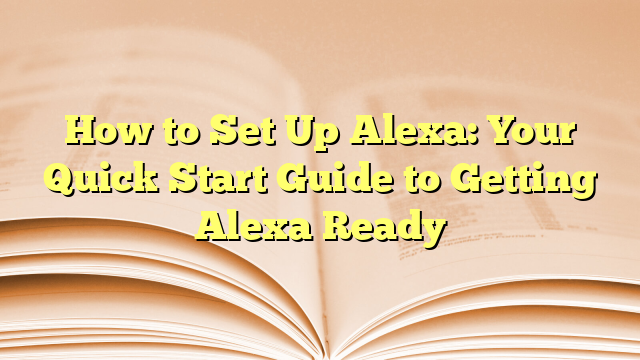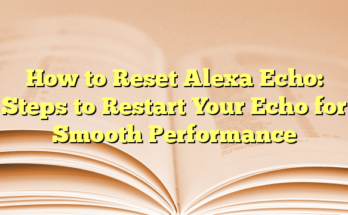How to Set Up Alexa: Your Quick Start Guide to Getting Alexa Ready
Preparations Before Setting Up Amazon Alexa
Before starting the Alexa setup, there are a few essential items needed for a smooth installation process. First, one needs a smartphone or tablet, which will be utilized to download the Alexa app. This app is pivotal for configuring the Alexa device, managing settings, and providing an interface for voice interactions. Additionally, a stable internet connection is necessary for the device to function effectively online. Lastly, the Echo device must remain plugged into a power source during setup.
How to Set Up Alexa Echo Dot
Setting up the Echo Dot involves several straightforward steps. First, the user should unbox the Echo Dot and connect it to the power outlet, allowing the device to boot up. Upon powering up, the light ring will briefly light up blue before transitioning to orange, indicating that the device is in setup mode. The next step involves opening the Alexa app on the smartphone or tablet.
Once the app is open, the user should tap on the “Devices” icon located at the bottom of the screen, then click the plus sign icon to add a new device. The app will guide the user through the connection process, prompting them to select the type of Echo device they are setting up—be it Echo, Echo Dot, or Echo Show.
The setup process then requires connecting the device to a Wi-Fi network. The user must select their preferred Wi-Fi network from the list and enter the corresponding password. Once the connection is established, Alexa will confirm the successful setup via voice prompts. The user can then personalize their Echo Dot by configuring various settings like language preference, device name, and location.
Connecting Other Smart Devices to Alexa
After setting up the Echo Dot, users can expand their smart home capabilities by connecting additional devices. By navigating back to the “Devices” section of the Alexa app, one can discover other smart devices compatible with Alexa. This may include smart lights, plugs, thermostats, and security cameras, among others.
To connect a new smart device, the user will often need to enable specific skills associated with that device. The app provides real-time instructions on linking these devices, which may involve entering account credentials or providing necessary permissions. Once linked, users can conveniently manage all connected devices through voice commands and personalized routines, enhancing their home automation experience.
Exploring Alexa’s Features Post-Setup
With Alexa now up and running, users can explore a plethora of commands and features to make daily tasks easier. For example, they can ask Alexa for weather updates, set reminders, manage to-do lists, or control smart home devices. Additionally, enabling Alexa Skills from the Skills Store allows users to customize their experience further by adding functionalities like meditation guidance, recipe assistance, and more.
Creating routines also adds functionality to Alexa. Users can automate repetitive tasks, like scheduling a routine where Alexa reads the news in the morning or dims the lights at bedtime—all achievable through simple voice commands. By harnessing these features, users can significantly streamline their daily activities and enjoy a smarter living environment.
Introduction
Setting up Alexa on your Echo device can revolutionize how users interact with technology in their daily lives. The process is straightforward, making it accessible for almost anyone. From controlling smart home devices to streaming music, Alexa simplifies everyday tasks and enhances convenience. Understanding the setup process can help users maximize the benefits of their new Echo devices quickly and efficiently.
Why Set Up Alexa?
The integration of Alexa into daily routines brings numerous advantages. First and foremost, Alexa acts as a hands-free voice assistant, enabling users to ask questions, set reminders, and play music without needing to touch a device. This voice-enabled technology allows for seamless multitasking and greater efficiency, particularly in busy households. Furthermore, Alexa is compatible with a wide range of smart home devices. Users can control lights, thermostats, and security systems with simple voice commands, creating a more automated and comfortable living environment. Additionally, Alexa continually learns and adapts to the user’s preferences, providing personalized music recommendations and reminders, which enhances the overall user experience.
Moreover, Alexa offers a large selection of useful skills, which can be enabled to suit individual needs. These skills include everything from ordering food to playing games, making Alexa a versatile tool for entertainment and productivity. With continuous updates and improvements from Amazon, the potential of Alexa continues to expand, keeping the technology relevant and helpful for its users.
Overview of the Setup Process
The setup process for an Echo device with Alexa typically involves a few simple steps, starting with downloading the Alexa app. Available on both iOS and Android platforms, this app is crucial for managing Alexa settings, connecting to Wi-Fi, and linking various smart home devices. After downloading the app, users must create or sign in with their Amazon account, as this connects the Echo device to the broader Amazon ecosystem, allowing access to all of Alexa’s features.
Once logged in, the first tangible step in the setup is to plug the Echo device into a power outlet. Users will then see a light ring on the device turn blue and eventually orange, indicating that the device is in setup mode. During this phase, the app will prompt users to connect to a Wi-Fi network. It’s essential to choose the same Wi-Fi network that the smartphone is connected to for the most seamless experience.
Upon successfully connecting, users can further personalize their Echo by selecting a preferred language, naming their device, and choosing the room in which it will be located. This organization aids in managing multiple devices within a smart home setup. Once all settings are confirmed, the setup is complete, and Alexa is ready for use. Users can then ask Alexa questions, play music, or control smart devices with ease, allowing for a fully integrated smart home experience.
The process is designed to be intuitive, ensuring that even those who are not tech-savvy can set up and enjoy the features of their Echo devices without frustration.
Before You Start
Required Devices and Accounts
To ensure a smooth setup process for the Alexa on Echo devices, several essential components are required. First, the user needs a compatible smartphone or tablet. This device will host the Alexa app, which is a critical tool for configuration and control of the Echo devices. The app is available for download on both iOS and Android platforms, making it easily accessible for most users. Additionally, users must have an Amazon account. If the user does not already possess one, they can create a new account directly within the Alexa app. This account connects the Echo device to the Amazon ecosystem, providing access to various features and services.
Another necessary element is a reliable Wi-Fi connection. Alexa requires an internet connection to operate effectively, as it relies on cloud-based services to process commands and provide responses. Users should ensure that their Wi-Fi network is stable and has a good signal strength in the area where the Echo device will be placed. Finally, the Echo device itself must be plugged into a power source for it to function correctly.
Important Pre-Setup Tips
Before diving into the setup process, users should adhere to a few important pre-setup tips to facilitate a hassle-free experience. First, it is advisable to place the Echo device within proximity to the Wi-Fi router. Amazon recommends positioning the device no more than 20 to 25 feet away from the router to ensure a strong connection. This positioning minimizes connectivity problems that can arise from physical barriers, such as walls or large objects that may interfere with the Wi-Fi signal.
Next, users should verify that their smartphone is connected to the same Wi-Fi network intended for the Echo device. This congruence is vital for a streamlined setup process, as the Alexa app will search for devices connected to that network. After confirming the network connection, ensuring that the Alexa app is updated to the latest version is crucial. Frequent updates help enhance functionality and address any existing bugs or issues.
Additionally, users should consider setting up the Echo device away from areas with excessive noise or distractions. This setup choice improves Alexa’s ability to hear commands accurately, making for a better user experience. Before beginning the configuration process, turning on the Echo device and observing the light ring is essential. Users should ensure that the light ring displays an orange color, signifying that the device is ready for setup.
Moreover, it helps to familiarize oneself with basic Alexa commands even before setting up. Having an understanding of how to interact with the Echo device can provide users with confidence as they initiate the setup process. By following these pre-setup tips, users can create an effective environment for Alexa to operate smoothly, allowing them to reap the benefits of their new smart home assistant efficiently.
Downloading the Alexa App
Setting up an Echo device requires downloading the Alexa app, which serves as the central hub for managing settings and functionalities. This free app is crucial for connecting the Echo to Wi-Fi, altering settings, and controlling linked smart home devices effectively.
Accessing Your Mobile Device’s App Store
To get started, users should access their smartphone or tablet’s app store. For iPhone and iPad users, this means navigating to the Apple App Store. Android users will find the Alexa app in the Google Play Store. Upon reaching the appropriate app store, a simple search for “Alexa” will yield results. It is important to confirm that the app appearing is developed by Amazon to ensure that users are downloading the official application and not a third-party version. Once users locate the app, they can initiate the download by tapping the “Install” or “Get” button, which will begin the installation process. The app’s size is minimal, and it usually downloads quickly, allowing users to proceed to the next steps without delay.
Updating to the Latest Version
After installing the Alexa app, users should check if it is the latest version. Regular updates are vital as they often include new features, bug fixes, and security enhancements that improve the overall performance of Alexa. Users can verify the app version by opening the app and navigating to the settings or about section within the app interface. If an update is available, the user will typically be prompted to download the latest version. Users can return to their respective app stores, search for the Alexa app, and select the “Update” option if necessary.
Keeping the app updated ensures a smoother experience when setting up the Echo device and interacting with Alexa. Additionally, users should enable automatic updates on their devices to reduce the need for manual checks, ensuring they always have seamless access to the latest features offered by Amazon. This proactive approach enhances their interaction with Alexa and significantly improves the functionality of their Echo devices.
After confirming that the Alexa app is up-to-date, users are one step closer to linking their Echo device. They can now move on to the next important phase, which involves creating an Amazon account if they don’t have one or logging into their existing account within the app. This step bridges the connection between the Echo device and the broader Amazon ecosystem, unlocking numerous features and functionalities dedicated to enhancing users’ experiences in their smart home environments.
Powering Up Your Echo Device
Setting up an Echo device begins with powering it up, ensuring it is ready for the subsequent configuration steps.
Plugging in the Device
To initiate the setup, users must first find a suitable power source for their Echo device. This involves connecting the power adapter that comes in the box to the Echo and then plugging it into a wall outlet. It is essential to choose a location that not only facilitates easy access to Wi-Fi but also ensures the device is within reach for voice commands. The recommended distance for optimal use is typically 20 to 25 feet from where users primarily interact with it.
Once plugged in, the device will take a moment to power on. Users will notice the light ring or bar on the Echo lighting up. Initially, it may glow blue before shifting to an orange hue, indicating that the device is preparing to enter setup mode. This sequence of lights is an important visual cue that the device is functioning as expected and awaiting further instructions from the user.
Understanding Indicator Lights
The indicator lights on the Echo device are vital for managing the user experience during setup and regular operation. When the light ring or bar turns orange, it signifies that the Echo is in setup mode and ready to connect to the Alexa app for configuration. This orange glow is a signal for users to proceed with the settings in the app, often leading to connecting to Wi-Fi.
Different colors displayed by the light ring can convey various messages, making it essential for users to familiarize themselves with these indicators. For instance, a solid blue light means that Alexa is actively listening or processing a command, while a flashing red light indicates that the microphone is muted. If the device shows a yellow light, it signifies incoming notifications or messages that the user can inquire about by asking, “Alexa, what are my notifications?”
In some cases, if users notice that the light ring does not turn orange upon startup, they may need to press and hold the action button, usually located on the top of the device, to initiate setup mode manually. This action ensures that the device is correctly set to be configured through the Alexa app.
Understanding these indicator lights and their meanings will help users effectively navigate the setup process and enhance their overall experience with the Echo device. This knowledge not only streamlines the initial configuration but also empowers users to troubleshoot any issues that may arise post-setup, ensuring that they make the most out of their Alexa-enabled experience.
Initial App Setup
Opening the Alexa App
Once the Alexa app is downloaded, the next step involves opening the application on the mobile device. The user interface is designed to be intuitive and user-friendly, making navigation straightforward. Upon launching the app, users will be greeted by a welcome screen that outlines various functionalities available at their fingertips. The bottom navigation bar includes prominent icons that guide users through different sections, such as Devices, Routines, and Music. This layout allows users to easily access features related to managing their Echo devices or exploring additional services offered by Alexa.
Before proceeding to connect their Echo device, users are encouraged to familiarize themselves with the app’s layout. It provides key sections such as the Home tab, which displays general information and notifications, as well as the Devices tab, crucial for managing connected smart devices. Establishing a thorough understanding of the layout prepares users for an efficient experience, especially during the setup process.
Logging In to Your Amazon Account
After exploring the app’s layout, the next phase is logging into an Amazon account. For users who already have an Amazon account, entering login credentials is essential. The app prompts users to input their email address and password associated with the Amazon account. In case users have not yet created an Amazon account, the app provides an option to set up a new account seamlessly. By selecting “Create a New Amazon Account,” users can follow the guided steps to enter their details, ensuring they have access to Amazon services and features offered by Alexa.
Once logged in successfully, the app recognizes the account and connects it to the Echo device setup. This allows users to benefit from various personalized services, including access to tailored music playlists, shopping lists, and even smart home configurations. Furthermore, linking the Echo device to the Amazon account enables convenient voice purchasing, enhancing the overall ease of use.
At this juncture, users may be prompted to grant permissions necessary for the app to function effectively. This may include allowing location services to enable local updates such as weather forecasts, traffic information, and regional service availability. Permissions are essential since they ensure Alexa can deliver personalized responses and integrate with other smart home devices.
To enhance the user experience, Amazon encourages users to customize specific settings within the app after login. Adjusting preferences relating to Alexa’s response style, wake word, and notification settings can create a more personalized interaction. Users can easily navigate to the settings menu, where these options are accessible, allowing for further optimization of their Alexa experience.
Once the relevant permissions have been granted and preferences set, users are prepared to continue with the setup process. The Alexa app is now fully equipped to assist in connecting the Echo device to Wi-Fi and navigating through further configurations, establishing a robust smart home environment that meets their preferences and needs. Moving forward, users will engage with additional steps to successfully complete the setup, allowing them to experience all the functionalities that their new Echo device has to offer.
Connecting to WiFi
Selecting the Same Network for Echo and Smartphone
To successfully connect the Echo device to the internet, it is essential that both the Echo and the smartphone are operating on the same Wi-Fi network. This ensures seamless communication between the app and the Echo device. After launching the Alexa app and signing in to an Amazon account, users are prompted to select their Wi-Fi network from a list of available options. It is recommended that users verify current network settings on their smartphone to ensure it aligns with the network they intend to use for their Echo device.
When users locate their desired Wi-Fi network within the app, they will be required to enter the network password. This process is straightforward, as the app typically provides clear prompts to facilitate smooth navigation. It is crucial that the entered password is correct, as incorrect credentials will prevent the connection from being established. Once completed, the Echo device will search for the specified network and attempt to connect. If successful, Alexa will confirm the connection, allowing users to start utilizing the device’s capabilities efficiently.
For optimal results, users should also consider the distance and signal strength between the router and the Echo device. A weak signal can lead to interruptions in connectivity. Therefore, placing the Echo device within close proximity of the router or using a Wi-Fi extender might enhance the overall performance of the smart assistant.
Troubleshooting Common WiFi Issues
While setting up the Echo device, users might encounter various Wi-Fi connection issues. Some of the most common challenges include failure to locate the network, inability to connect despite entering the correct password, and weak signal strength affecting performance.
In such cases, users can first attempt to refresh their Wi-Fi settings by resetting the Echo device. They can do this by pressing the Action button (usually located on the top of the device) for a specific duration until the light ring changes color, signaling that the device is resetting. After this, they can re-initiate the setup process through the Alexa app.
If users do not see their Wi-Fi network listed, they can try the Rescan Network option, allowing the app to search for available networks again. Another helpful tip is to ensure that the router is operational and does not have any connectivity issues. Restarting the router may help resolve temporary glitches that could be affecting the network.
In instances where the Echo device connects to a network but experiences frequent disconnections, evaluating the router’s settings may be beneficial. Ensuring the router firmware is updated and checking for any bandwidth limitations could enhance the reliability of the connection. Additionally, users can also consider changing the broadcast channel on their router settings to improve available frequencies.
Lastly, for users experiencing consistent issues, referring to the Alexa app’s Help section can provide tailored advice for specific problems encountered during the setup. This resource offers troubleshooting guides relevant to numerous user scenarios, making it a convenient tool for addressing connectivity challenges effectively. By following these troubleshooting steps, users can enhance their Echo’s connectivity experience and enjoy the smart features that Alexa brings to their home environment.
Adding and Syncing Your Echo Device
Navigating to Devices in the Alexa App
After successfully logging into the Alexa app, users can proceed to add their Echo device. This is achieved by navigating to the “Devices” tab located at the bottom of the app interface. By tapping on this tab, users can access a dedicated section that displays all the connected devices, offering a consolidated view of their smart home ecosystem.
Within the Devices section, there is typically a plus sign icon (+) in the top right corner. This icon is used to add new devices. Upon selecting this icon, users will be presented with a list of device categories. It is crucial to choose “Amazon Echo” from this list, as this will direct the app to the appropriate settings specifically designed for configuring Echo devices. After selecting this option, users can start the process of adding their particular Echo model. This category encompasses a range of Echo devices, such as the Echo Dot, Echo Show, and Echo Studio.
Selecting and Syncing Your Specific Echo Device
Once the “Amazon Echo” option is selected, the app prompts users to identify their specific Echo model. It is essential for users to ensure that their device is powered on and the light ring is displaying orange, indicating that it is in setup mode. If the light ring does not appear orange, users may need to hold the Action button on the device for a few seconds to activate setup mode.
After confirming that the device is ready, users can select their specific model from the list presented in the app. The app will then search for nearby Echo devices. Once identified, it will display the device name along with a connection confirmation option. Users can tap on the correct device and proceed to the next step, which typically involves connecting the Echo to their home Wi-Fi network.
The app will guide users through a series of setup prompts. Users will choose their Wi-Fi network from a list of available networks. If the desired network is not listed, an option to rescan for available networks will be provided as well. Inputting the correct Wi-Fi password is a critical step, ensuring seamless connectivity for the Echo device. After successfully entering the password, the app will initiate connectivity checks to confirm that the Echo device is connected to the internet.
Following a successful Wi-Fi connection, users may be asked to select their preferred language for Alexa’s responses. This customization allows for a more personalized experience, catering to users’ preferences and comfort levels. Furthermore, the app may prompt users to provide their device’s location. This information is vital for ensuring that Alexa delivers localized information, such as weather forecasts and news updates tailored to the user’s region.
Lastly, once all setups are confirmed, and the Echo has been synced with the Wi-Fi network, users will receive a confirmation notification on the app. This notification signifies that the setup process is nearly complete, enabling users to start using their Echo device effectively. They can now begin issuing commands, asking questions, and exploring a wide range of features, all made possible through their new smart home assistant.
Finalizing the Setup
Testing Alexa Functionality
Once the Echo device has successfully connected to the Wi-Fi network, it is essential to test Alexa’s functionality to ensure everything is working as intended. Users can initiate this process by simply saying “Alexa” followed by a command or question. Common queries might include asking for the current weather, setting a timer, or playing a favorite song. The responsiveness and accuracy of Alexa during these interactions offer immediate feedback on the setup process.
If Alexa responds appropriately, this indicates that voice recognition is functioning correctly, and the device is successfully connected to the internet. However, if there are issues, such as Alexa not responding or not understanding commands, users are encouraged to troubleshoot connectivity. They may revisit the Alexa app to verify the device’s status and confirm that it remains connected to the intended Wi-Fi network.
In the event of persistent issues, users can perform a power cycle by unplugging the Echo device from the power source for a few seconds before reconnecting it. Once the device lights up again, it should automatically reconnect to the Wi-Fi. Users can repeat the testing process to confirm that Alexa is fully operational.
Additionally, for a more tailored experience, users might wish to explore various features that Alexa offers beyond basic commands. These include setting up routines, enabling skills, and customizing voice options. By integrating these features into their daily use, users can enhance their interaction with the Echo device significantly.
Adjusting Settings and Preferences
After successful testing, users will want to fine-tune their devices by adjusting various settings and preferences available within the Alexa app. One of the first steps is to set the preferred language for Alexa’s responses, reflecting the user’s comfort and familiarity with the language. This option is often located in the device settings within the app, allowing for a seamless integration of language.
Furthermore, users can customize the location setting of their Echo device. Providing a physical address helps Alexa deliver local news, weather forecasts, and updates tailored to the user’s geographical area. This setting enhances the relevance of information provided by the voice assistant, making day-to-day interactions more useful.
In addition to localization, users can enable and manage skills through the Alexa app. Skills act as additional features that expand the capabilities of Alexa. Users can browse through various categories and enable skills that might track fitness, provide cooking tips, or integrate with other smart home devices. Each skill will require specific setup steps, often including linking accounts to third-party services.
Furthermore, users can create routines that automate repetitive tasks. For instance, they might set up a morning routine that triggers Alexa to report the weather, read the morning news, and even turn on smart lights with a single command. This customization not only simplifies everyday tasks but also showcases the convenience of smart home technology.
The app also offers options for adjusting privacy settings, where users can manage voice recordings and deactivate voice purchasing if desired. Ensuring privacy and control over the device fosters trust and comfort in the use of Alexa in personal spaces.
By carefully navigating these settings and preferences, users can create a personalized smart home hub that enhances their lifestyle and meets their individual needs.
Related Post: How to Reset Alexa Echo: Steps to Restart Your Echo for Smooth Performance