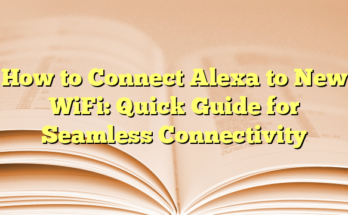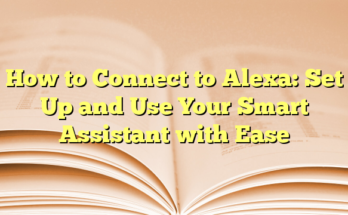How To Reset Alexa Easily? Step-by-Step Guide
# How to Reset an Alexa: Step-by-Step Guide to Resetting Your Device
For those experiencing glitches with their Alexa-enabled devices, a reset may be necessary to troubleshoot issues or prepare the device for a new owner. This guide outlines how to reset various Alexa devices seamlessly, catering to both app users and those preferring manual methods.
## Table of Contents:
1. Restarting Alexa Before Resetting
2. Resetting Echo Dot via the App
3. Manual Factory Reset for Echo Devices
4. Resetting Echo Show
5. Other Echo Devices: Specific Reset Instructions
## Restarting Alexa Before Resetting
Restarting is often an effective first step to resolve minor bugs without losing personalized settings. To restart your Echo Dot, unplug the power adapter, wait a few seconds, and plug it back in. You can also use voice commands by saying, “Alexa, restart.” If the issues persist, proceed with the reset instructions below.
## Resetting Echo Dot via the App
Resetting through the Amazon Alexa app is straightforward. First, ensure the app is up to date on your smartphone. Navigate to the app and select the Devices icon on the homepage. From there, tap on Echo & Alexa and choose the specific device you wish to reset. Go to Device Settings and tap on Factory Reset. A confirmation dialogue will appear; tap Factory Reset again and wait a few minutes for the process to finalize.
## Manual Factory Reset for Echo Devices
Each generation of Echo devices has a unique reset procedure. Here’s how to reset various Echo models:
– **1st Generation Echo Dot**: Use a paperclip to press and hold the reset button for up to 10 seconds until the light ring flashes, indicating it’s in setup mode.
– **2nd, 3rd, and 4th Generation Echo Dot**: Simultaneously press and hold the Volume Down and Mute buttons for 20 seconds until the ring light turns off and back on.
– **Echo Plus**: For the 1st Generation, press the reset button. For the 2nd Generation, press and hold the Action button for about 20 seconds until the light ring resets.
## Resetting Echo Show
To reset an Echo Show, press and hold the Microphone Off and Volume Down buttons simultaneously for 20 seconds. An Amazon logo will appear on the screen, confirming the reset is in progress. After the procedure is complete, follow on-screen instructions to set it up again.
## Other Echo Devices: Specific Reset Instructions
– **Echo Studio**: Press and hold the Mute and Volume Down buttons for about 20 seconds until the light ring indicates a reset.
– **Echo Flex**: Press and hold the Action button until the light ring blinks orange and then blue, signaling a reset.
– **Echo Sub**: Unplug and re-plug the Echo Sub, pressing the Action button at the back until an orange light blinks.
This thorough guide aids users in efficiently resetting their Alexa devices, ensuring a smoother operation or a fresh start for new users. Each method is designed for ease, providing clear pathways for various user preferences, whether via app or manual controls.
Introduction
Resetting Alexa-enabled devices can be crucial when troubleshooting various technical issues or preparing them for a new user. Whether it’s an unresponsive device or the need to wipe personal settings before selling, understanding how to reset different Alexa devices is essential for maintaining functionality and privacy.
Importance of Resetting Alexa
Resetting an Alexa device not only helps in resolving glitches but also clears any existing configurations that may be causing recurring problems. A factory reset will restore the device to its original settings, essentially erasing all personal information and preferences. This is particularly important before transferring ownership, ensuring that no sensitive data is left behind. Additionally, for devices experiencing persistent connectivity issues with smart home systems, a reset can re-establish a fresh connection, making it a valuable troubleshooting step.
Common Reasons for Resetting
There are several scenarios in which users might consider resetting their Alexa devices. One of the primary reasons is malfunctioning or unresponsiveness. If an Alexa-enabled device fails to respond to voice commands or stops performing its programmed tasks, a reset can often solve these issues. Other instances may include conflicts with software updates or issues arising from a new Wi-Fi setup.
Moreover, when selling or giving away an Echo device, a factory reset is essential to ensure new users do not have access to the original owner’s data. In addition to privacy concerns, the next owner will benefit from starting with a clean slate in terms of settings and personalized features.
Users may also want to reset their Alexa devices when adding significant updates, especially if upgrading to more advanced technology within their smart home ecosystem. By starting fresh, users can maximize the potential of their newly connected devices, allowing for improved performance and integration.
In many cases, simply restarting an Alexa device by unplugging it and waiting a few moments can remedy minor glitches without the need for a full reset. However, if these preliminary steps do not resolve the issue, proceeding with a factory reset becomes necessary.
Understanding when and how to reset Alexa devices enhances a user’s ability to manage their smart home technology effectively, ensuring both security and optimal performance.
Preparing to Reset Alexa
Things to Consider Before Resetting
Before users proceed to reset their Alexa-enabled devices, it is essential to consider a few factors. First, they should assess whether a simple restart could resolve the issues they are facing. Often, minor glitches can be fixed by unplugging the device, waiting for a brief period, and then plugging it back in. This method refreshes the device and clears temporary data that might be causing problems. If a restart does not yield any results, then a reset may be warranted.
Next, users must understand that a factory reset will erase all settings, preferences, and personal data stored on the device. This includes saved Wi-Fi networks, linked smart home devices, and any personalized settings set by the user. Therefore, they should only reset the device if other troubleshooting methods have failed.
Additionally, it is wise to evaluate whether they plan to pass the device on to another user. A factory reset is crucial in this scenario, as it ensures that no personal data is accessible to the new owner. Properly resetting the device not only safeguards personal information but also provides the next user with a fresh setup experience.
Backing Up Data
Before committing to a factory reset, users should consider backing up any important data associated with their Alexa devices. While the Alexa app does not offer a dedicated backup feature, users can manually ensure their smart home settings and preferences are documented. This process may involve taking screenshots of specific device configurations or writing down settings for reference.
In cases where users have integrated various smart home devices through Alexa, documenting the current settings can significantly ease the reconfiguration process after a reset. This can include noting down Wi-Fi credentials, smart device settings such as routines, and voice profiles.
Users should also keep in mind that certain settings related to third-party applications may need re-authorization after the reset. If the Alexa device has been linked to services such as Spotify, Hue lights, or other smart home technology, users will need to re-link those services once the factory reset is complete.
Furthermore, users should take note of any custom routines or skills that they have added to their Alexa device. Although these functionalities may not automatically transfer back, documenting them will make recreating these setups easier after the reset.
By preparing adequately and backing up essential information beforehand, users can ensure a smoother transition when resetting their Alexa devices, whether for troubleshooting purposes or preparing the device for a new owner. Preparing thoughtfully mitigates the hassle and emphasizes the importance of understanding the reset process fully.
How to Reset Alexa Using the Mobile App
Opening the Amazon Alexa App
To reset an Alexa-enabled device through the mobile app, users must first ensure they have the Amazon Alexa app installed on their smartphone or tablet. The app is available for both Android and iOS devices and should be updated to the latest version for smooth operation. Once the app is ready, users can open it and log in with their Amazon account credentials, which will provide access to their registered devices.
After logging in, users will find a user-friendly interface displaying various features and options related to managing their Alexa devices. This accessibility ensures that users can effectively handle their smart home technology right from the palm of their hand.
Navigating to Device Settings
Once the app is open, users should locate the “Devices” icon at the bottom right corner of the homepage. By tapping on this icon, a list of all the Echo and Alexa-enabled devices linked to the user’s account will appear. Selecting “Echo & Alexa” allows users to pinpoint the specific device they wish to reset.
After choosing the device, the app will redirect users to the device’s settings page. Here, they will find various configuration options and functions that can enhance their device’s performance. Users should scroll down the page until they see the “Factory Reset” option. Tapping this option opens a confirmation dialogue box prompting users to confirm their decision to proceed with the reset.
Upon confirmation, the app will initiate the factory reset process, and users will need to wait a few moments for the operation to complete. Once the reset is finalized, the device will return to its original factory settings, erasing all personalized information and preferences stored within it. This method is effective for those who prefer the convenience of using their smartphone for significant changes to their Alexa-enabled devices.
Moreover, utilizing the app to reset devices can be particularly beneficial for users who may not be near their Alexa device or find it challenging to remember the various button combinations required for resetting different models. The app streamlines the resetting process, enhancing user experience and ensuring that they can manage their smart home technology efficiently.
By following the above steps, users can easily reset their Alexa devices using the app. This process not only serves to troubleshoot any issues they may be experiencing but also ensures that their settings are cleared for a fresh start. It is crucial for users to understand how to navigate the app effectively, as it is a powerful tool for managing their Alexa-enabled devices and optimizing their smart home experience.
Step-by-Step Guide for Resetting Different Alexa Models
Resetting Echo Devices
Resetting an Amazon Echo device can seem daunting, but it is a straightforward process. Depending on the model, there are specific steps that users need to follow to ensure a successful reset. For most of the Echo devices, a reset will clear all personalized settings, preferences, and connections. Users can opt for either a factory reset through the Alexa app or using the physical buttons on the device itself. A factory reset is often necessary if the device is unresponsive or if the user is planning to sell or give it to someone else, as it ensures that all personal data is erased.
For devices such as the Echo Show, users can easily initiate a reset through the touchscreen interface. By swiping down from the top of the screen, users can access the settings menu, navigate to device options, and select the reset option that suits their needs. This method is ideal for users looking to maintain their smart home connections while clearing other settings. This flexibility makes managing the devices convenient and user-friendly.
Resetting Echo Dot, Echo Plus, and Other Variants
Specific models like Echo Dot and Echo Plus have their unique reset procedures, which vary based on the generation. For a first-generation Echo Dot, users can find a reset button at the bottom. Utilizing a paper clip or similar tool, they can press this button to activate the reset process. Holding the button until the light ring turns off and then back on signifies a successful reset, putting the device into setup mode.
The second-generation Echo Dot, however, requires users to press and hold the Volume Down and Mute buttons simultaneously for about 20 seconds until the light ring responds with an orange color, indicating that the device is resetting. For third and fourth-generation Echo Dots, the process is slightly different; users need to press the Action button for approximately 25 seconds until the light indication changes, confirming that the reset is starting.
For Echo Plus, the resetting process is similar to that of the Echo Dot. The first-generation Echo Plus has a reset button located at the bottom, which users press using a small tool until the light ring changes color. In contrast, the second-generation Echo Plus follows a similar button press procedure, requiring users to hold the Action button for about 20 seconds.
Each device’s reset process ensures that users can easily return their Alexa-enabled devices to factory conditions, facilitating a fresh setup without the clutter of old configurations. This clear distinction in methods across different Echo models further emphasizes the importance of knowing the type of device in use, as it streamlines the resetting process for users facing issues. They can confidently tackle any problems that arise with their Echo devices by understanding the appropriate reset methods tailored to their specific models.
Factory Reset Process
Initiating a Factory Reset on Alexa
To initiate a factory reset on an Alexa device, users must first ensure they have their respective Amazon Alexa app on their smartphones or tablets. The device should be updated to the latest version to ensure optimal functionality. After launching the app, the user needs to log in with their Amazon account to access their associated Alexa devices seamlessly.
Upon successfully logging in, users can navigate to the “Devices” icon, typically located at the bottom right corner of the homepage. By tapping this icon, they will see a comprehensive list of all registered Echo and Alexa-enabled devices. To proceed with the reset, users should select “Echo & Alexa,” allowing them to find and select the specific device they wish to reset.
Once the desired device is selected, the app guides users to the device settings page. In this section, various configuration options will be available. Users should scroll to find the “Factory Reset” option, prominently listed among the other functional settings. After tapping this option, a confirmation dialogue box will pop up, asking the user to confirm their intention to proceed with erasing all data on that device.
Confirmation and Completion
After confirming the decision to reset the device, the Amazon Alexa app will begin the factory reset process. This operation requires a brief waiting period as the app communicates with the device to carry out the reset. Users should be aware that this action will remove all personalized settings, preferences, and any linked smart home connections from the device, effectively restoring it to its original factory settings.
During the reset, the light ring on the device may change colors, providing visual feedback that the reset process is ongoing. Once the reset is complete, the device will typically enter setup mode. This mode indicates that the user will need to reconfigure their Alexa device, as all previous personalized data has been cleared.
For many users, the convenience of utilizing the mobile app for this process significantly enhances their experience. It allows for a more straightforward approach, particularly for those who may not have easy access to the physical device or have difficulty remembering the various button combinations necessary for resetting different Alexa models. The app simplifies this by centralizing all necessary controls and options, making the process user-friendly and efficient.
Completing a factory reset not only helps in troubleshooting technical issues but also ensures the device is entirely clean, which is especially important for users planning to give away or sell their Alexa devices. By following these steps meticulously, users can ensure their Alexa experiences are maintained, whether they require troubleshooting or are looking to start fresh with their device settings.
Post-Reset Setup
Reconnecting to Wi-Fi
After completing the factory reset process, the Alexa device will enter setup mode, a crucial step for users looking to restore functionality. This involves reconnecting the device to a Wi-Fi network. Users can either use the Alexa app on their smartphones or tablets or the device’s voice prompts to streamline the process. When using the app, the interface will guide users through selecting their preferred Wi-Fi network and entering the necessary credentials.
Once the network details have been correctly input, a successful connection will be indicated by the light ring on the device changing color, typically turning blue. This visual feedback ensures that users can easily ascertain whether their device has successfully re-established a connection. If errors occur during this stage, users are encouraged to check the Wi-Fi credentials for accuracy or ensure that the router is functioning optimally.
It is also advisable to keep the device within a reasonable range of the Wi-Fi router during the setup phase to avoid connectivity issues. After confirming the Wi-Fi connection, users can proceed with the next steps in the reconfiguration process.
Re-configuring Device Settings
Following the successful reconnection to Wi-Fi, users must re-enter device settings, essential for customization and personalization. This involves configuring settings such as language preferences, location settings, and linking any compatible smart home devices. Users can do this through the Alexa app, which provides a user-friendly interface that allows for easy configuration of various settings.
In the Alexa app, users can navigate to the settings for the connected device and adjust features according to their needs. For instance, if a user has previously integrated smart lights or a thermostat, they can add these devices back by following the prompts within the app. The application will guide users through discovery and linking processes, ensuring that their smart home integrations are seamless.
Moreover, settings for skills and routines should also be reviewed. Alexa skills are additional features that users can enable to enhance the functionality of their devices, such as music services, news briefs, or smart home controls. Users can browse and enable these skills in the Alexa Skills section of the app.
Furthermore, creating personalized routines can significantly elevate the user experience. Users can set up routines that automate tasks based on specific triggers, such as time of day or voice commands. For instance, users might create a morning routine that turns on smart lights, reads the news, and provides a weather update when prompted.
Lastly, it is crucial for users to familiarize themselves with any software updates that may have been released during the time the device was inoperable. Downloading the latest updates can enhance performance and introduce new features that were previously unavailable. Overall, the post-reset setup process ensures that the Alexa device functions effectively to meet user preferences and specifications. Following these steps meticulously will allow users to enjoy a fully functional Alexa experience once again.
Troubleshooting Common Issues Post-Reset
Connectivity Problems
After performing a factory reset on an Alexa device, users may encounter connectivity issues. One common problem is the device failing to connect to the Wi-Fi network. This can happen if the network credentials are not entered correctly during the setup process. To resolve this, users should ensure that they have the correct Wi-Fi SSID and password handy before initiating the setup. It is advisable to double-check the entered details for typos or incorrect characters.
Additionally, users should verify that their router is functioning properly and that other devices can connect to the network. If the network appears to be working fine, but Alexa still cannot connect, resetting the router can be a simple yet effective step. Unplug the router from the power source, wait for about 30 seconds, and then plug it back in. This action can refresh the network connection and may resolve connectivity issues with the Alexa device.
If the device continues to struggle with connectivity, checking for software updates is essential. Ensuring that the Alexa app on the user’s smartphone is updated can significantly enhance compatibility and performance. Users can navigate to their app store and check for updates. Similarly, enabling automatic updates for the Alexa app can prevent similar issues in the future.
Performance Issues
In addition to connectivity problems, users might experience performance issues after a reset. Voice responsiveness may be slower than expected or commands may not be executed correctly. This can be frustrating, especially after going through the reset process with the hope of improving device performance.
To address these performance issues, users can first try a soft reset of the device by unplugging it from the wall and waiting for about 10 seconds before plugging it back in. Often, this simple action can resolve temporary glitches that may have arisen during the reset process.
Another effective measure involves checking the skills and settings within the Alexa app. After a factory reset, users may need to re-enable specific skills that were previously activated. Opening the Alexa app and navigating to the “Skills & Games” section will allow users to easily manage their skills. Re-enabling these skills can drastically improve the device’s responsiveness to voice commands.
If performance issues persist, it may be worth considering the physical placement of the Alexa device. Placing it in a more open area can enhance its ability to pick up voice commands effectively. Walls, large furniture, or other obstructions can impede sound quality and overall performance.
Users need to be aware that sometimes, performance may also be affected by internet speed. If the home network is experiencing slow speeds or interruptions, it could lead to an unsatisfactory Alexa performance. Running a speed test on devices connected to the network can help identify any issues. Upgrading the internet service or the router may improve the overall performance of the Alexa device as well.
Following these troubleshooting steps can assist users in addressing connectivity and performance issues after a factory reset, ensuring that their Alexa device operates smoothly and efficiently.
Expert Tips for Maintaining Alexa
Preventing Future Glitches
To avoid potential glitches after resetting an Alexa device, users should take several proactive measures. One of the primary actions is to ensure the device remains plugged into a reliable power source. Unstable power supply can lead to unexpected shutdowns, which may disrupt the device’s performance. Using a surge protector can also be beneficial to safeguard the device from power surges or outages.
Additionally, users are encouraged to keep their Alexa device away from excessive heat and humidity, which could impact its functionality. Placing the device in a well-ventilated area can help maintain its temperature and overall health. Furthermore, dust accumulation on the device’s speakers and microphones can hinder voice recognition capabilities. Regularly cleaning these areas with a soft, damp cloth can enhance the listening experience for users and prolong the life of the device.
Moreover, ensuring that the device remains updated can significantly minimize the occurrence of software-related issues. Users should enable automatic updates within the Alexa app. This allows the device to receive the latest features and bug fixes automatically, ensuring optimal performance without requiring manual intervention. Emphasizing the importance of prompt updates can prevent many issues from arising in the first place.
Another key factor in maintaining the device’s functionality is ensuring a stable internet connection. Users can consider a range extender if they find that the device frequently disconnects or has slow response times. Placing the Echo device closer to the router can also improve connectivity, further decreasing the chances of glitches due to insufficient bandwidth.
Regular Maintenance and Updates
Regular maintenance routines can greatly extend the lifespan and effectiveness of Alexa devices. Users can benefit from conducting periodic checks on their device settings, including Wi-Fi connections and linked smart home devices. If there are recent changes to home networks, making adjustments in the Alexa app will ensure continued smooth operation with other devices.
Additionally, users should familiarize themselves with the Alexa app’s offerings. Managing skills and preferences can help users optimize their experience. Periodically reviewing activated skills and removing redundant or unused ones can enhance performance and reduce the chances of errors. It’s also wise to explore new skills that may suit their evolving needs, as the Alexa ecosystem is constantly expanding.
Keeping the Alexa device’s area clutter-free can improve performance, as it allows for better sound quality and voice recognition. Obstructions such as furniture or other electronics can interfere with the device’s ability to hear commands accurately. Users are encouraged to find an open space for the device to operate best.
Furthermore, understanding the device’s limitations is essential to maintaining its effectiveness. Alexa may not always interpret complex commands accurately, leading to frustration. Therefore, simplifying phrasing or breaking down commands into parts can improve interaction success rates.