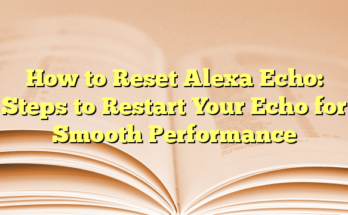“`html
Why Is My Alexa Flashing Yellow Light?
Understanding the Yellow Light on Alexa
Alexa flashes a yellow light on its ring to grab the user’s attention. This yellow light serves as an alert indicating that the device has received a notification or message. This notification could be a message from a friend, a service notifier, or a reminder from one of your smart home devices. For instance, if a user has ordered a product from Amazon, the yellow ring will blink upon shipment or delivery. To clear the yellow light, users can simply ask, “What notifications do I have?” or “What messages do I have?” to listen to the unread notifications.
Real-Time Alerts Through Alexa
With Alexa, users can receive real-time alerts and notifications directly through their voice assistant. For example, security cameras like the Reolink Argus 4 Pro can send instant alerts to your phone via the Reolink app. This integration keeps users informed and secure, showcasing the utility of smart home devices in conjunction with Alexa.
How to Access Alexa Notifications or Messages
Alexa allows users to customize notification alerts according to their preferred apps or services. Here’s a step-by-step guide to accessing and managing Alexa notifications:
1. Launch the Alexa App on your phone and log in with the same account used on your Alexa device.
2. Tap “More” at the bottom menu and go to “Settings.”
3. Tap “Notifications” from the list and select any specific notification to manage it.
4. Toggle on or off notifications that are relevant or irrelevant for specific apps, such as out for delivery and delivered notifications in Amazon Shipping.
5. Review previous voice history by going to Alexa Privacy and selecting a range to filter sent or received messages.
What If Yellow Light Won’t Turn Off On Your Echo Device?
If the yellow light remains on without turning off, there are several potential reasons:
– Missed Notifications: Often, an unread notification is the primary cause. Saying “Alexa, read my notifications,” will dismiss the yellow light.
– Muted Echo Dot: If the echo dot is muted, users can open the Alexa App to check and mark notifications as read.
– Software Bugs: Rebooting the device or resetting it to factory settings can address software malfunctions.
– Software Updates: Ensuring the device is updated to the latest software can resolve persistent yellow light issues.
How to Disable Alexa Flashing Yellow?
Although there’s no quick method to disable the flashing yellow light permanently, users can utilize the “Do Not Disturb” mode:
1. Launch the Alexa App and tap “Devices” from the main menu panel.
2. Tap “Echo & Alexa” and select the specific device.
3. Tap the “Do not disturb” icon (shaped as a half-moon) to turn it on, eliminating annoying notifications.
Identifying Yellow Light for Color-Blind Users
Color-blind individuals may struggle to distinguish the yellow light from similar colors like orange or green. To mitigate confusion, users should familiarize themselves with the LED indicators:
– Light Orange: Indicates the device setup with Wi-Fi and appears during initial setup or pairing.
– Green Light: Shows someone is calling on your Echo, distinct from the yellow notification light.
In summary, understanding and managing the yellow light on Alexa devices is essential for utilizing its smart notification system effectively. Users can resolve persistent yellow light issues by managing notifications, rebooting, or using the Do Not Disturb mode, ensuring a seamless Alexa experience.
Introduction
Have you ever wondered what the alerting lights on Alexa mean? If you recently bought an Alexa, it might be confusing for you to understand what that indicates. This article discusses what the yellow light shows and how you can turn it off. Moreover, it addresses common queries regarding why Alexa might show the yellow light continually and how to troubleshoot the root issues, ensuring your device functions seamlessly.
Understanding Alexa’s Light Ring Indicators
Alexa flashes the yellow light on its ring to grab the user’s attention toward it. The yellow light is an alert indicating you have received a notification, typically from services like a message from your friend or any applications. If you don’t hear the notification alert, the yellow light blinks repeatedly to keep you informed. The yellow light may also show reminders or notifications from other smart home devices. For example, if you have ordered a product from Amazon, it will blink yellow when your item has been shipped or delivered. This visual representation ensures you don’t miss any important notifications. By saying commands like, “What notifications do I have?” or “What messages do I have?”, you can listen to unread notifications and turn off the light.
Additionally, with Alexa, you can receive real-time alerts and notifications directly through your voice assistant when your security cameras detect suspicious activity. Devices such as the new Reolink and Argus 4 Pro can send instant alerts to your phone via the Reolink app, keeping you continually informed and secure.
How To Access Alexa Notifications Or Messages
Alexa allows you to customize the alerts according to the apps or services you usually use. Here’s how you can access and manage Alexa notifications:
1. Launch the Alexa App on your phone and ensure you are logged in with the same account on your Alexa device.
2. Tap “More” at the bottom menu and go to “Settings.”
3. Tap “Notifications” from the list and manage specific notifications. Toggle them on or off as per your preference. For example, turn on the “Out for delivery” and “Delivered” options in Amazon Shipping for relevant alerts.
Moreover, reviewing the previous voice history can help access previously sent messages. Navigate to the Alexa Privacy settings, select a specific range to filter through sent or received messages, ensuring nothing gets overlooked. For users with Alexa-compatible security cameras, optimal reviews can be managed seamlessly with models like the Reolink Argus PT.
Importance of Troubleshooting Alexa Alerts
There are occasions when the yellow light won’t turn off on your Echo device, possibly due to an unread notification or software issues. In such scenarios, you should prompt Alexa by saying, “Alexa, read my notifications,” to address the missed notifications. If the device is muted, manually check for notifications via the Alexa App, marking them as read to turn off the yellow light. In cases where software malfunctions are suspected, rebooting or resetting the device can often resolve the issue. Ensuring that your device’s software is up to date also helps in carrying out efficient troubleshooting.
While there is no direct option to permanently disable the flashing yellow light, a useful workaround is enabling the “Do Not Disturb” mode. Here’s a quick way to turn it on:
1. Launch the Alexa App and tap “Devices” at the bottom panel.
2. Tap “Echo & Alexa” and select your device.
3. Find the “Do Not Disturb” option (shaped as a half-moon) and activate it.
Understanding these troubleshooting tips not only ensures your device functions smoothly but also assists those with difficulties distinguishing colors or experiencing constant alert signals.
Why Is My Alexa Yellow?
The Primary Reason for Yellow Light
The yellow light on an Alexa device serves as an alert system to notify users of unread messages or notifications. When the ring emits a slow yellow burst, it indicates that there is a missed notification, such as a message from a friend or a reminder from various applications. This feature is beneficial for users who may not be near their device to hear audio alerts. If a user does not acknowledge the notification, the yellow light continues to blink, inviting attention to the pending message or alert. This functionality helps ensure that important communications from both friends and services are not overlooked. By saying commands such as, “What notifications do I have?” or “What message do I have?”, users can promptly access their unread notifications and turn off the yellow light indicator.
Additionally, the yellow light can signify reminders related to home automation systems or services like Amazon shopping. For instance, if a user places an order through Amazon, the Alexa device will pulse yellow to notify the user that their shipment has been shipped or delivered. This visual cue not only keeps users informed but also adds convenience to their daily activities, allowing them to manage information seamlessly without needing to check a phone or computer constantly.
How Yellow Light Alerts Enhance User Experience
The integration of yellow light alerts into the Alexa ecosystem significantly enhances user experience by providing a clear and straightforward way for users to stay updated on essential notifications. Customizable notifications allow users to select which alerts they want to receive, catering to individual preferences and minimizing any potential annoyance from unnecessary notifications. For example, a user can toggle alerts for packages out for delivery and delivered notifications, ensuring they are only notified about relevant updates.
Furthermore, accessing notifications has been made intuitive through the Alexa app, where users can manage their notification settings easily. The direct link between the Alexa device and the smartphone app allows users to have complete control over how they receive alerts. This accessibility facilitates a streamlined experience where users can send commands to listen to messages or mark notifications as read without hassle.
Moreover, the system of customizable notifications provides a layer of security. For instance, some security cameras integrated with Alexa can send alerts directly to the user if suspicious activity is detected. Services like the Reolink Argus Pro provide real-time notifications, ensuring users remain informed about their home’s safety. The yellow light acts as an immediate visual cue, prompting users to react when necessary.
Understanding the functionality and significance of the yellow light on Alexa devices empowers users to maximize their device’s capabilities. With features that enhance daily life, such as message alerts and home automation notifications, the yellow light plays a pivotal role in ensuring users remain informed, secure, and connected. Therefore, when the yellow light appears, it is essential for users to acknowledge and respond to the notifications to take full advantage of their Alexa experience.
Differentiating Yellow from Green Light
Similarities and Differences Between Yellow and Green Lights
The yellow and green lights on an Alexa device serve distinct functions, but their similarities can sometimes lead to confusion among users. Both the yellow and green lights are indicators of communication or notifications. However, the yellow light specifically indicates unread notifications or reminders, while the green light denotes incoming calls or active calls on the device.
For instance, when a user sees a yellow light, it typically means that there is a message waiting to be heard, possibly related to a missed reminder or a status update from a smart home device. In contrast, a pulsing green light signifies that someone is trying to communicate with you, either through a call or an active Drop In feature enabled on the Echo device.
Despite their different meanings, both lights serve to alert the user to potential actions needed on their part. Identifying which light is active can help in determining whether to check notifications or answer an incoming call. Users must familiarize themselves with these indicators to ensure they do not miss important notifications or calls.
How to Confirm the Type of Alert
To confirm the type of alert signaled by the lights on an Alexa device, users can take simple steps to gain clarity on the notification or call status. First, when the yellow light appears, users should say, “Alexa, what are my notifications?” or “What messages do I have?” This command prompts Alexa to read out any outstanding notifications that may require attention. By following this process, users can easily address the reason behind the yellow light, effectively dismissing it once the notification has been acknowledged.
In scenarios where users encounter a green light, saying “Alexa, answer the call” or “Alexa, what’s going on?” will provide instructions to manage the incoming communication. This action quickly clarifies whether it is a call or a Drop In request, allowing users to react accordingly.
Additionally, users can navigate the Alexa app to review notification settings, ensuring they have a clear understanding of the types of alerts set up for their device. By regularly managing these settings, they can minimize confusion regarding light indicators and enhance their overall experience with Alexa.
Awareness and understanding of these notifications are crucial for maximizing the functionality of an Alexa device while facilitating seamless communication. This knowledge aids users in distinguishing alerts effectively, enabling them to respond promptly to important matters, whether in receiving a message or answering a call.
Common Reasons for Persistent Yellow Light
Unread Notifications
One of the primary reasons for a persistent yellow light on an Alexa device is the presence of unread notifications. When Alexa receives notifications — whether from messages, reminders, or alerts from smart home devices — it signals the user with a yellow light to inform them. If a user overlooks these notifications, the yellow light will continue to flash, thereby reminding them to check what has been missed.
To address this issue, users can simply voice the command, “Alexa, what are my notifications?” or “What messages do I have?” This prompt enables Alexa to read out any unread notifications, thus helping the user to clear them and turn off the yellow light. Additionally, for those who frequently rely on Alexa for reminders, it’s important to stay updated on what reminders need attention. Regularly checking this can prevent the yellow light from becoming a recurring issue.
It’s also worth noting that certain third-party applications and smart devices can send notifications to Alexa, adding to the potential volume of unread alerts. Being proactive with notification settings, by managing what types of alerts to receive, can help minimize unforeseen disturbances from a flashing yellow light.
Software Malfunctions
Another potential cause for a continuously flashing yellow light could be software malfunctions or bugs within the Alexa system. These technological glitches can cause the device to misinterpret its status and keep the yellow light activated without a valid reason. In cases where this occurs, users should consider rebooting their Alexa device, as this simple action can often resolve minor software issues and restore the device to proper functioning.
If rebooting does not solve the problem, performing a factory reset may be necessary. This process typically involves resetting the device to its original settings, effectively clearing any outdated or malfunctioning configurations that could be responsible for the persistent yellow light. Users should also ensure that their Alexa device is running the latest software updates, as these updates often include fixes for known bugs and enhancements that improve overall performance.
In addition to addressing malfunctioning issues, users might find it helpful to regularly consult the Alexa app to track app updates and manage settings without confusion. Monitoring the device’s software status is crucial for maintaining optimal performance and functionality. By taking proactive measures, users can often avert issues resulting in a persistent yellow light and enhance their Alexa experience overall.
Understanding these common causes can help users troubleshoot and resolve the flashing yellow light effectively. By being aware of unread notifications and software issues, users can ensure that their Alexa device remains a valuable and efficient assistant in their daily lives.
How to Read Notifications on Alexa
Step-by-Step Guide to Check Notifications
To effectively manage notifications on an Alexa device, users can follow a simple step-by-step process to gain a clear understanding of any pending alerts. First, they should initiate the request by summoning Alexa with a command like, “Alexa, what are my notifications?” This prompt encourages the device to announce any unread messages or alerts that may contribute to the yellow light indicator. By interacting with Alexa in this way, users can quickly ascertain the reason for the notification and determine any necessary actions to resolve it.
Additionally, accessing the Alexa app on a smartphone or tablet provides an alternative way to view notifications. Users should launch the app, ensuring they are logged in with the same account connected to their Alexa device. Once in the app, navigating to the settings tab allows users to tap on the ‘Notifications’ option. Within this section, they can choose specific notifications from apps or services they utilize, tailoring the notification preferences according to their needs. This customization helps keep unwanted alerts at bay while ensuring that essential notices remain visible.
Ensuring All Notifications are Marked as Read
Once users have accessed their notifications, it is crucial to ensure that all messages have been read and acknowledged to avoid further alerts. To confirm this, they can either follow up with additional prompts, such as “Alexa, read my messages,” or manually mark notifications as read through the Alexa app. This straightforward process allows users to dismiss the yellow light effectively, providing peace of mind that missed alerts have been handled.
If the yellow light persists despite addressing the notifications, it may indicate a software bug or a need for an update. In this case, users should check for updates within the Alexa app and execute a restart of the Echo device if necessary. Keeping the device updated helps avoid recurring issues with notifications and ensures the device operates smoothly. Furthermore, if the yellow light remains unresponsive to the usual commands and actions, consulting the user manual or seeking assistance from Amazon support can help troubleshoot any complex issues related to the Echo device.
Moreover, users should consider that custom notifications linked to third-party applications may also play a role in the yellow light’s persistence. By carefully reviewing notification permissions and settings for all linked services within the Alexa app, users can filter out unnecessary alerts and manage their notifications effectively. This proactive approach enables users to maintain a seamless experience with their Alexa devices, minimizing notification-related disruptions while maximizing functionality.
Troubleshooting Software Malfunctions
How to Update Alexa’s Software
Keeping Alexa’s software updated is essential for the device’s optimal performance, particularly if users encounter persistent yellow lights despite acknowledging notifications. Users should ensure their device operates on the latest software version to minimize bugs that may trigger notification issues. To check and initiate software updates, the user can access the Alexa app on their smartphone or tablet. After launching the app, they should navigate to the ‘Devices’ tab, which typically houses all linked Alexa devices. Selecting the specific Echo device in question allows users to view device details, including update status.
If an update is available, users will see an option to install it. After clicking on the update prompt, it is essential to wait until the installation completes, as interrupting the process might lead to further complications. Users may receive notifications on their device during this process, including a rotating blue light to indicate it is updating. Once the update finishes, users should check if the yellow light has disappeared. Following these steps ensures that Amazon’s continuous improvements and bug fixes are applied, thereby resolving many operational issues. Regular updates can significantly enhance overall user experience, enabling Alexa to function seamlessly and efficiently.
Resetting Alexa to Factory Settings
If the yellow light persists even after confirming that firmware is up to date, a factory reset can serve as a viable troubleshooting step. Resetting the device erases all settings, preferences, and customizations, reverting Alexa to its original state as though it were new. This process can effectively eliminate persistent issues that may not respond to standard notifications or updates, thereby refreshing the device’s functionality.
To reset an Echo device, users first need to determine the model since the reset process may vary. Generally, users can start by pressing and holding the ‘Action’ button, which typically resembles a solid circle, for about 20 seconds. The light ring may eventually turn orange, indicating that the device is now entering setup mode. Users can then follow the commands in the Alexa app or verbally instruct Alexa to complete the pairing with their home Wi-Fi network. After the reset is completed, they can reconfigure their settings as preferred, adding smart home devices or linking third-party applications again.
It’s important for users to view factory resetting as a last resort when other methods, such as updating the software or acknowledging notifications, have not resolved the yellow light issue. While this process may involve some initial inconvenience due to the need for reconfiguration, it can ultimately restore the Echo device’s full functionality and eliminate persistent problems. By following these steps, users can maintain an effective and user-friendly experience with their Alexa-powered devices.
FAQs
1. Why is my Alexa yellow with no notifications?
In some cases, users may notice that their Alexa devices display a yellow light even though they believe there are no pending notifications. This situation can arise from various reasons, including missed alerts that haven’t been addressed. The yellow light generally indicates that there is an unread message, notification, or a reminder that needs attention. Even if the user has checked their notifications, a lingering missed alert from a previous interaction could still trigger the yellow light.
Additionally, software malfunctions or bugs may also cause the yellow indicator to remain active. If there is no apparent reason for the yellow light to persist, performing a routine check of the device’s software version via the Alexa app may help. Ensuring that Alexa is running on the latest firmware can often resolve persistent notification issues. If the problem continues after checking notifications and updating software, resetting the Echo device to its factory settings might be necessary as a last resort to restore normal functionality.
2. How do I clear old notifications on Alexa?
Clearing old notifications on an Alexa device is a straightforward process that allows users to manage their alerts effectively. To begin, users can verbally instruct Alexa to list their notifications. A simple command like, “Alexa, read my notifications,” prompts the device to announce any unread alerts. By following up with this command, users can actively clear notifications by engaging with the device in real time. This verbal interaction not only assists in addressing any old notifications but also ensures that the yellow light resets appropriately.
Apart from verbal commands, the Alexa app also offers another method for users who prefer digital management. Upon launching the app, logged-in users can navigate to the Settings section and select Notifications. From there, they can review and delete old notifications linked to various apps and services. Users may also choose to adjust or disable specific notifications altogether, tailoring their experience to fit their needs better. This level of customization allows for a streamlined notification experience, ensuring irrelevant alerts do not add clutter to the user’s interactions with Alexa.
Moreover, users should routinely check their notification settings for third-party applications connected to Alexa. Certain apps may send alerts without the user’s consent, contributing to the yellow light’s persistence. By reviewing permissions and disabling non-essential notifications, users can maintain a more organized interface and mitigate the occurrence of confusing alerts. Overall, these proactive steps empower users to maintain control over their Alexa notifications, ensuring a smoother, more efficient experience with their device.
FAQs
1. Why is my Alexa yellow with no notifications?
In many instances, users may be perplexed by a yellow light illuminating their Alexa devices, assuming there are no notifications pending. This scenario often arises from overlooked alerts that have not been acknowledged. The yellow light is a clear signal indicating unread messages, notifications, or reminders that require attention. Even after a thorough check, a lingering missed notification from a prior instance could keep the yellow light activated.
Moreover, software malfunctions or bugs might contribute to the yellow indicator’s persistence. When an explanation for the continuous yellow light is not evident, users should conduct a routine software version check via the Alexa app. It’s crucial for the device to be updated to the latest firmware version, as this can often rectify ongoing notification problems. If the yellow light continues to shine after notifications are checked and software is updated, a factory reset of the Echo device may be a necessary step to regain normal functionality.
2. How do I clear old notifications on Alexa?
Clearing old notifications on an Alexa device is a simple yet effective way for users to manage their alerts efficiently. To initiate the process, users can verbally communicate with Alexa, using commands such as “Alexa, read my notifications.” This request prompts the device to read aloud any unread alerts, allowing users to address their old notifications and resetting the yellow light in the process.
For those who favor a digital approach, the Alexa app provides another convenient method for managing alerts. Upon launching the app and ensuring they are logged in, users can navigate to the Settings section and select Notifications. Here, they can view and delete old notifications associated with various applications and services. Users have the freedom to alter or disable specific notifications to customize their experience according to individual preferences, preventing irrelevant alerts from cluttering their interactions with the device.
Additionally, it is advisable for users to regularly examine the notification settings associated with third-party applications linked to Alexa. Certain apps might send alerts without explicit user consent, contributing to the yellow light situation. By reviewing these permissions and turning off alerts that are non-essential, users can maintain a well-organized interface and reduce instances of confusing notifications. By taking these proactive measures, users empower themselves to exert control over their Alexa notifications, achieving a smoother and more efficient experience with their device.
Maintaining Alexa for Optimal Performance
To ensure that Alexa operates at peak performance and manages notifications effectively, users should consider a routine maintenance schedule. Regular checks of the app settings and device status can help identify issues before they escalate. Keeping the software updated is equally important, as newer firmware versions come with improvements and bug fixes that enhance the device’s functionality.
Moreover, users are encouraged to engage with Alexa actively by asking questions or requesting updates. For example, users can ask, “What does your light mean?” to obtain real-time information about their device’s status. This proactive engagement not only aids in clearing any confusion regarding notifications but also fosters a more interactive experience with Alexa.
Ultimately, by staying informed about the changes in settings, notifications, and software updates, users can significantly enhance their interactions with Alexa. Consistent attention to these areas will ensure that the device remains a helpful and responsive assistant in daily life.
Related Post: How to Reset Alexa: Simple Steps to Get Your Device Back on Track