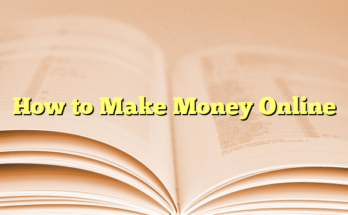Since their release in late 2016, AirPods have become one of the most popular headphones on the market. Designed by Apple to be completely wireless and easy to use, AirPods have a loyal following among users who appreciate their convenience and sound quality. One feature that sets AirPods apart from other headphones is the ability to control audio playback with simple gestures. In this blog post, we’ll show you how to skip songs with your AirPods.
If you’re an AirPods owner, then you know that they are one of the most seamless and user-friendly headphones on the market. But what if you want to skip a song while listening to music on your AirPods? It’s actually not as intuitive as one would think. Here is a complete guide on how to skip songs with AirPods.
What are AirPods?
When Apple first released the AirPods, many users were dubious about wireless earbuds. However, after using them for a few years now, almost everyone has come to agree that they are vastly superior to standard wired headphones. As pioneers of wireless audio technology, Apple’s influence is evident in its design and functionality.
The AirPods are wireless Bluetooth earbuds designed for use with iOS devices. Like other Apple products, they are easy to set up and can be used across multiple Apple devices. Unlike other Bluetooth headphones, the AirPods have almost no latency between when you speak into them and when your voice is heard in the receiver’s earpiece. This makes them ideal for taking phone calls. They contain a built-in microphone and Apple’s S1 chip, which controls the audio quality and ensures compatibility with Apple devices.
The AirPods run on a small rechargeable battery that lasts for about 5 hours. After charging for just 15 minutes, they can be used for another 3 hours.
How to pair your AirPods with an iPhone or iPad
The first time you open the AirPods case, your iPhone or iPad should recognize them and ask to pair. If this does not happen, here’s how to initiate pairing manually: Open Control Center by swiping up from the bottom of the screen on an iOS device. Click on the Bluetooth symbol (on older versions of iOS, it will be the Bluetooth icon).
Select your AirPods from the list of available devices. If you do not see them on the list, tap “Other Devices” at the bottom and select your AirPods. When offering to pair with an iOS device, only one AirPod will blink green. This means that it is ready to be paired. If both are blinking, this means that the AirPods are ready to pair with another device.
How to use Siri on the AirPod touch surface for voice commands
Like other Bluetooth headphones, the AirPods have an easy-to-use touch surface that allows you to control music playback. This includes play/pause and skipping forward or backward through your playlist. However, it can sometimes be difficult to find the right spot for tapping when you’re wearing the headphones. Another option is to use Siri on the AirPods. This works with a double-tap on the surface of either AirPod.
Just like with other Bluetooth headphones, you can skip songs by asking Siri to go back or forward in your music library. In addition, you can ask Siri to play various playlists from Apple Music or podcasts that you’ve subscribed to via iTunes. You can also ask Siri what song is currently playing, who the lead singer of a given band is, or request an Apple Music radio station centered on a particular genre.
How to skip songs from a playlist – 3 ways
The AirPods can also be used to skip forward or backward through your music library. Here are some different ways you can use them for this purpose.
Tap on the touch surface of either earbud
This is perhaps the easiest way to skip songs, especially if your playlist is already open on your iOS device. If you’re playing music from your phone, you can simply double-tap on either of the earbuds to skip a song. If you’re listening to a podcast or audiobook, this can be done by triple-tapping on one of the earbuds.
Also Read: Airpods CAUSE Headaches?
Tap Siri and ask her to skip forward or back a song
If you’re not already playing a podcast or music from your iOS device, you can simply ask Siri to skip forward or backward a song. This works best if you’ve enabled “Hey Siri” on your iPhone. Just raise your phone to your ear and say the following: “Hey Siri, skip ahead two songs.” You can also say, “Hey Siri, skip back one song.” No matter which way you choose to skip a song with AirPods, there is a very short delay between your request and the music actually changing. This makes it more of an inconvenience than a real issue. So you might not want to buy AirPods for this particular feature anyway.
Swipe up on the Now Playing screen to go back or forward the song.
If you are playing music from your iOS device, you can simply swipe up on the Now Playing screen to skip a song. This only works if your playlist or track is already showing on your phone or tablet’s screen. If not, triple-click the AirPods touch surface to show the Now Playing screen or double-tap on an earbud to activate Siri. Then ask her to skip forward or back a song. A small but noticeable delay exists in this method too, so it’s not much faster than using one of the other methods described above.
How to adjust the volume on AirPods
If you’re listening to music or a podcast with your phone, adjusting the volume on your device is sufficient. But if you need to change the volume of an AirPod specifically, simply double-tap on it and swipe up or down. You can also ask Siri to do the same thing by saying “turn up the volume” or “set the volume to three.”
Just make sure to remember which earbud is connected to your phone and which is connected to your Apple Watch, as you will need separate volume controls for both. If you’re listening with a Bluetooth speaker instead of your AirPods, this won’t be an issue.
Also Read: Earwax gets attached to AirPods
Tips and tricks for using your new wireless AirPods!
The AirPods do not go directly into pairing mode as most other Bluetooth headphones do. Instead, you must first connect them to your iPhone via the W1 chip and iCloud account connection. If you’ve set up your AirPods on your other devices, they will automatically connect to all of them when taken out of the charging case for the first time. If not, simply swipe up from the bottom of your iPhone’s screen to access Control Center and tap on the Bluetooth icon . This will activate a search for AirPods. Simply follow the prompts to connect them.
To use Siri with your AirPods, double-tap either earbud and say a command such as “pause,” “skip ahead one minute,” or “who sings this song?” Siri will then request that you repeat the command, and if it’s loud enough in your environment for her to hear, she should execute it. In order to activate Siri on your iPhone 7 or 7 Plus without double-tapping an AirPod, simply press and hold the Volume Down button until Siri is activated.
Also Read: Airpods WEAR Correctly
If you have problems with Siri not working, make sure that:
-Your AirPods are in your ears and in pairing mode
-You’re not already listening to music or a podcast when trying to use Siri
-Siri isn’t already activated on your iPhone
-You’re not currently engaged in a phone call
-Your AirPods are fully charged
If you’d like to set up an alternative double-tap gesture, such as accessing Siri or calling up your favorite playlists, open the Settings app and navigate to “General,” then to “Accessibility.” Once there, select “3D Touch” or “Haptic touch” and on the next screen, tap on “Customize Top Level Menu.” Now you can use one of these gestures with your AirPods by selecting them in the menu.
If you want to know more about how to use your AirPods with other devices, read this article. Also Read: AirPods Price Will Not Go Down